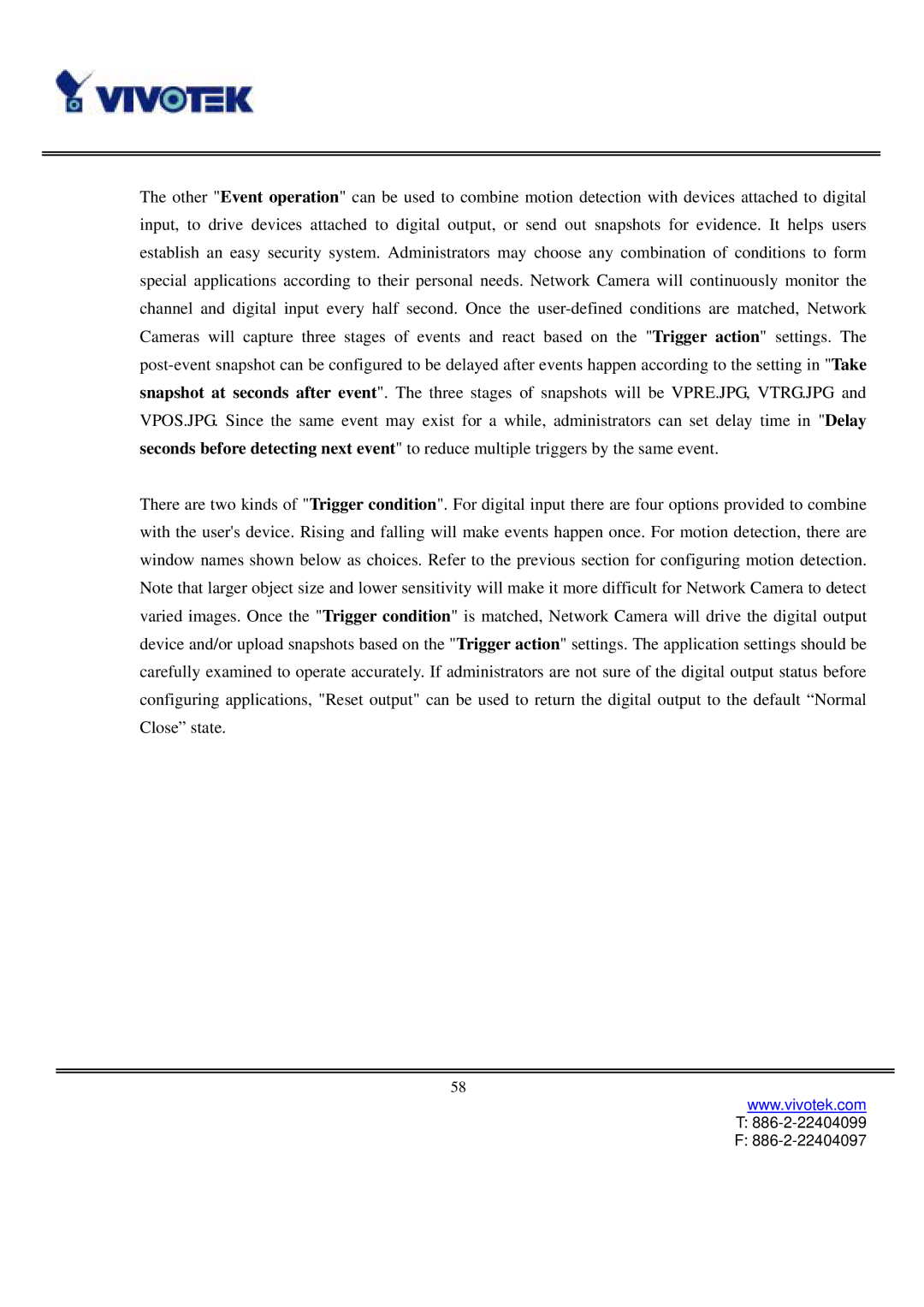The other "Event operation" can be used to combine motion detection with devices attached to digital input, to drive devices attached to digital output, or send out snapshots for evidence. It helps users establish an easy security system. Administrators may choose any combination of conditions to form special applications according to their personal needs. Network Camera will continuously monitor the channel and digital input every half second. Once the
There are two kinds of "Trigger condition". For digital input there are four options provided to combine with the user's device. Rising and falling will make events happen once. For motion detection, there are window names shown below as choices. Refer to the previous section for configuring motion detection. Note that larger object size and lower sensitivity will make it more difficult for Network Camera to detect varied images. Once the "Trigger condition" is matched, Network Camera will drive the digital output device and/or upload snapshots based on the "Trigger action" settings. The application settings should be carefully examined to operate accurately. If administrators are not sure of the digital output status before configuring applications, "Reset output" can be used to return the digital output to the default “Normal Close” state.
58
www.vivotek.com