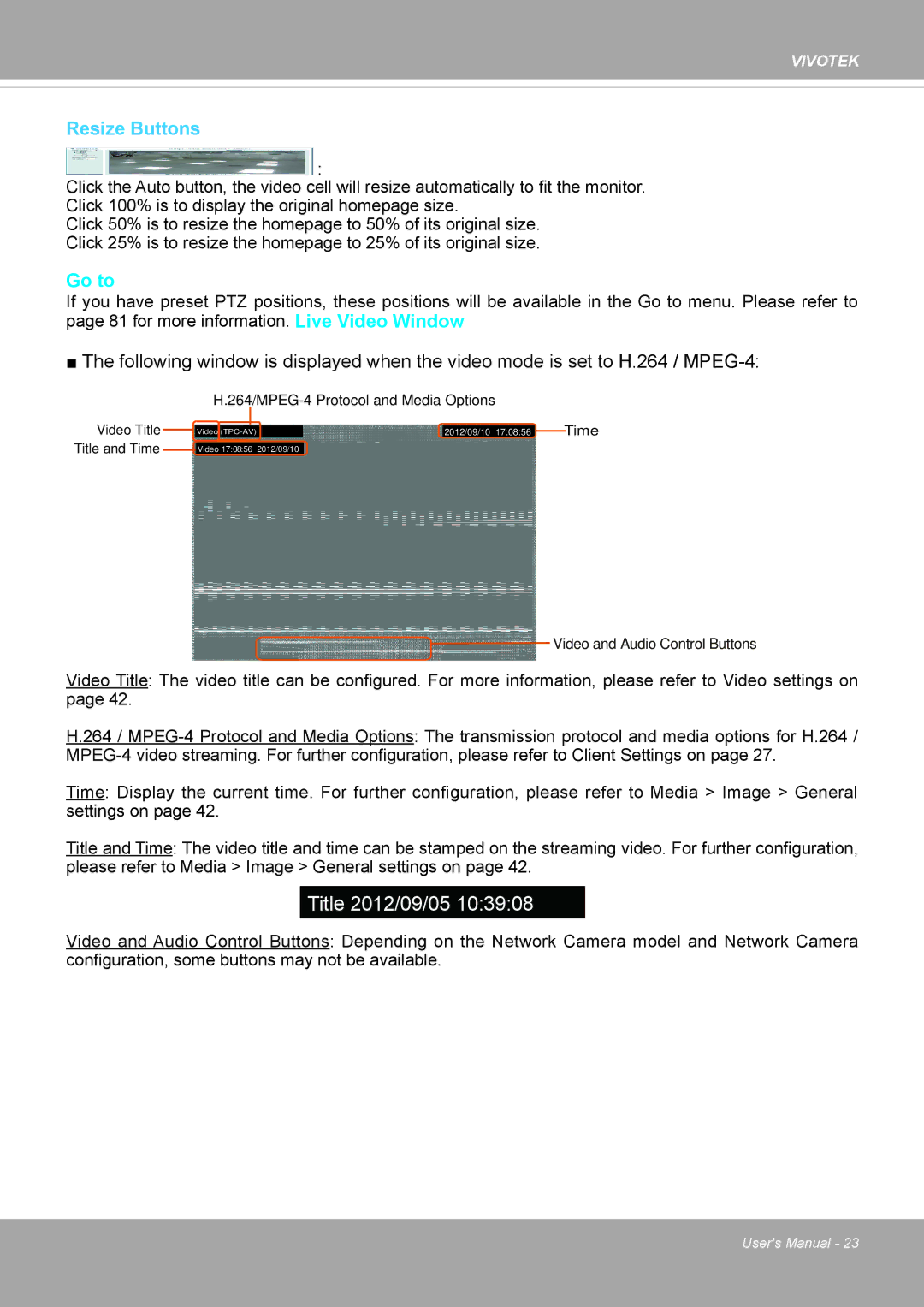VIVOTEK
Resize Buttons
![]() :
:
Click the Auto button, the video cell will resize automatically to fit the monitor.
Click 100% is to display the original homepage size.
Click 50% is to resize the homepage to 50% of its original size.
Click 25% is to resize the homepage to 25% of its original size.
Go to
If you have preset PTZ positions, these positions will be available in the Go to menu. Please refer to page 81 for more information. Live Video Window
■The following window is displayed when the video mode is set to H.264 /
Video Title Title and Time
Video | 2012/09/10 17:08:56 | Time |
Video 17:08:56 | 2012/09/10 |
|
![]() Video and Audio Control Buttons
Video and Audio Control Buttons
Video Title: The video title can be configured. For more information, please refer to Video settings on page 42.
H.264 /
Time: Display the current time. For further configuration, please refer to Media > Image > General settings on page 42.
Title and Time: The video title and time can be stamped on the streaming video. For further configuration, please refer to Media > Image > General settings on page 42.
Title 2012/09/05 10:39:08
Video and Audio Control Buttons: Depending on the Network Camera model and Network Camera configuration, some buttons may not be available.
User's Manual - 23