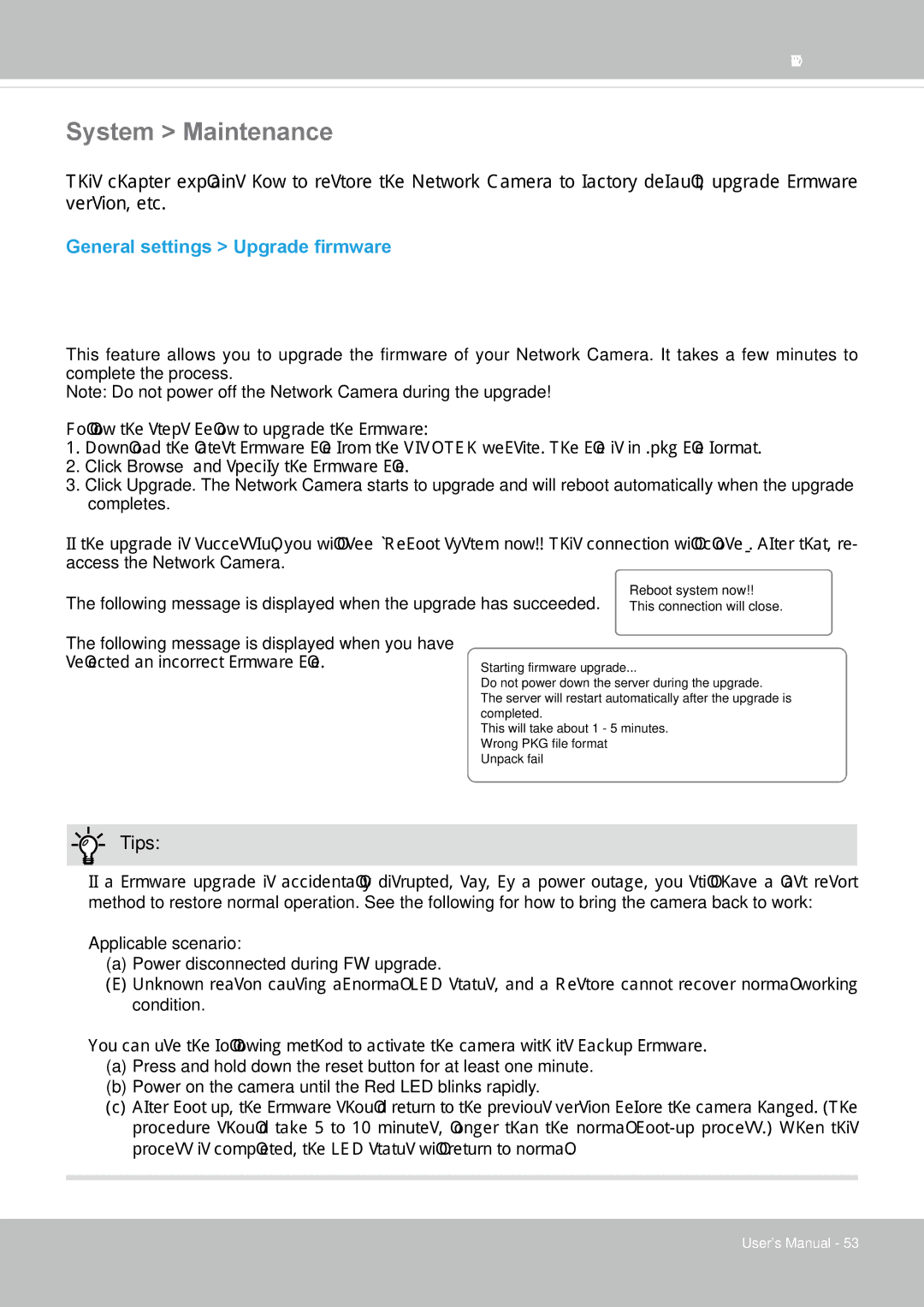VIVOTEK
System > Maintenance
This chapter explains how to restore the Network Camera to factory default, upgrade firmware version, etc.
General settings > Upgrade firmware
This feature allows you to upgrade the firmware of your Network Camera. It takes a few minutes to complete the process.
Note: Do not power off the Network Camera during the upgrade!
Follow the steps below to upgrade the firmware:
1.Download the latest firmware file from the VIVOTEK website. The file is in .pkg file format.
2.Click Browse… and specify the firmware file.
3.Click Upgrade. The Network Camera starts to upgrade and will reboot automatically when the upgrade completes.
If the upgrade is successful, you will see “Reboot system now!! This connection will close”. After that, re- access the Network Camera.
The following message is displayed when the upgrade has succeeded. | Reboot system now!! |
This connection will close. |
The following message is displayed when you have selected an incorrect firmware file.
Starting firmware upgrade...
Do not power down the server during the upgrade. The server will restart automatically after the upgrade is completed.
This will take about 1 - 5 minutes. Wrong PKG file format Unpack fail
Tips:
If a firmware upgrade is accidentally disrupted, say, by a power outage, you still have a last resort
method to restore normal operation. See the following for how to bring the camera back to work:
Applicable scenario:
(a)Power disconnected during FW upgrade.
(b)Unknown reason causing abnormal LED status, and a Restore cannot recover normal working condition.
You can use the following method to activate the camera with its backup firmware.
(a)Press and hold down the reset button for at least one minute.
(b)Power on the camera until the Red LED blinks rapidly.
(c)After boot up, the firmware should return to the previous version before the camera hanged. (The procedure should take 5 to 10 minutes, longer than the normal
User's Manual - 53