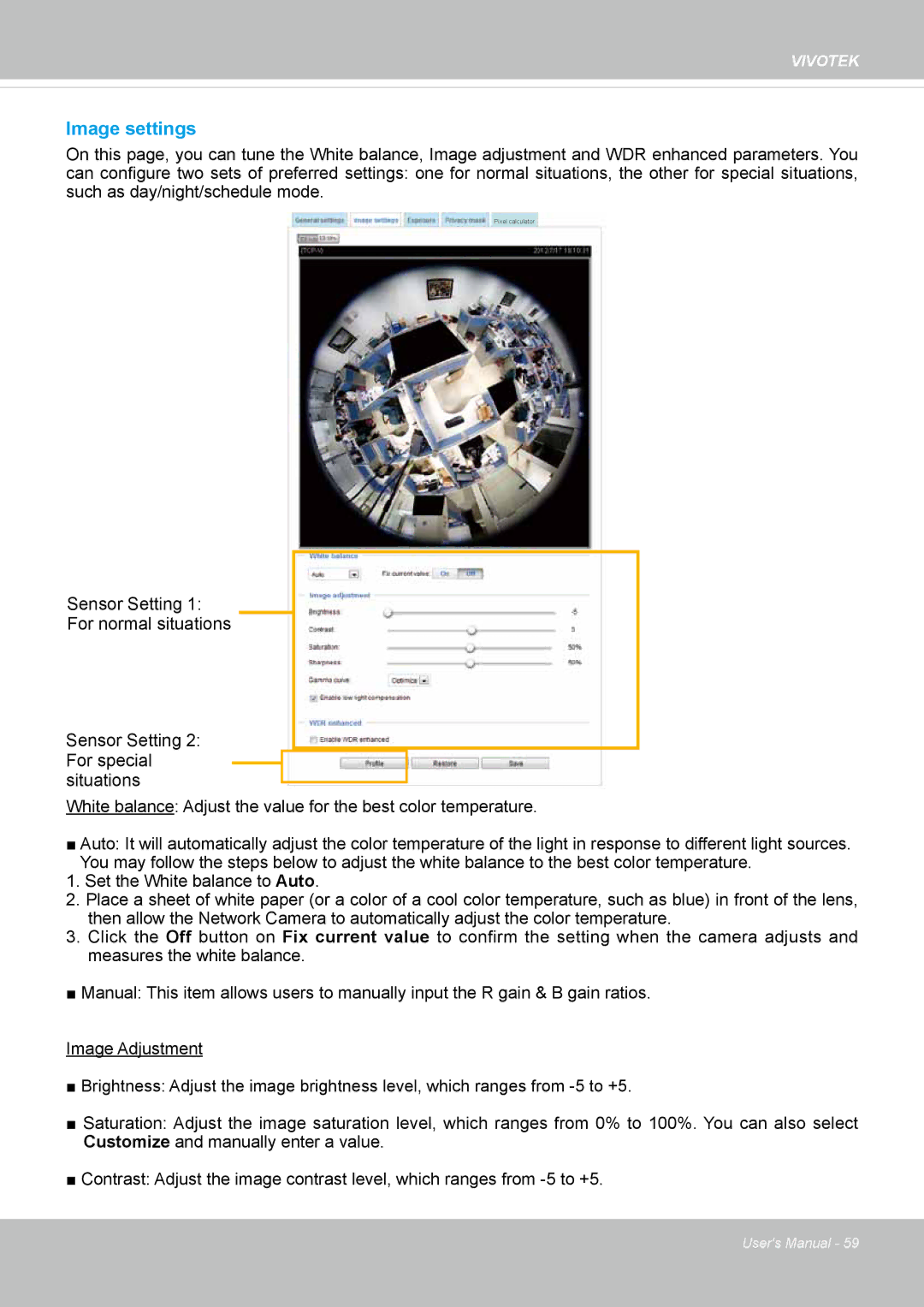VIVOTEK
Image settings
On this page, you can tune the White balance, Image adjustment and WDR enhanced parameters. You can configure two sets of preferred settings: one for normal situations, the other for special situations, such as day/night/schedule mode.
Pixel calculator
Sensor Setting 1:
For normal situations
Sensor Setting 2: For special situations
White balance: Adjust the value for the best color temperature.
■Auto: It will automatically adjust the color temperature of the light in response to different light sources.
You may follow the steps below to adjust the white balance to the best color temperature.
1.Set the White balance to Auto.
2.Place a sheet of white paper (or a color of a cool color temperature, such as blue) in front of the lens, then allow the Network Camera to automatically adjust the color temperature.
3.Click the Off button on Fix current value to confirm the setting when the camera adjusts and measures the white balance.
■ Manual: This item allows users to manually input the R gain & B gain ratios.
Image Adjustment
■Brightness: Adjust the image brightness level, which ranges from
■Saturation: Adjust the image saturation level, which ranges from 0% to 100%. You can also select
Customize and manually enter a value.
■Contrast: Adjust the image contrast level, which ranges from
User's Manual - 59