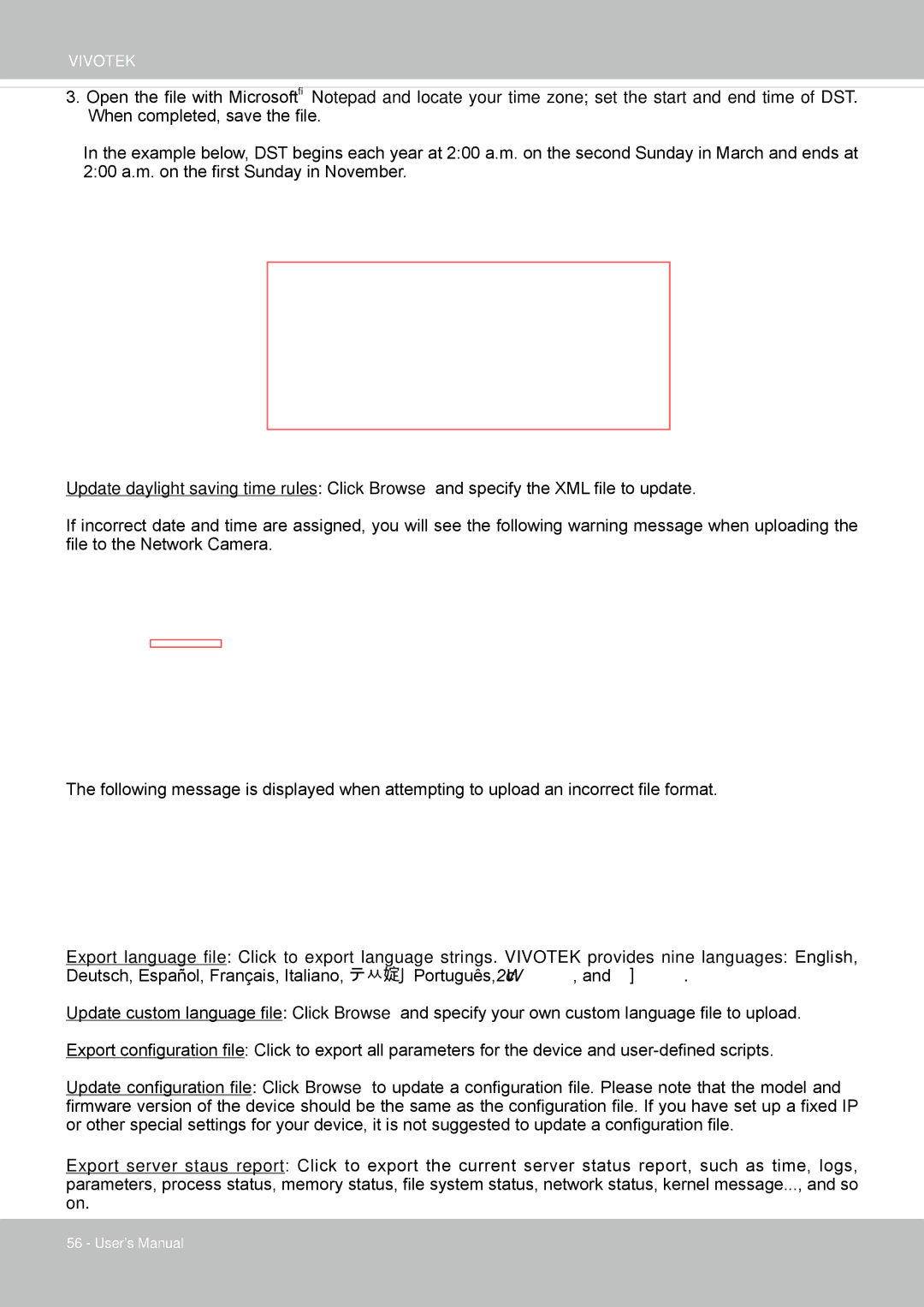VIVOTEK
3.Open the file with Microsoft® Notepad and locate your time zone; set the start and end time of DST.
When completed, save the file.
In the example below, DST begins each year at 2:00 a.m. on the second Sunday in March and ends at 2:00 a.m. on the first Sunday in November.
Update daylight saving time rules: Click Browse… and specify the XML file to update.
If incorrect date and time are assigned, you will see the following warning message when uploading the file to the Network Camera.
The following message is displayed when attempting to upload an incorrect file format.
Export language file: Click to export language strings. VIVOTEK provides nine languages: English, Deutsch, Español, Français, Italiano, 日本語, Português, 簡体中文, and 繁體中文.
Update custom language file: Click Browse… and specify your own custom language file to upload.
Export configuration file: Click to export all parameters for the device and
Update configuration file: Click Browse… to update a configuration file. Please note that the model and firmware version of the device should be the same as the configuration file. If you have set up a fixed IP or other special settings for your device, it is not suggested to update a configuration file.
Export server staus report: Click to export the current server status report, such as time, logs, parameters, process status, memory status, file system status, network status, kernel message..., and so on.
56 - User's Manual