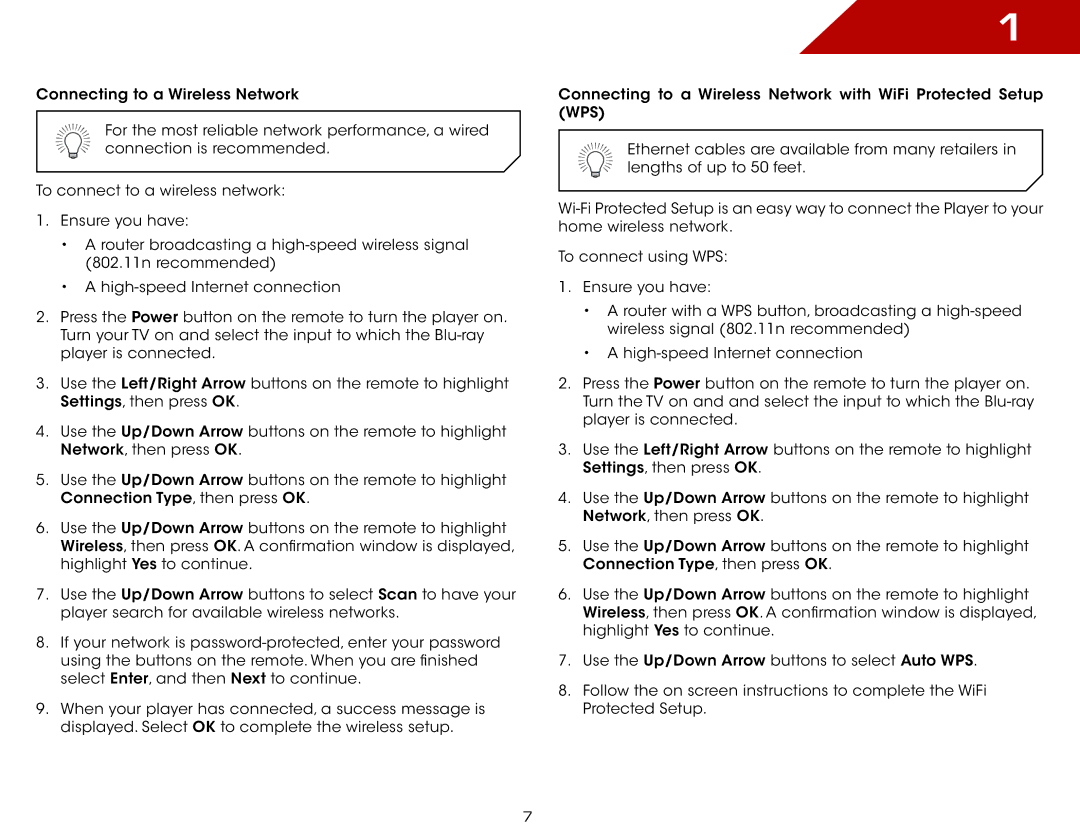Connecting to a Wireless Network
For the most reliable network performance, a wired connection is recommended.
To connect to a wireless network:
1.Ensure you have:
•A router broadcasting a
•A
2.Press the Power button on the remote to turn the player on. Turn your TV on and select the input to which the
3.Use the Left/Right Arrow buttons on the remote to highlight Settings, then press OK.
4.Use the Up/Down Arrow buttons on the remote to highlight Network, then press OK.
5.Use the Up/Down Arrow buttons on the remote to highlight Connection Type, then press OK.
6.Use the Up/Down Arrow buttons on the remote to highlight Wireless, then press OK. A confirmation window is displayed, highlight Yes to continue.
7.Use the Up/Down Arrow buttons to select Scan to have your player search for available wireless networks.
8.If your network is
9.When your player has connected, a success message is displayed. Select OK to complete the wireless setup.
1
Connecting to a Wireless Network with WiFi Protected Setup (WPS)
Ethernet cables are available from many retailers in lengths of up to 50 feet.
To connect using WPS:
1.Ensure you have:
•A router with a WPS button, broadcasting a
•A
2.Press the Power button on the remote to turn the player on. Turn the TV on and and select the input to which the
3.Use the Left/Right Arrow buttons on the remote to highlight Settings, then press OK.
4.Use the Up/Down Arrow buttons on the remote to highlight Network, then press OK.
5.Use the Up/Down Arrow buttons on the remote to highlight Connection Type, then press OK.
6.Use the Up/Down Arrow buttons on the remote to highlight Wireless, then press OK. A confirmation window is displayed, highlight Yes to continue.
7.Use the Up/Down Arrow buttons to select Auto WPS.
8.Follow the on screen instructions to complete the WiFi Protected Setup.
7