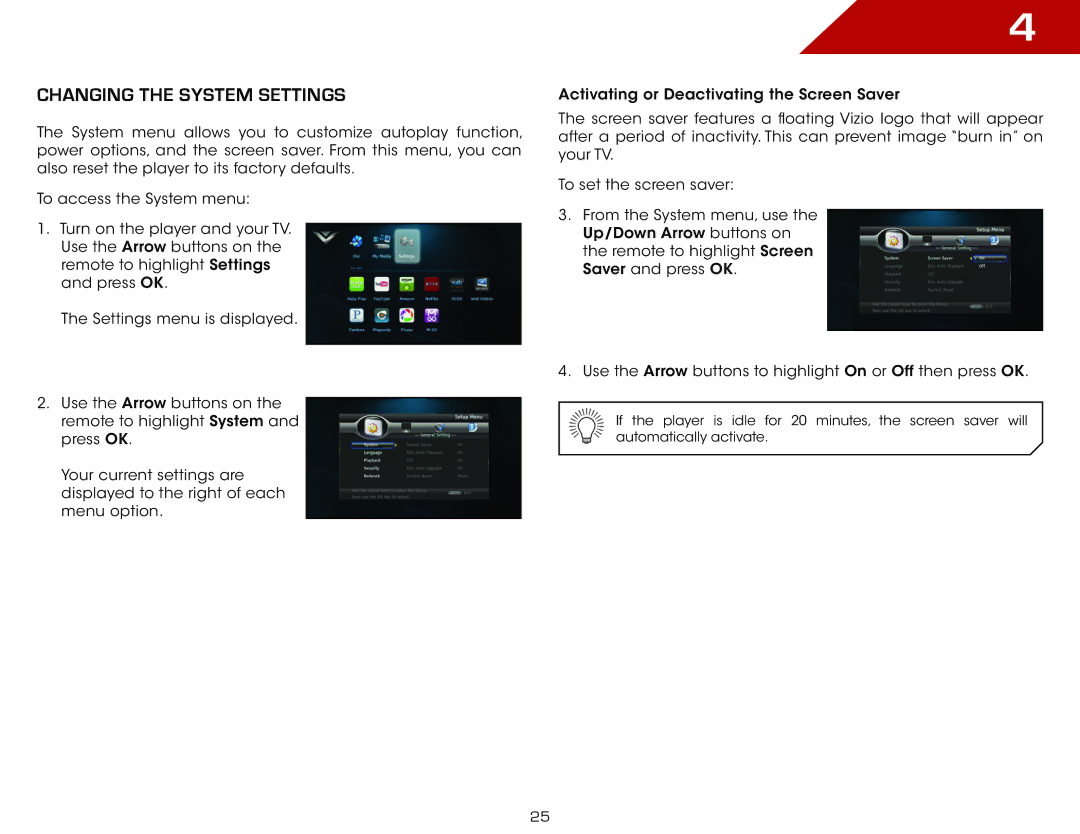Changing the System Settings
The System menu allows you to customize autoplay function, power options, and the screen saver. From this menu, you can also reset the player to its factory defaults.
To access the System menu:
1.Turn on the player and your TV. Use the Arrow buttons on the remote to highlight Settings and press OK.
The Settings menu is displayed.
2.Use the Arrow buttons on the remote to highlight System and press OK.
Your current settings are displayed to the right of each menu option.
4
Activating or Deactivating the Screen Saver
The screen saver features a floating Vizio logo that will appear after a period of inactivity. This can prevent image “burn in” on your TV.
To set the screen saver:
3.From the System menu, use the Up/Down Arrow buttons on the remote to highlight Screen Saver and press OK.
4.Use the Arrow buttons to highlight On or Off then press OK.
If the player is idle for 20 minutes, the screen saver will automatically activate.
25