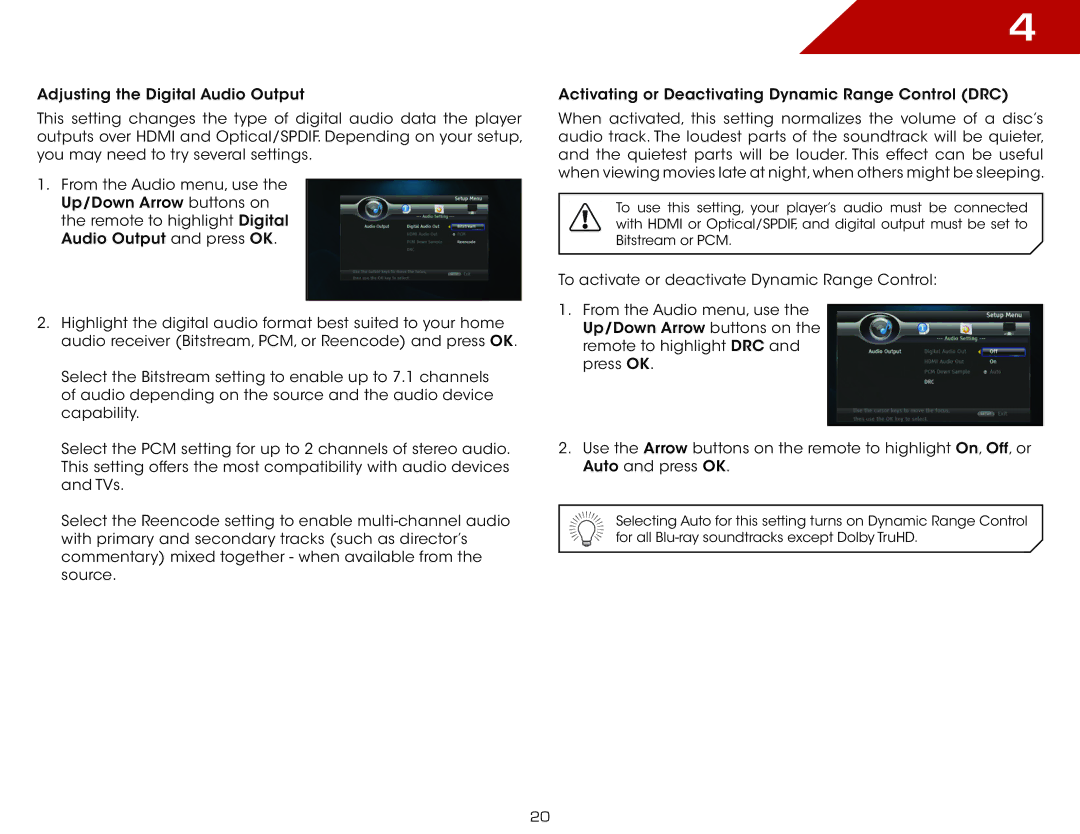Adjusting the Digital Audio Output
This setting changes the type of digital audio data the player outputs over HDMI and Optical/SPDIF. Depending on your setup, you may need to try several settings.
1.From the Audio menu, use the Up/Down Arrow buttons on the remote to highlight Digital Audio Output and press OK.
2.Highlight the digital audio format best suited to your home audio receiver (Bitstream, PCM, or Reencode) and press OK.
Select the Bitstream setting to enable up to 7.1 channels of audio depending on the source and the audio device capability.
Select the PCM setting for up to 2 channels of stereo audio. This setting offers the most compatibility with audio devices and TVs.
Select the Reencode setting to enable
4
Activating or Deactivating Dynamic Range Control (DRC)
When activated, this setting normalizes the volume of a disc’s audio track. The loudest parts of the soundtrack will be quieter, and the quietest parts will be louder. This effect can be useful when viewing movies late at night,when others might be sleeping.
To use this setting, your player’s audio must be connected with HDMI or Optical/SPDIF, and digital output must be set to Bitstream or PCM.
To activate or deactivate Dynamic Range Control:
1.From the Audio menu, use the Up/Down Arrow buttons on the remote to highlight DRC and press OK.
2.Use the Arrow buttons on the remote to highlight On, Off, or Auto and press OK.
Selecting Auto for this setting turns on Dynamic Range Control for all
20