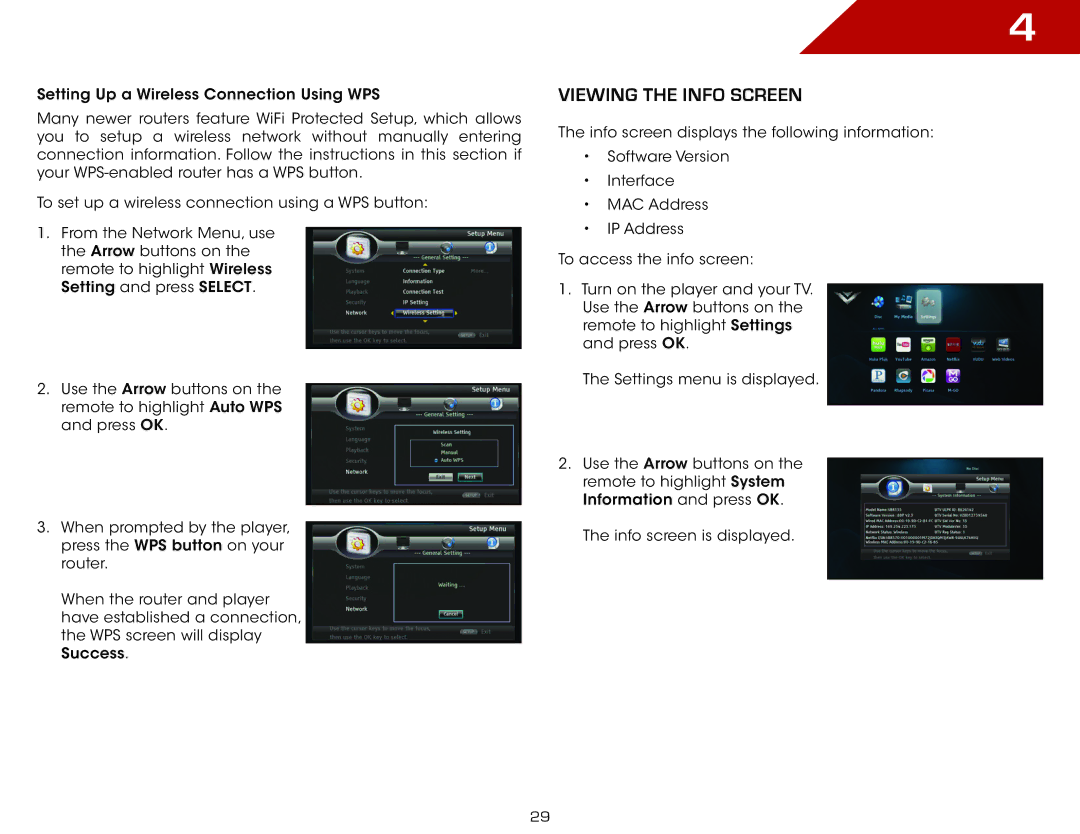Setting Up a Wireless Connection Using WPS
Many newer routers feature WiFi Protected Setup, which allows you to setup a wireless network without manually entering connection information. Follow the instructions in this section if your
To set up a wireless connection using a WPS button:
1.From the Network Menu, use the Arrow buttons on the remote to highlight Wireless Setting and press SELECT.
2.Use the Arrow buttons on the remote to highlight Auto WPS and press OK.
3.When prompted by the player, press the WPS button on your router.
When the router and player have established a connection, the WPS screen will display Success.
4
Viewing the Info Screen
The info screen displays the following information:
•Software Version
•Interface
•MAC Address
•IP Address
To access the info screen:
1.Turn on the player and your TV. Use the Arrow buttons on the remote to highlight Settings and press OK.
The Settings menu is displayed.
2.Use the Arrow buttons on the remote to highlight System Information and press OK.
The info screen is displayed.
29