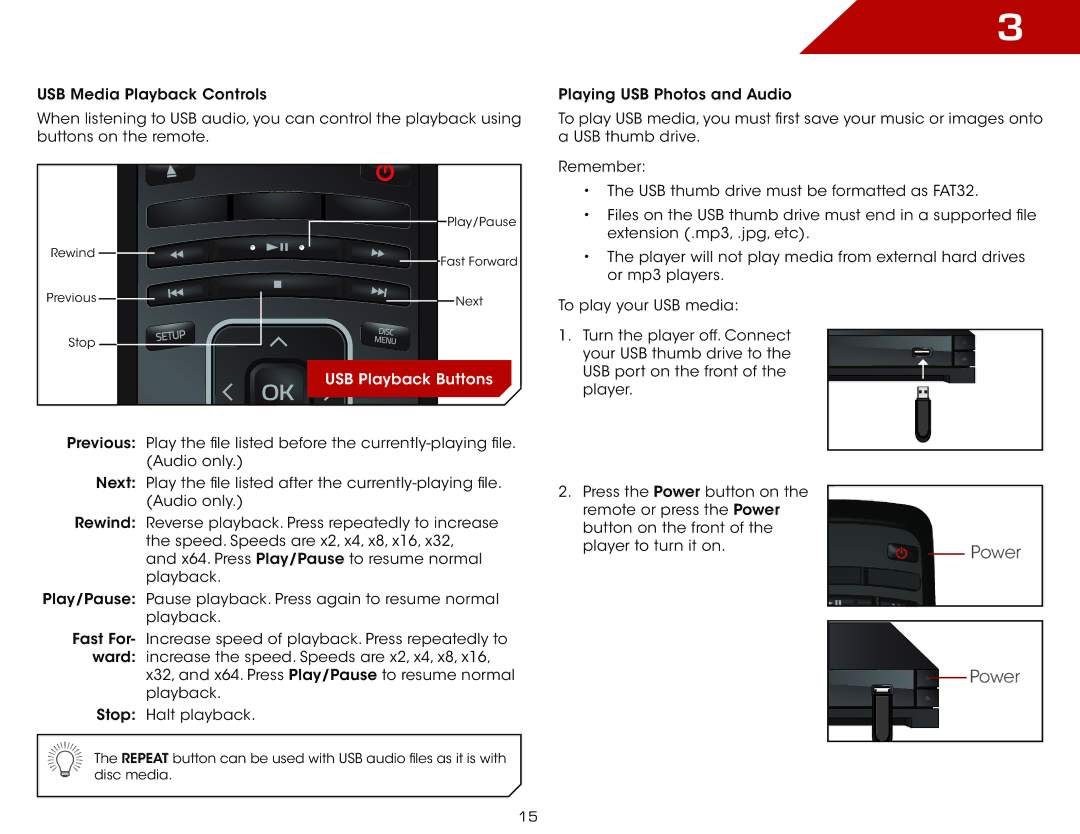USB Media Playback Controls
When listening to USB audio, you can control the playback using buttons on the remote.
![]() Play/Pause
Play/Pause
Rewind![]()
![]()
![]()
![]()
![]()
![]() Fast Forward
Fast Forward
Previous![]()
![]()
![]()
![]()
![]()
![]()
![]()
![]()
![]()
![]() Next
Next
Stop![]()
![]()
USB Playback Buttons
Previous: Play the file listed before the
Next: Play the file listed after the
Rewind: Reverse playback. Press repeatedly to increase the speed. Speeds are x2, x4, x8, x16, x32, and x64. Press Play/Pause to resume normal playback.
Play/Pause: Pause playback. Press again to resume normal playback.
Fast For- Increase speed of playback. Press repeatedly to ward: increase the speed. Speeds are x2, x4, x8, x16,
x32, and x64. Press Play/Pause to resume normal playback.
Stop: Halt playback.
![]() The REPEAT button can be used with USB audio files as it is with disc media.
The REPEAT button can be used with USB audio files as it is with disc media.
3
Playing USB Photos and Audio
To play USB media, you must first save your music or images onto a USB thumb drive.
Remember:
•The USB thumb drive must be formatted as FAT32.
•Files on the USB thumb drive must end in a supported file extension (.mp3, .jpg, etc).
•The player will not play media from external hard drives or mp3 players.
To play your USB media:
1. Turn the player off. Connect your USB thumb drive to the USB port on the front of the player.
2.Press the Power button on the remote or press the Power button on the front of the
player to turn it on. | Power |
|
Power |
15