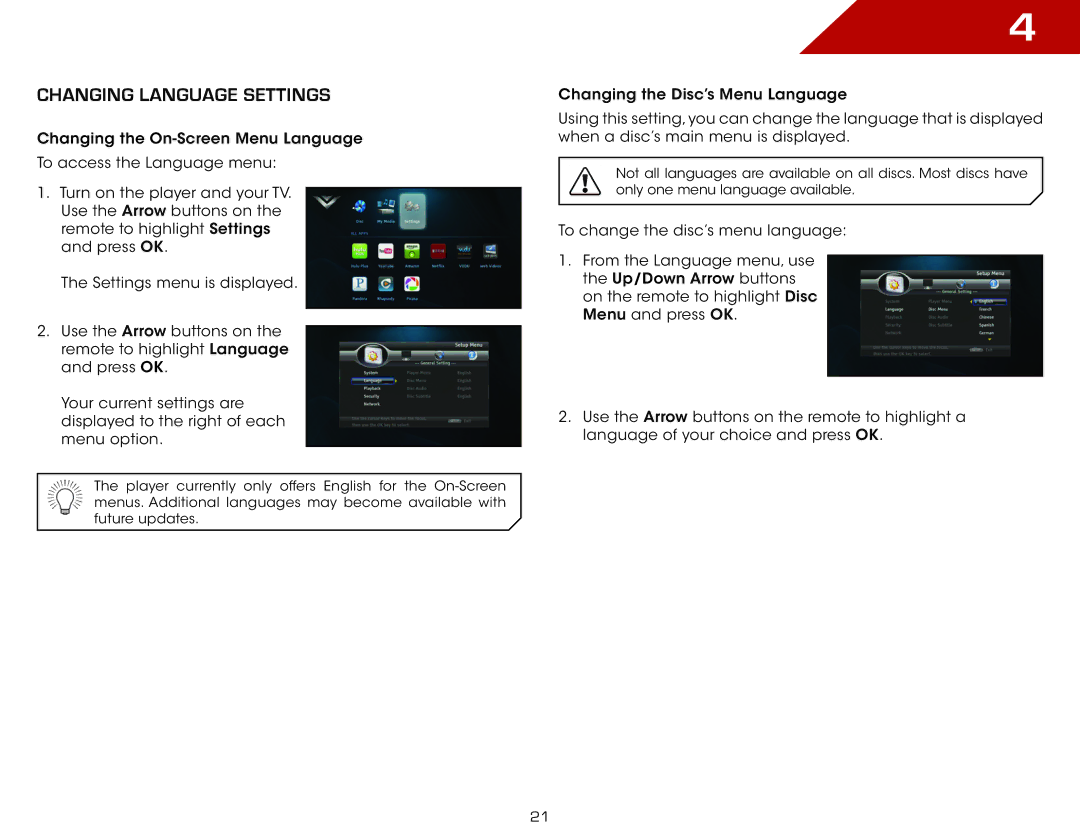Changing Language settings
Changing the
To access the Language menu:
1.Turn on the player and your TV. Use the Arrow buttons on the remote to highlight Settings and press OK.
The Settings menu is displayed.
2.Use the Arrow buttons on the remote to highlight Language and press OK.
Your current settings are displayed to the right of each menu option.
The player currently only offers English for the
4
Changing the Disc’s Menu Language
Using this setting, you can change the language that is displayed when a disc’s main menu is displayed.
Not all languages are available on all discs. Most discs have only one menu language available.
To change the disc’s menu language:
1.From the Language menu, use the Up/Down Arrow buttons on the remote to highlight Disc Menu and press OK.
2.Use the Arrow buttons on the remote to highlight a language of your choice and press OK.
21