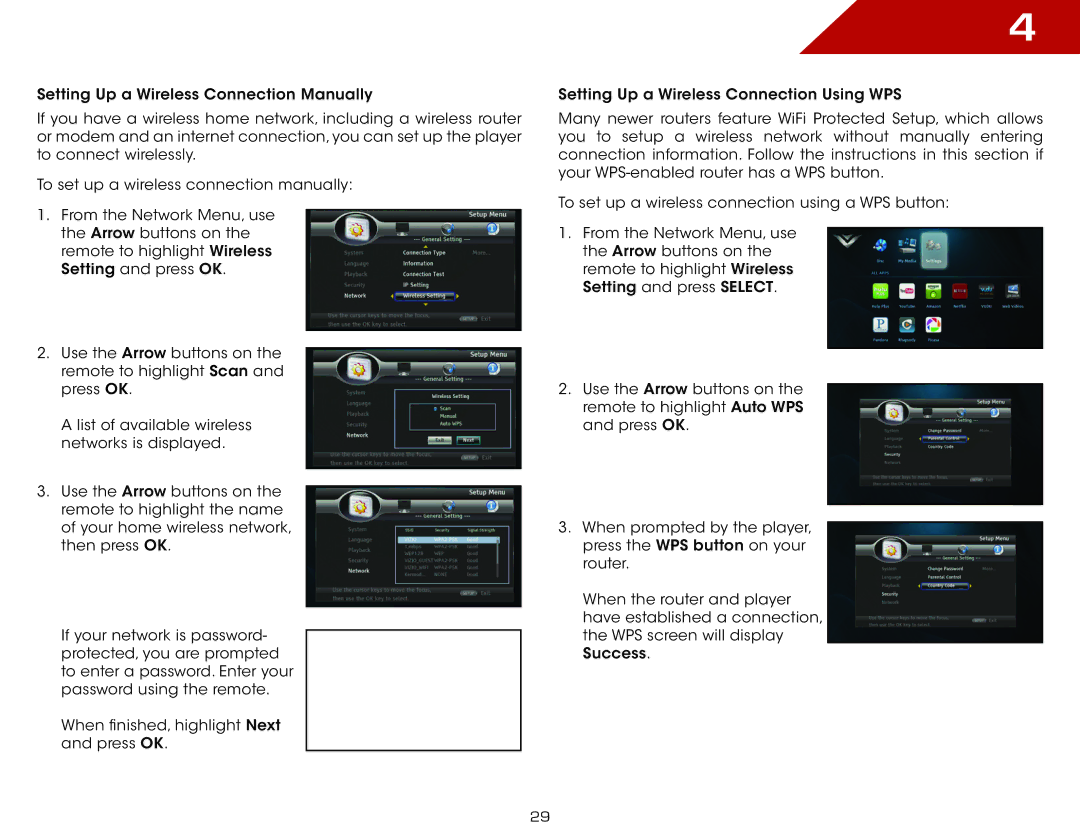Setting Up a Wireless Connection Manually
If you have a wireless home network, including a wireless router or modem and an internet connection, you can set up the player to connect wirelessly.
To set up a wireless connection manually:
1.From the Network Menu, use the Arrow buttons on the remote to highlight Wireless Setting and press OK.
2.Use the Arrow buttons on the remote to highlight Scan and press OK.
A list of available wireless networks is displayed.
3.Use the Arrow buttons on the remote to highlight the name of your home wireless network, then press OK.
If your network is password- protected, you are prompted to enter a password. Enter your password using the remote.
When finished, highlight Next and press OK.
4
Setting Up a Wireless Connection Using WPS
Many newer routers feature WiFi Protected Setup, which allows you to setup a wireless network without manually entering connection information. Follow the instructions in this section if your
To set up a wireless connection using a WPS button:
1.From the Network Menu, use the Arrow buttons on the remote to highlight Wireless Setting and press SELECT.
2.Use the Arrow buttons on the remote to highlight Auto WPS and press OK.
3.When prompted by the player, press the WPS button on your router.
When the router and player have established a connection, the WPS screen will display Success.
29