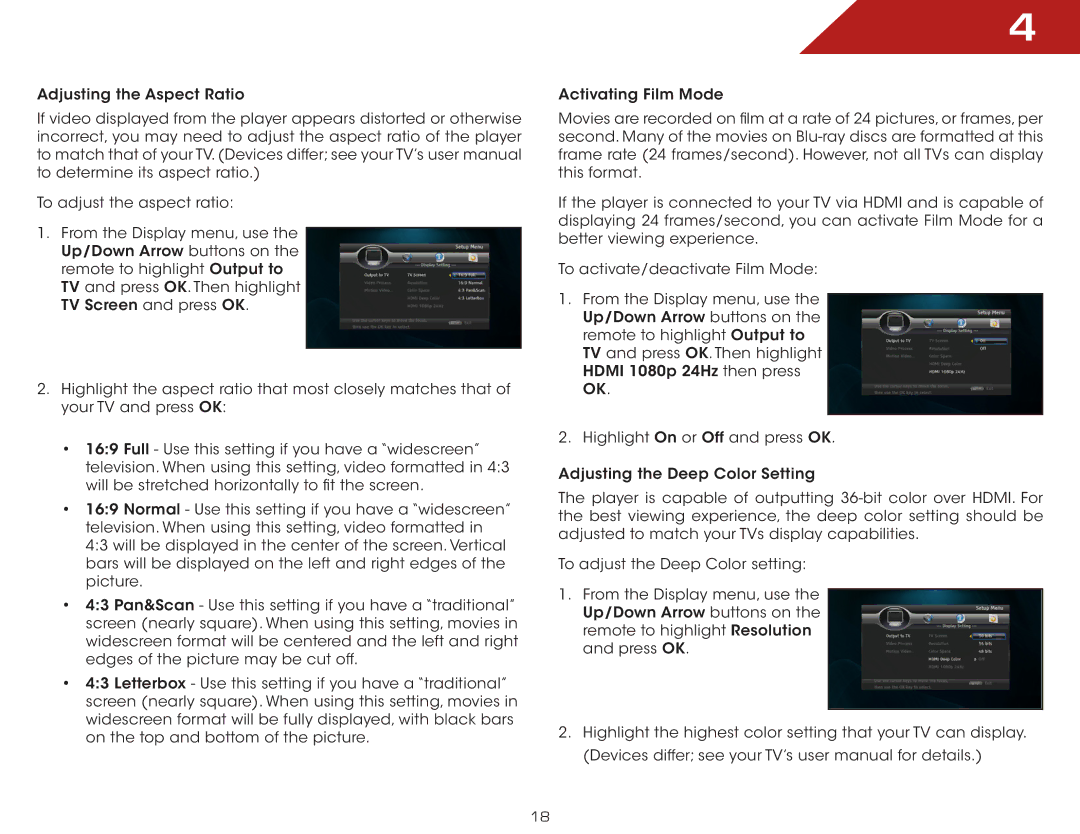Adjusting the Aspect Ratio
If video displayed from the player appears distorted or otherwise incorrect, you may need to adjust the aspect ratio of the player to match that of your TV. (Devices differ; see your TV’s user manual to determine its aspect ratio.)
To adjust the aspect ratio:
1.From the Display menu, use the Up/Down Arrow buttons on the remote to highlight Output to TV and press OK. Then highlight TV Screen and press OK.
2.Highlight the aspect ratio that most closely matches that of your TV and press OK:
•16:9 Full - Use this setting if you have a “widescreen” television. When using this setting, video formatted in 4:3 will be stretched horizontally to fit the screen.
•16:9 Normal - Use this setting if you have a “widescreen” television. When using this setting, video formatted in 4:3 will be displayed in the center of the screen. Vertical bars will be displayed on the left and right edges of the picture.
•4:3 Pan&Scan - Use this setting if you have a “traditional” screen (nearly square). When using this setting, movies in widescreen format will be centered and the left and right edges of the picture may be cut off.
•4:3 Letterbox - Use this setting if you have a “traditional” screen (nearly square). When using this setting, movies in widescreen format will be fully displayed, with black bars on the top and bottom of the picture.
4
Activating Film Mode
Movies are recorded on film at a rate of 24 pictures, or frames, per second. Many of the movies on
If the player is connected to your TV via HDMI and is capable of displaying 24 frames/second, you can activate Film Mode for a better viewing experience.
To activate/deactivate Film Mode:
1.From the Display menu, use the Up/Down Arrow buttons on the remote to highlight Output to TV and press OK. Then highlight HDMI 1080p 24Hz then press OK.
2.Highlight On or Off and press OK.
Adjusting the Deep Color Setting
The player is capable of outputting
To adjust the Deep Color setting:
1.From the Display menu, use the Up/Down Arrow buttons on the remote to highlight Resolution and press OK.
2.Highlight the highest color setting that your TV can display. (Devices differ; see your TV’s user manual for details.)
18