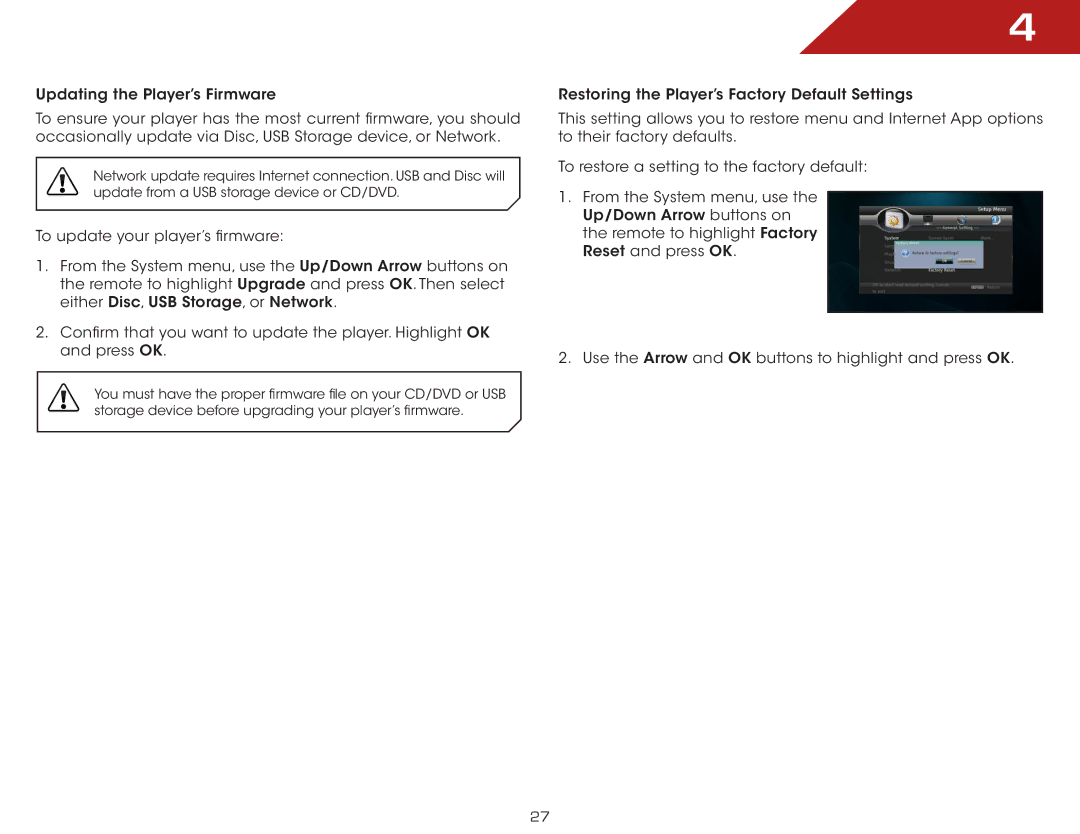Updating the Player’s Firmware
To ensure your player has the most current firmware, you should occasionally update via Disc, USB Storage device, or Network.
Network update requires Internet connection. USB and Disc will update from a USB storage device or CD/DVD.
To update your player’s firmware:
1.From the System menu, use the Up/Down Arrow buttons on the remote to highlight Upgrade and press OK. Then select either Disc, USB Storage, or Network.
2.Confirm that you want to update the player. Highlight OK and press OK.
You must have the proper firmware file on your CD/DVD or USB storage device before upgrading your player’s firmware.
4
Restoring the Player’s Factory Default Settings
This setting allows you to restore menu and Internet App options to their factory defaults.
To restore a setting to the factory default:
1.From the System menu, use the Up/Down Arrow buttons on the remote to highlight Factory Reset and press OK.
2.Use the Arrow and OK buttons to highlight and press OK.
27