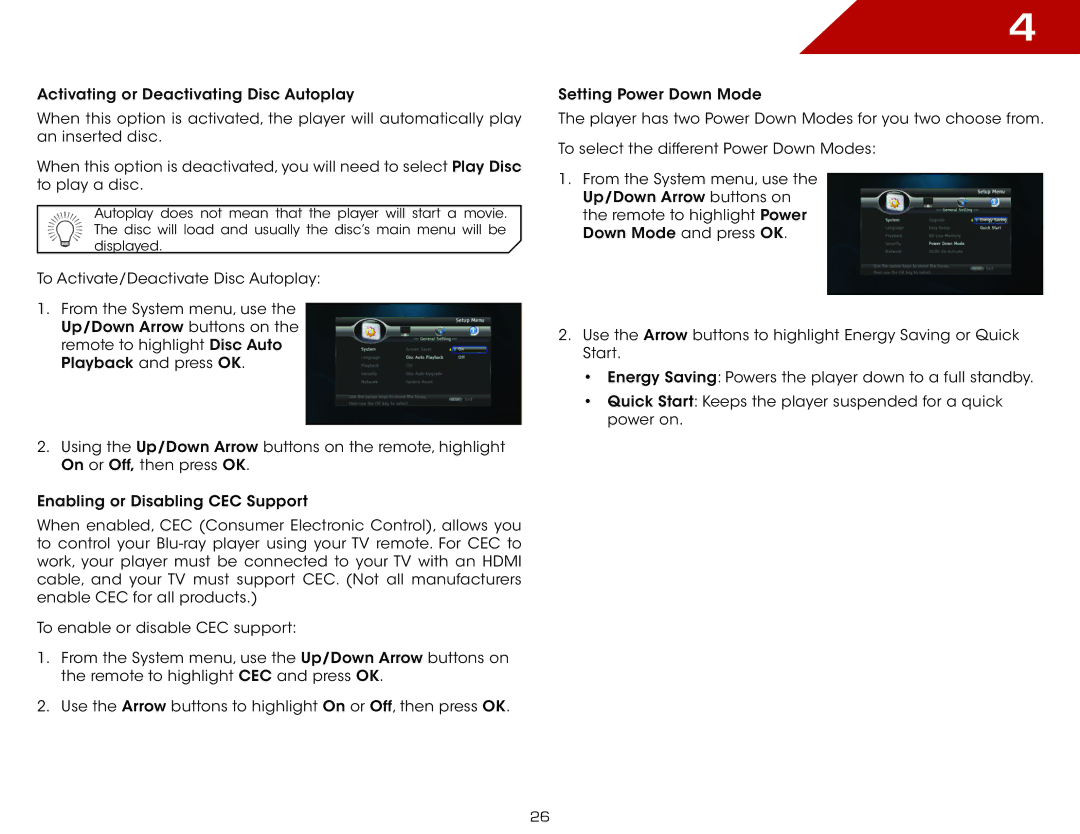Activating or Deactivating Disc Autoplay
When this option is activated, the player will automatically play an inserted disc.
When this option is deactivated, you will need to select Play Disc to play a disc.
Autoplay does not mean that the player will start a movie. The disc will load and usually the disc’s main menu will be displayed.
To Activate/Deactivate Disc Autoplay:
1.From the System menu, use the Up/Down Arrow buttons on the remote to highlight Disc Auto Playback and press OK.
2.Using the Up/Down Arrow buttons on the remote, highlight On or Off, then press OK.
Enabling or Disabling CEC Support
When enabled, CEC (Consumer Electronic Control), allows you to control your
To enable or disable CEC support:
1.From the System menu, use the Up/Down Arrow buttons on the remote to highlight CEC and press OK.
2.Use the Arrow buttons to highlight On or Off, then press OK.
4
Setting Power Down Mode
The player has two Power Down Modes for you two choose from.
To select the different Power Down Modes:
1.From the System menu, use the Up/Down Arrow buttons on the remote to highlight Power Down Mode and press OK.
2.Use the Arrow buttons to highlight Energy Saving or Quick Start.
•Energy Saving: Powers the player down to a full standby.
•Quick Start: Keeps the player suspended for a quick power on.
26