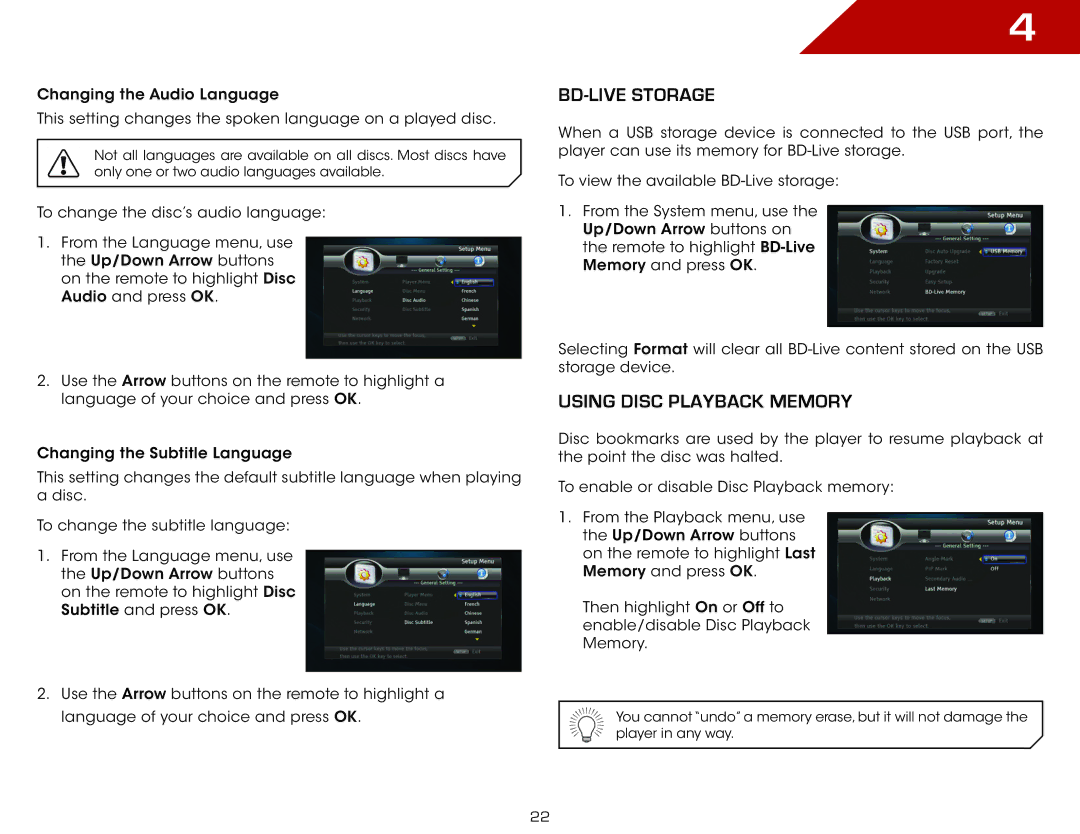Changing the Audio Language
This setting changes the spoken language on a played disc.
Not all languages are available on all discs. Most discs have only one or two audio languages available.
To change the disc’s audio language:
1.From the Language menu, use the Up/Down Arrow buttons on the remote to highlight Disc Audio and press OK.
2.Use the Arrow buttons on the remote to highlight a language of your choice and press OK.
Changing the Subtitle Language
This setting changes the default subtitle language when playing a disc.
To change the subtitle language:
1.From the Language menu, use the Up/Down Arrow buttons on the remote to highlight Disc Subtitle and press OK.
2.Use the Arrow buttons on the remote to highlight a language of your choice and press OK.
4
bd-live storage
When a USB storage device is connected to the USB port, the player can use its memory for
To view the available
1.From the System menu, use the Up/Down Arrow buttons on the remote to highlight
Selecting Format will clear all
using disc playback memory
Disc bookmarks are used by the player to resume playback at the point the disc was halted.
To enable or disable Disc Playback memory:
1.From the Playback menu, use the Up/Down Arrow buttons on the remote to highlight Last Memory and press OK.
Then highlight On or Off to enable/disable Disc Playback Memory.
You cannot “undo” a memory erase, but it will not damage the player in any way.
22