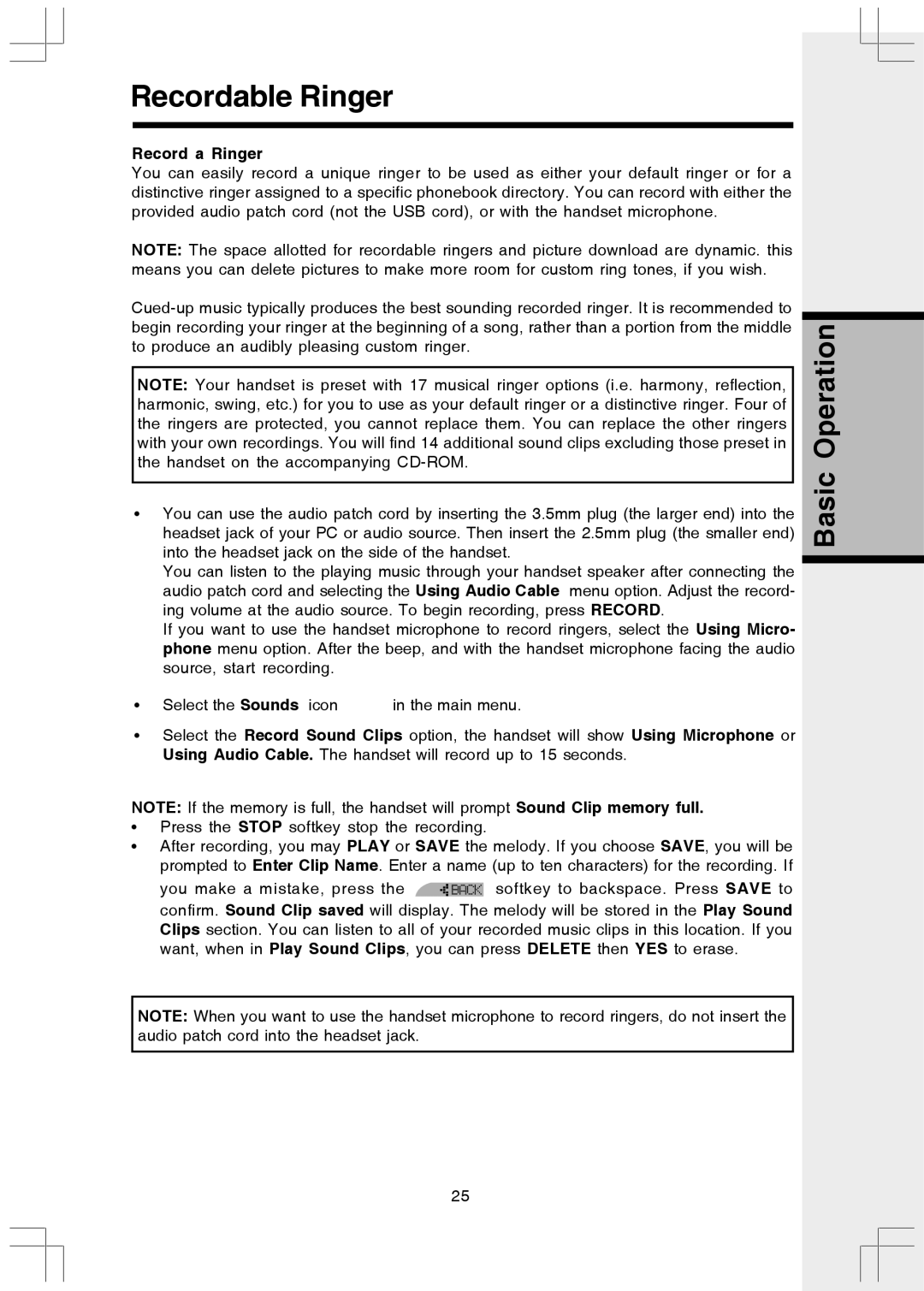Recordable Ringer
Record a Ringer
You can easily record a unique ringer to be used as either your default ringer or for a distinctive ringer assigned to a specific phonebook directory. You can record with either the provided audio patch cord (not the USB cord), or with the handset microphone.
NOTE: The space allotted for recordable ringers and picture download are dynamic. this means you can delete pictures to make more room for custom ring tones, if you wish.
NOTE: Your handset is preset with 17 musical ringer options (i.e. harmony, reflection, harmonic, swing, etc.) for you to use as your default ringer or a distinctive ringer. Four of the ringers are protected, you cannot replace them. You can replace the other ringers with your own recordings. You will find 14 additional sound clips excluding those preset in the handset on the accompanying
•You can use the audio patch cord by inserting the 3.5mm plug (the larger end) into the headset jack of your PC or audio source. Then insert the 2.5mm plug (the smaller end) into the headset jack on the side of the handset.
You can listen to the playing music through your handset speaker after connecting the audio patch cord and selecting the Using Audio Cable menu option. Adjust the record- ing volume at the audio source. To begin recording, press RECORD.
If you want to use the handset microphone to record ringers, select the Using Micro- phone menu option. After the beep, and with the handset microphone facing the audio source, start recording.
•Select the Sounds icon ![]() in the main menu.
in the main menu.
•Select the Record Sound Clips option, the handset will show Using Microphone or Using Audio Cable. The handset will record up to 15 seconds.
NOTE: If the memory is full, the handset will prompt Sound Clip memory full.
•Press the STOP softkey stop the recording.
•After recording, you may PLAY or SAVE the melody. If you choose SAVE, you will be prompted to Enter Clip Name. Enter a name (up to ten characters) for the recording. If
you make a mistake, press the ![]() softkey to backspace. Press SAVE to confirm. Sound Clip saved will display. The melody will be stored in the Play Sound Clips section. You can listen to all of your recorded music clips in this location. If you want, when in Play Sound Clips, you can press DELETE then YES to erase.
softkey to backspace. Press SAVE to confirm. Sound Clip saved will display. The melody will be stored in the Play Sound Clips section. You can listen to all of your recorded music clips in this location. If you want, when in Play Sound Clips, you can press DELETE then YES to erase.
NOTE: When you want to use the handset microphone to record ringers, do not insert the audio patch cord into the headset jack.
Basic Operation
25