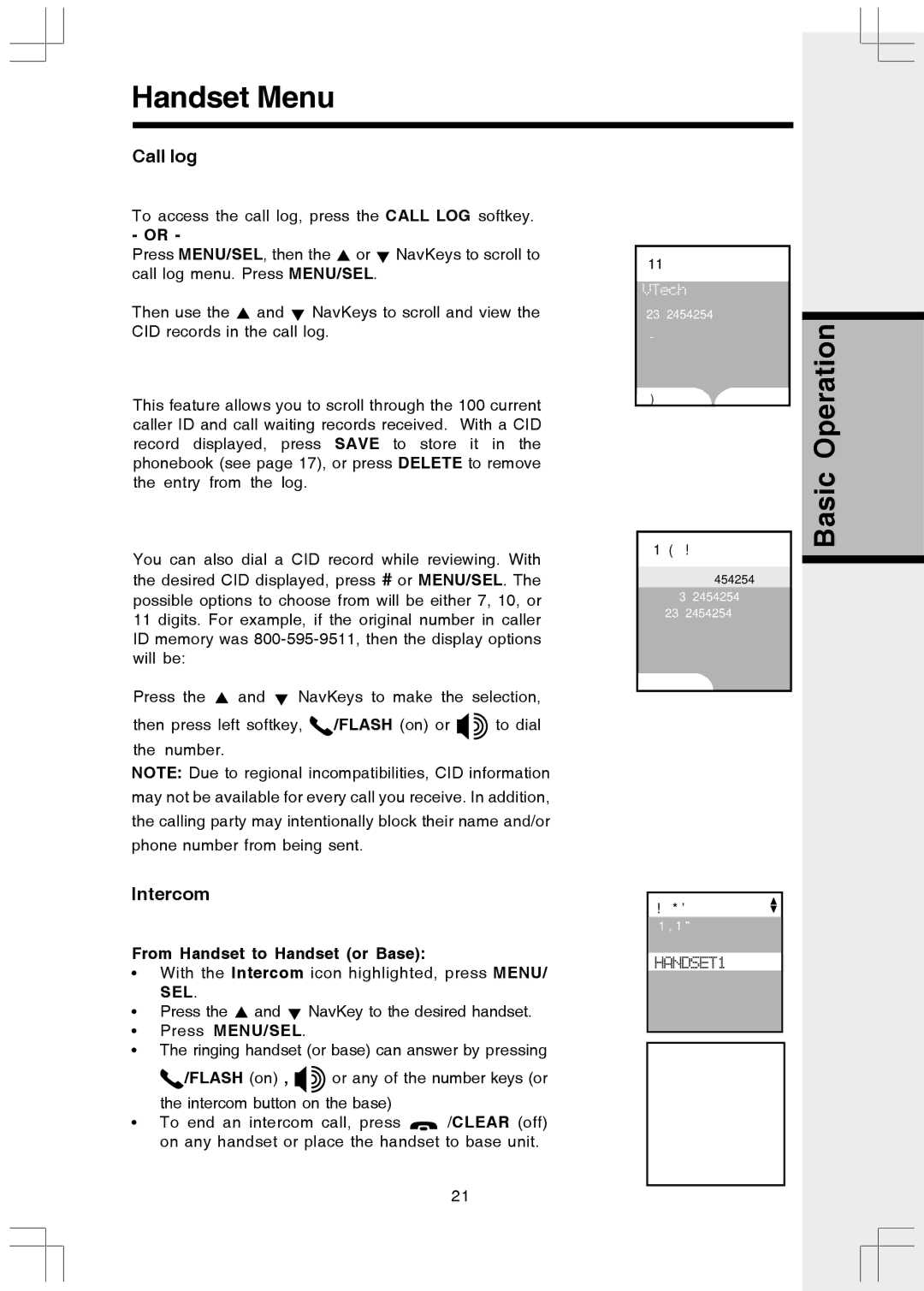Handset Menu
Call log
To access the call log, press the CALL LOG softkey.
- OR -
Press MENU/SEL, then the ![]() or
or ![]() NavKeys to scroll to call log menu. Press MENU/SEL.
NavKeys to scroll to call log menu. Press MENU/SEL.
Then use the ![]() and
and ![]() NavKeys to scroll and view the CID records in the call log.
NavKeys to scroll and view the CID records in the call log.
This feature allows you to scroll through the 100 current caller ID and call waiting records received. With a CID record displayed, press SAVE to store it in the phonebook (see page 17), or press DELETE to remove the entry from the log.
Call Log NEW 1
SAVE DELETE
Basic Operation
You can also dial a CID record while reviewing. With the desired CID displayed, press # or MENU/SEL. The possible options to choose from will be either 7, 10, or 11 digits. For example, if the original number in caller ID memory was
Press the ![]() and
and ![]() NavKeys to make the selection,
NavKeys to make the selection,
then press left softkey, ![]() /FLASH (on) or
/FLASH (on) or ![]()
![]() to dial the number.
to dial the number.
NOTE: Due to regional incompatibilities, CID information may not be available for every call you receive. In addition, the calling party may intentionally block their name and/or phone number from being sent.
Intercom
From Handset to Handset (or Base):
•With the Intercom icon highlighted, press MENU/ SEL.
•Press the ![]() and
and ![]() NavKey to the desired handset.
NavKey to the desired handset.
•Press MENU/SEL.
•The ringing handset (or base) can answer by pressing
![]() /FLASH (on) ,
/FLASH (on) , ![]()
![]() or any of the number keys (or the intercom button on the base)
or any of the number keys (or the intercom button on the base)
•To end an intercom call, press ![]() /CLEAR (off) on any handset or place the handset to base unit.
/CLEAR (off) on any handset or place the handset to base unit.
Dial Options
DIAL
Intercom
Global Page
BASE
HANDSET1
21