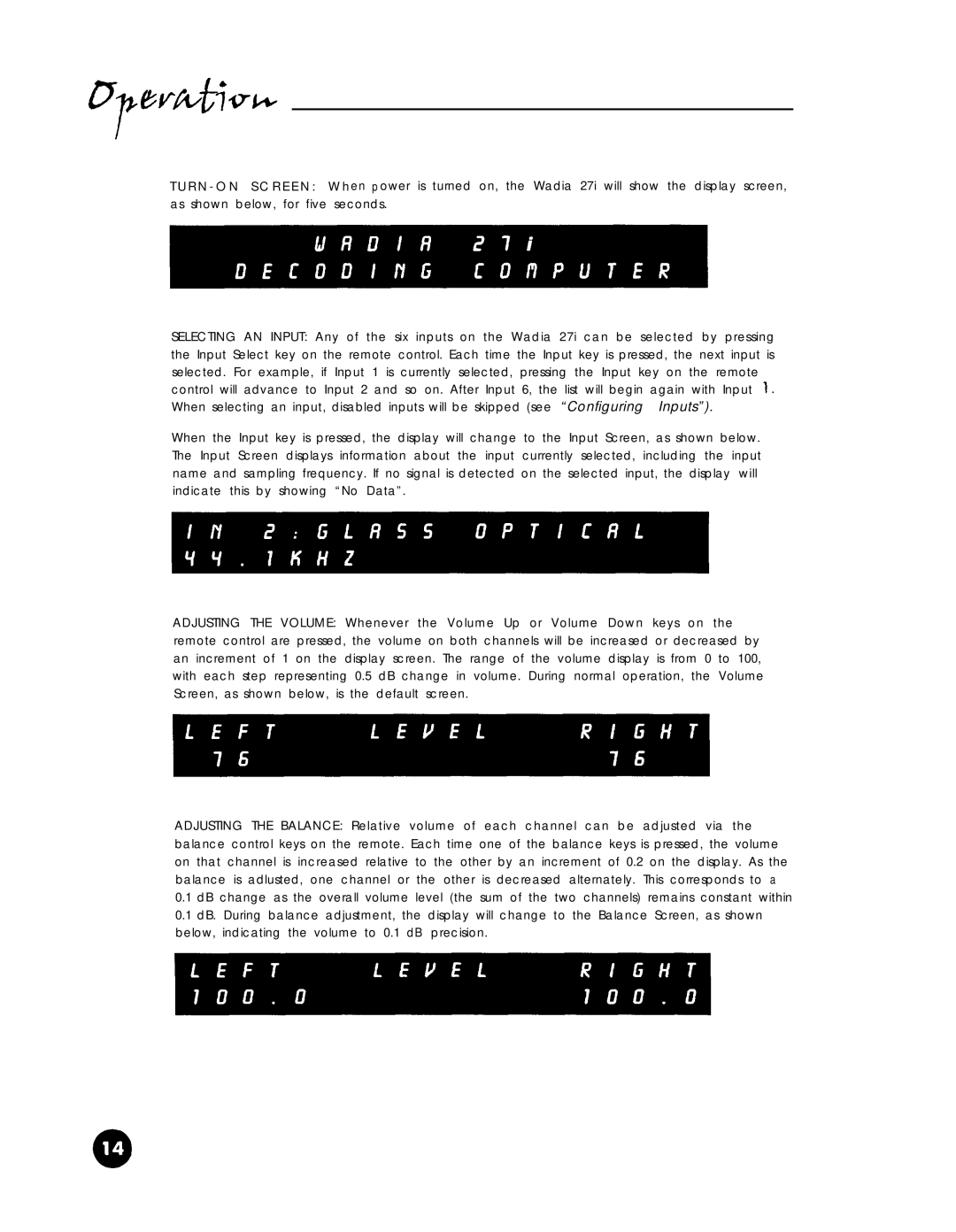T U R N - O N S C R E E N : W hen p ower is turned on, the Wadia 27i will show the display screen, as shown below, for five seconds.
SELECTING AN INPUT: Any of the six inputs on the Wadia 27i can be selected by pressing the Input Select key on the remote control. Each time the Input key is pressed, the next input is selected. For example, if Input 1 is currently selected, pressing the Input key on the remote control will advance to Input 2 and so on. After Input 6, the list will begin again with Input 1. When selecting an input, disabled inputs will be skipped (see “Configuring Inputs”).
When the Input key is pressed, the display will change to the Input Screen, as shown below. The Input Screen displays information about the input currently selected, including the input name and sampling frequency. If no signal is detected on the selected input, the display will indicate this by showing “No Data”.
ADJUSTING THE VOLUME: Whenever the Volume Up or Volume Down keys on the remote control are pressed, the volume on both channels will be increased or decreased by an increment of 1 on the display screen. The range of the volume display is from 0 to 100, with each step representing 0.5 dB change in volume. During normal operation, the Volume Screen, as shown below, is the default screen.
ADJUSTING THE BALANCE: Relative volume of each channel can be adjusted via the balance control keys on the remote. Each time one of the balance keys is pressed, the volume on that channel is increased relative to the other by an increment of 0.2 on the display. As the balance is adlusted, one channel or the other is decreased alternately. This corresponds to a
0.1dB change as the overall volume level (the sum of the two channels) remains constant within
0.1dB. During balance adjustment, the display will change to the Balance Screen, as shown below, indicating the volume to 0.1 dB precision.