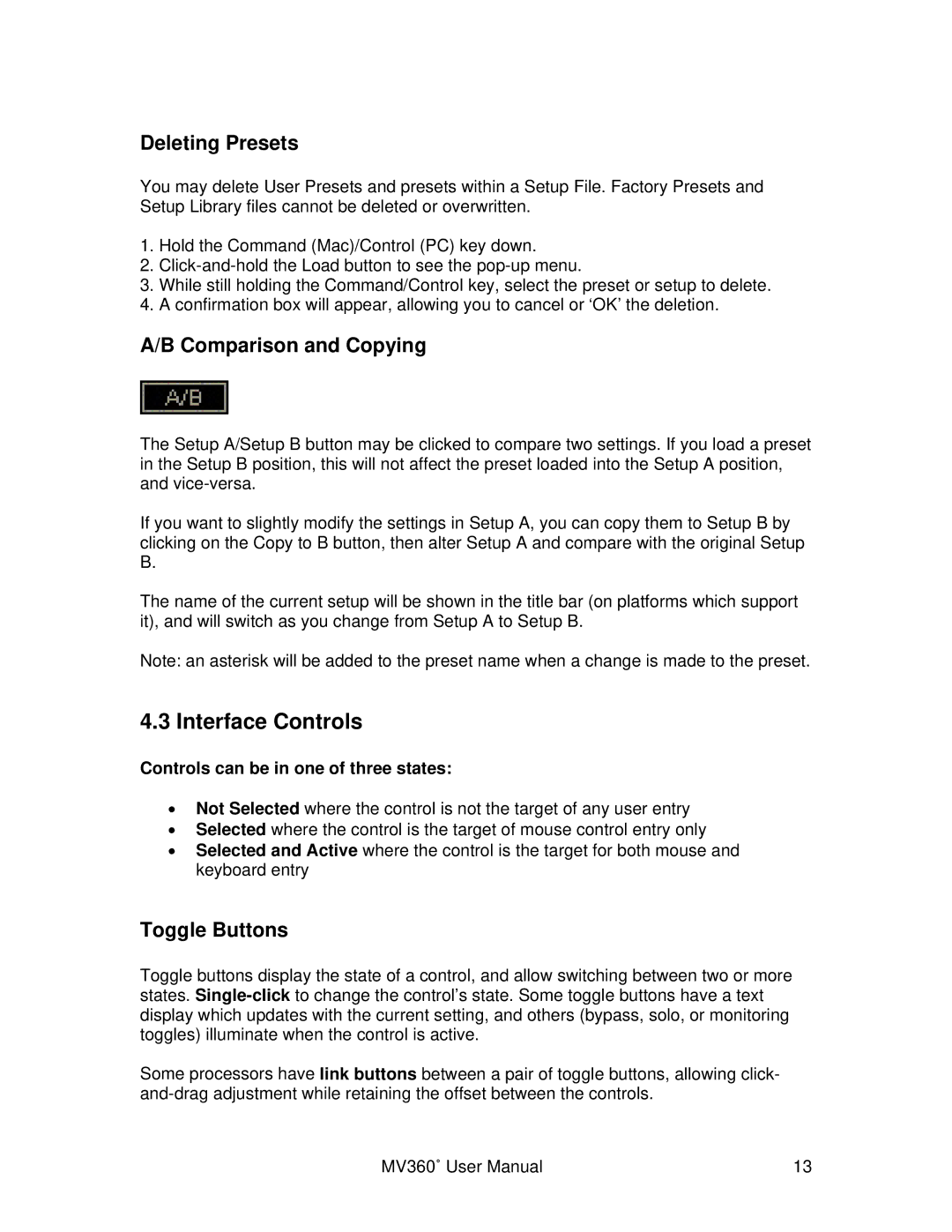Deleting Presets
You may delete User Presets and presets within a Setup File. Factory Presets and Setup Library files cannot be deleted or overwritten.
1.Hold the Command (Mac)/Control (PC) key down.
2.
3.While still holding the Command/Control key, select the preset or setup to delete.
4.A confirmation box will appear, allowing you to cancel or ‘OK’ the deletion.
A/B Comparison and Copying
The Setup A/Setup B button may be clicked to compare two settings. If you load a preset in the Setup B position, this will not affect the preset loaded into the Setup A position, and
If you want to slightly modify the settings in Setup A, you can copy them to Setup B by clicking on the Copy to B button, then alter Setup A and compare with the original Setup B.
The name of the current setup will be shown in the title bar (on platforms which support it), and will switch as you change from Setup A to Setup B.
Note: an asterisk will be added to the preset name when a change is made to the preset.
4.3 Interface Controls
Controls can be in one of three states:
•Not Selected where the control is not the target of any user entry
•Selected where the control is the target of mouse control entry only
•Selected and Active where the control is the target for both mouse and keyboard entry
Toggle Buttons
Toggle buttons display the state of a control, and allow switching between two or more states.
Some processors have link buttons between a pair of toggle buttons, allowing click-
MV360˚ User Manual | 13 |