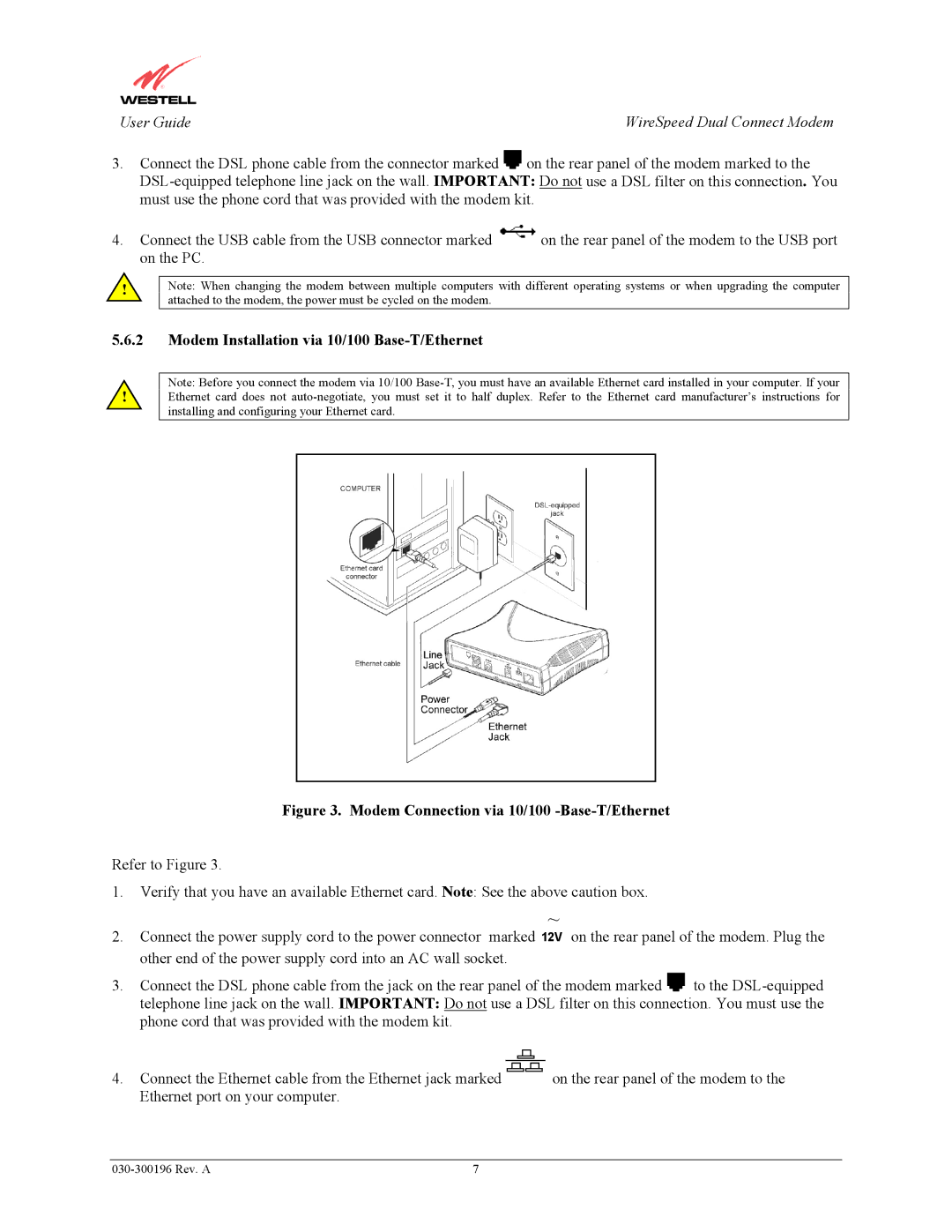User Guide | WireSpeed Dual Connect Modem |
3.Connect the DSL phone cable from the connector marked ![]()
![]()
![]() on the rear panel of the modem marked to the
on the rear panel of the modem marked to the
4.Connect the USB cable from the USB connector marked ![]() on the rear panel of the modem to the USB port on the PC.
on the rear panel of the modem to the USB port on the PC.
!
Note: When changing the modem between multiple computers with different operating systems or when upgrading the computer attached to the modem, the power must be cycled on the modem.
5.6.2Modem Installation via 10/100 Base-T/Ethernet
!
Note: Before you connect the modem via 10/100
Figure 3. Modem Connection via 10/100 -Base-T/Ethernet
Refer to Figure 3.
1.Verify that you have an available Ethernet card. Note: See the above caution box.
~
2.Connect the power supply cord to the power connector marked 12V on the rear panel of the modem. Plug the other end of the power supply cord into an AC wall socket.
3.Connect the DSL phone cable from the jack on the rear panel of the modem marked ![]()
![]()
![]() to the
to the
4.Connect the Ethernet cable from the Ethernet jack marked![]() on the rear panel of the modem to the Ethernet port on your computer.
on the rear panel of the modem to the Ethernet port on your computer.
7 |