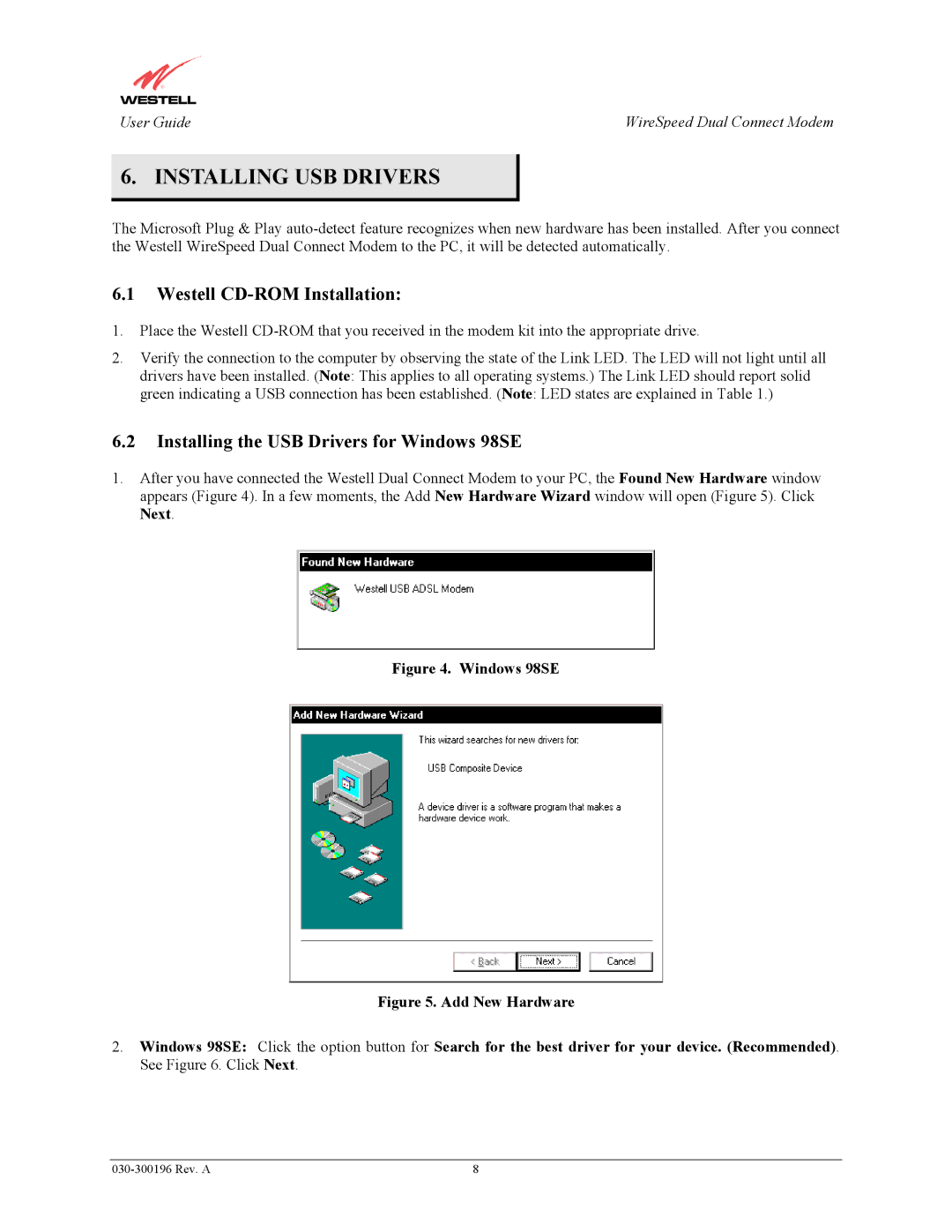User Guide | WireSpeed Dual Connect Modem |
6. INSTALLING USB DRIVERS
The Microsoft Plug & Play
6.1Westell CD-ROM Installation:
1.Place the Westell
2.Verify the connection to the computer by observing the state of the Link LED. The LED will not light until all drivers have been installed. (Note: This applies to all operating systems.) The Link LED should report solid green indicating a USB connection has been established. (Note: LED states are explained in Table 1.)
6.2Installing the USB Drivers for Windows 98SE
1.After you have connected the Westell Dual Connect Modem to your PC, the Found New Hardware window appears (Figure 4). In a few moments, the Add New Hardware Wizard window will open (Figure 5). Click Next.
Figure 4. Windows 98SE
Figure 5. Add New Hardware
2.Windows 98SE: Click the option button for Search for the best driver for your device. (Recommended). See Figure 6. Click Next.
8 |