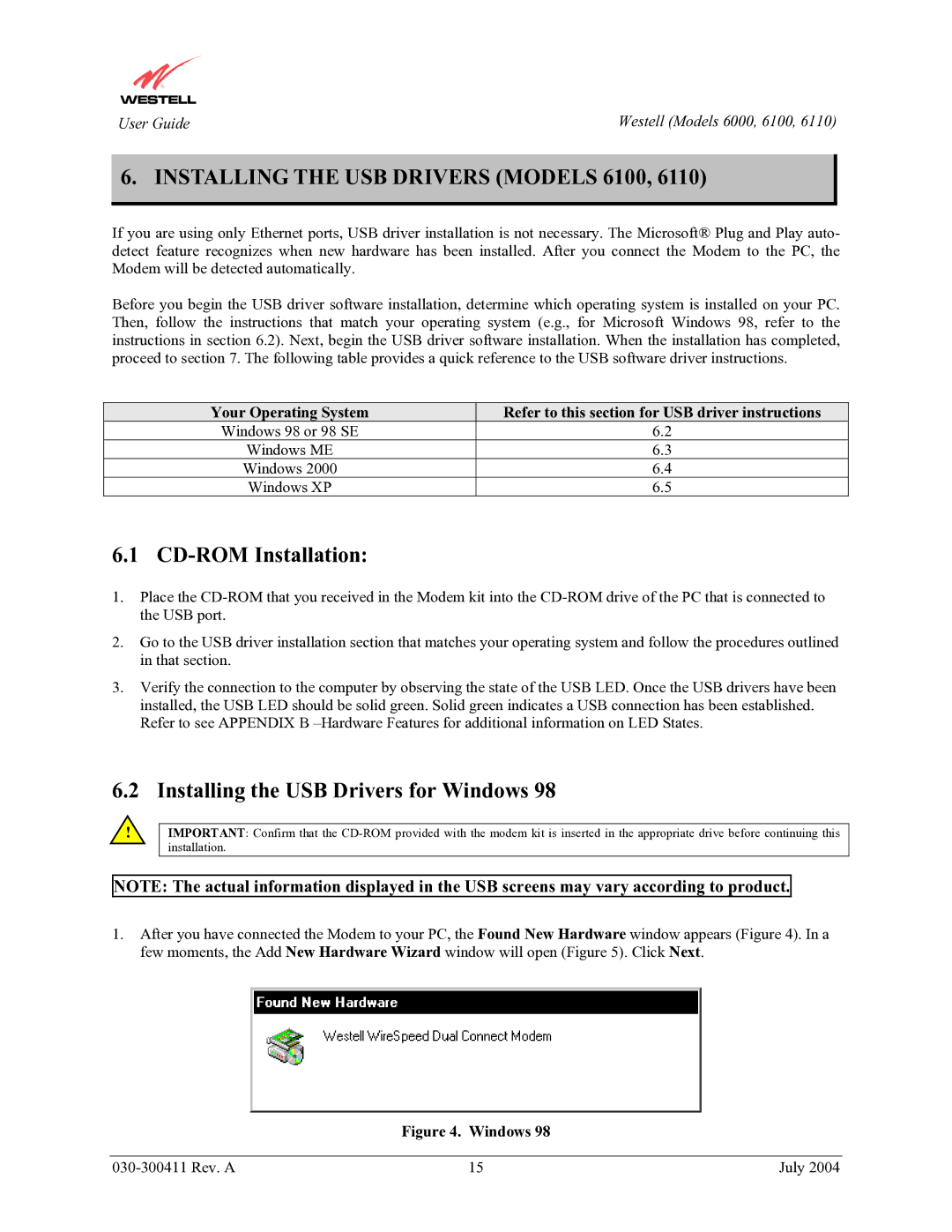6110, 6100, 6000 specifications
Westell Technologies has made significant strides in the telecommunications industry with its robust portfolio of products designed to enhance network performance and reliability. Among its offerings, the Westell 6000, 6100, and 6110 models stand out, showcasing advanced features and technologies that cater to the needs of service providers and enterprises.The Westell 6000 is engineered for high-performance digital subscriber line (DSL) applications. It features a user-friendly interface, making installation and management straightforward. One of its main attributes is its support for multiple DSL standards, including ADSL, ADSL2, and ADSL2+. This versatility enables service providers to offer a range of broadband services while maximizing network efficiency. With advanced diagnostics tools, the 6000 helps in monitoring performance, enabling proactive maintenance that reduces downtime.
The Westell 6100, on the other hand, is designed with an emphasis on flexible deployment options and scalability. Supporting both ADSL and VDSL technologies, the 6100 provides a bridge to next-generation broadband solutions. Its modular design allows for easy upgrades and customization according to customer requirements. The 6100 also incorporates QoS (Quality of Service) features that prioritize critical data and enhance the user experience for services such as VoIP and video streaming.
The Westell 6110 is a state-of-the-art model that caters to high-capacity broadband environments. It features gigabit Ethernet and advanced routing capabilities, making it ideal for businesses that demand high-speed internet and reliable connectivity. Its sophisticated management tools provide detailed analytics, empowering network administrators to optimize performance and troubleshoot issues effectively. Furthermore, the 6110 supports advanced security protocols, ensuring that data transmission remains secure in an increasingly connected world.
In summary, Westell Technologies' 6000, 6100, and 6110 models are distinguished by their adaptability to various DSL technologies, advanced management features, and focus on quality and security. These devices are well-suited for service providers looking to enhance their broadband offerings and businesses striving for reliable connectivity. With Westell, users can rest assured that they are equipped with technology that aligns with the dynamic demands of modern telecommunications.