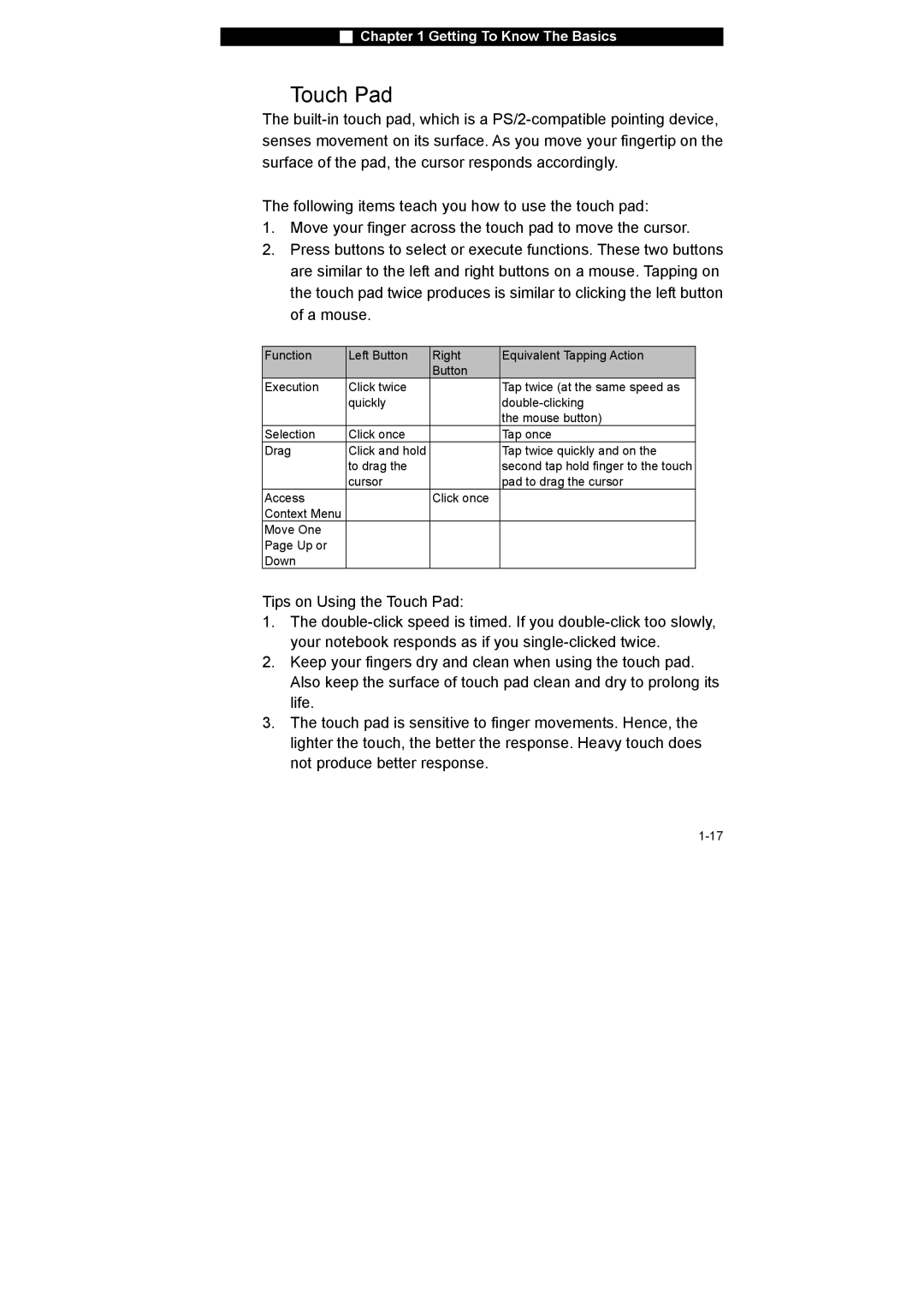■Chapter 1 Getting To Know The Basics
Touch Pad
The
The following items teach you how to use the touch pad:
1.Move your finger across the touch pad to move the cursor.
2.Press buttons to select or execute functions. These two buttons are similar to the left and right buttons on a mouse. Tapping on the touch pad twice produces is similar to clicking the left button of a mouse.
Function | Left Button | Right | Equivalent Tapping Action |
|
| Button |
|
Execution | Click twice |
| Tap twice (at the same speed as |
| quickly |
| |
|
|
| the mouse button) |
Selection | Click once |
| Tap once |
Drag | Click and hold |
| Tap twice quickly and on the |
| to drag the |
| second tap hold finger to the touch |
| cursor |
| pad to drag the cursor |
Access |
| Click once |
|
Context Menu |
|
|
|
Move One |
|
|
|
Page Up or |
|
|
|
Down |
|
|
|
Tips on Using the Touch Pad:
1.The
2.Keep your fingers dry and clean when using the touch pad. Also keep the surface of touch pad clean and dry to prolong its life.
3.The touch pad is sensitive to finger movements. Hence, the lighter the touch, the better the response. Heavy touch does not produce better response.