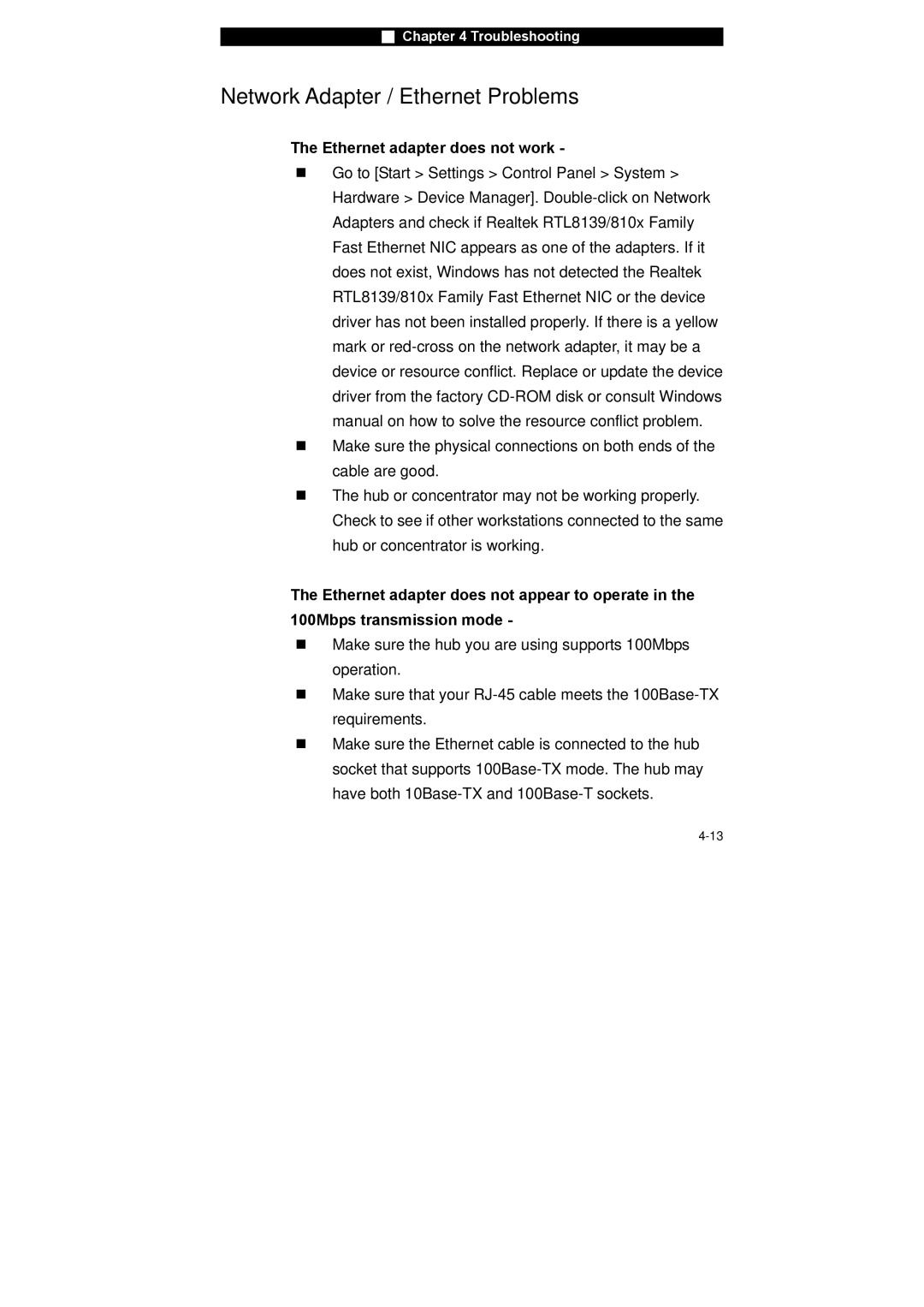■Chapter 4 Troubleshooting
Network Adapter / Ethernet Problems
The Ethernet adapter does not work -
Go to [Start > Settings > Control Panel > System > Hardware > Device Manager].
Make sure the physical connections on both ends of the cable are good.
The hub or concentrator may not be working properly. Check to see if other workstations connected to the same hub or concentrator is working.
The Ethernet adapter does not appear to operate in the 100Mbps transmission mode -
Make sure the hub you are using supports 100Mbps operation.
Make sure that your
Make sure the Ethernet cable is connected to the hub socket that supports