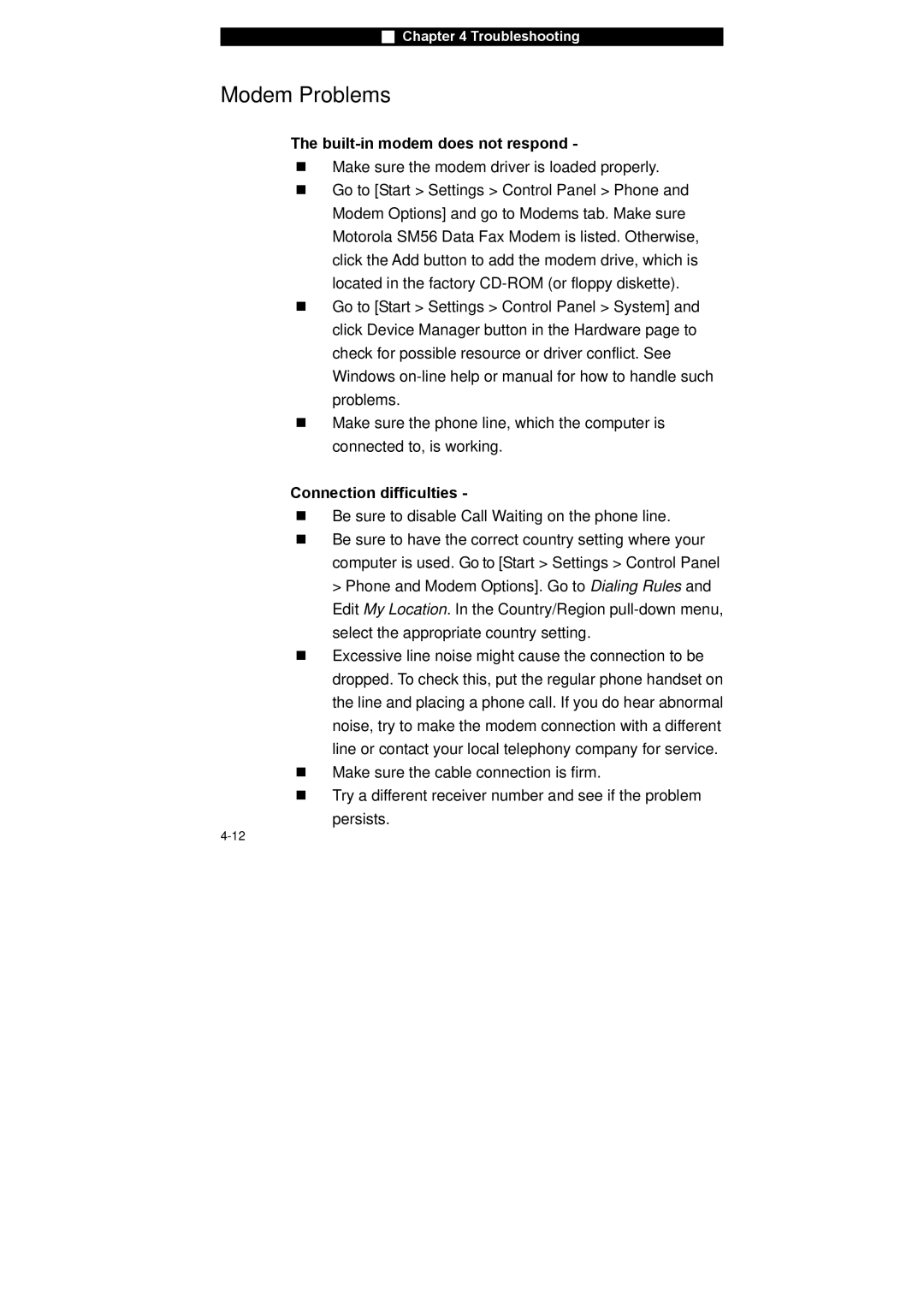■Chapter 4 Troubleshooting
Modem Problems
The built-in modem does not respond -
Make sure the modem driver is loaded properly.
Go to [Start > Settings > Control Panel > Phone and Modem Options] and go to Modems tab. Make sure Motorola SM56 Data Fax Modem is listed. Otherwise, click the Add button to add the modem drive, which is located in the factory
Go to [Start > Settings > Control Panel > System] and click Device Manager button in the Hardware page to check for possible resource or driver conflict. See Windows
Make sure the phone line, which the computer is connected to, is working.
Connection difficulties -
Be sure to disable Call Waiting on the phone line.
Be sure to have the correct country setting where your computer is used. Go to [Start > Settings > Control Panel > Phone and Modem Options]. Go to Dialing Rules and Edit My Location. In the Country/Region
Excessive line noise might cause the connection to be dropped. To check this, put the regular phone handset on the line and placing a phone call. If you do hear abnormal noise, try to make the modem connection with a different line or contact your local telephony company for service.
Make sure the cable connection is firm.
Try a different receiver number and see if the problem persists.