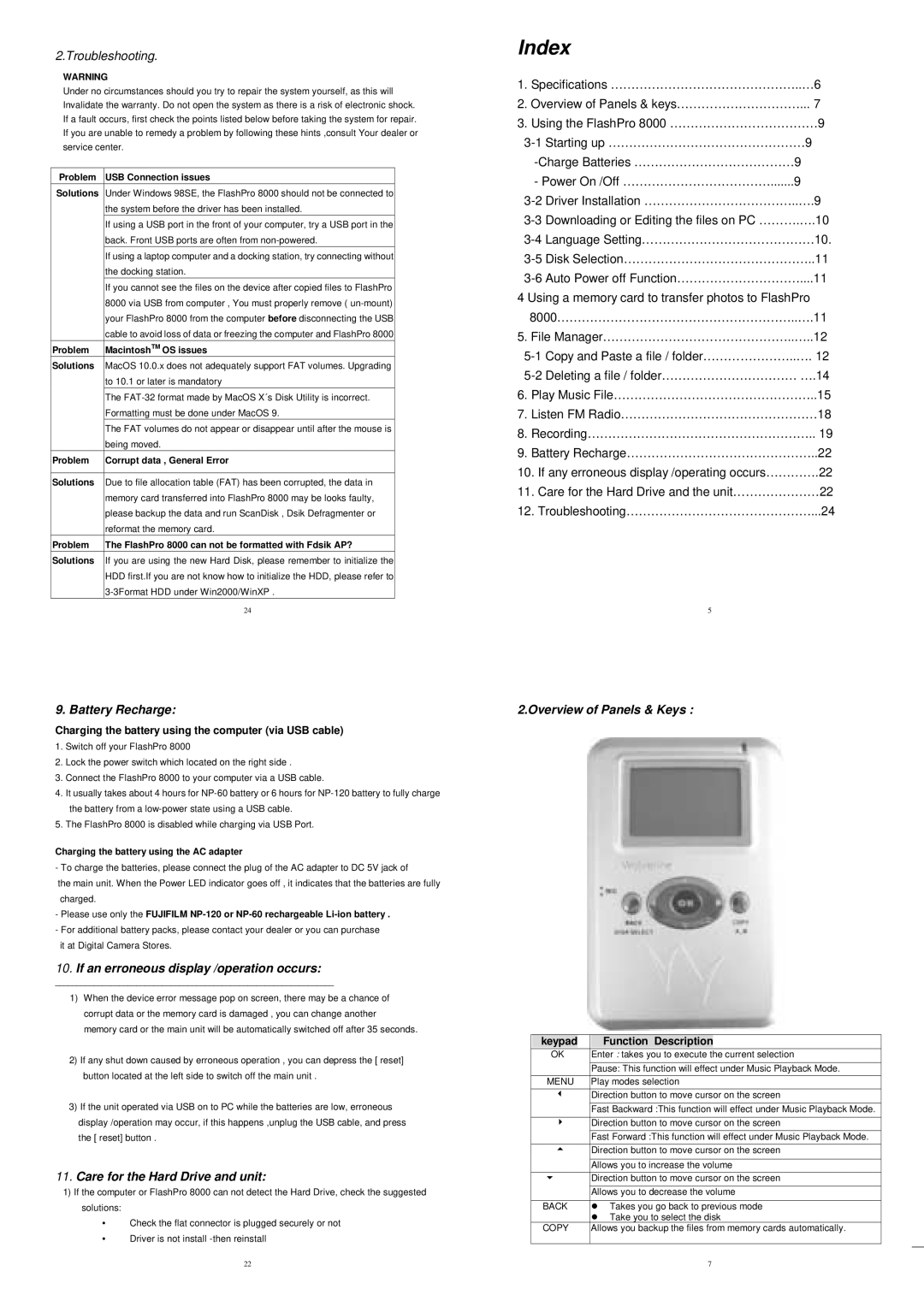2.Troubleshooting.
WARNING
Under no circumstances should you try to repair the system yourself, as this will Invalidate the warranty. Do not open the system as there is a risk of electronic shock. If a fault occurs, first check the points listed below before taking the system for repair. If you are unable to remedy a problem by following these hints ,consult Your dealer or service center.
Problem | USB Connection issues |
Solutions | Under Windows 98SE, the FlashPro 8000 should not be connected to |
| the system before the driver has been installed. |
| If using a USB port in the front of your computer, try a USB port in the |
| back. Front USB ports are often from |
| If using a laptop computer and a docking station, try connecting without |
| the docking station. |
| If you cannot see the files on the device after copied files to FlashPro |
| 8000 via USB from computer , You must properly remove ( |
| your FlashPro 8000 from the computer before disconnecting the USB |
| cable to avoid loss of data or freezing the computer and FlashPro 8000 |
Problem | MacintoshTM OS issues |
Solutions | MacOS 10.0.x does not adequately support FAT volumes. Upgrading |
| to 10.1 or later is mandatory |
| The |
| Formatting must be done under MacOS 9. |
| The FAT volumes do not appear or disappear until after the mouse is |
| being moved. |
Problem | Corrupt data , General Error |
|
|
Solutions | Due to file allocation table (FAT) has been corrupted, the data in |
| memory card transferred into FlashPro 8000 may be looks faulty, |
| please backup the data and run ScanDisk , Dsik Defragmenter or |
| reformat the memory card. |
Problem | The FlashPro 8000 can not be formatted with Fdsik AP? |
Solutions | If you are using the new Hard Disk, please remember to initialize the |
| HDD first.If you are not know how to initialize the HDD, please refer to |
| |
| 24 |
Index
1.Specifications ………………………………………..…6
2.Overview of Panels & keys…………………………... 7
3.Using the FlashPro 8000 ………………………………9
-Power On /Off ……………………………….......9
4 Using a memory card to transfer photos to FlashPro 8000…………………………………………………..….11
5.File Manager………………………………………..…..12
6.Play Music File…………………………………………..15
7.Listen FM Radio…………………………………………18
8.Recording……………………………………………….. 19
9.Battery Recharge………………………………………..22
10.If any erroneous display /operating occurs………….22
11.Care for the Hard Drive and the unit…………………22
12.Troubleshooting………………………………………...24
5
9. Battery Recharge:
Charging the battery using the computer (via USB cable)
1.Switch off your FlashPro 8000
2.Lock the power switch which located on the right side .
3.Connect the FlashPro 8000 to your computer via a USB cable.
4.It usually takes about 4 hours for
5.The FlashPro 8000 is disabled while charging via USB Port.
Charging the battery using the AC adapter
- To charge the batteries, please connect the plug of the AC adapter to DC 5V jack of
the main unit. When the Power LED indicator goes off , it indicates that the batteries are fully charged.
-Please use only the FUJIFILM
-For additional battery packs, please contact your dealer or you can purchase it at Digital Camera Stores.
10.If an erroneous display /operation occurs:
_________________________________________________________________
1)When the device error message pop on screen, there may be a chance of corrupt data or the memory card is damaged , you can change another memory card or the main unit will be automatically switched off after 35 seconds.
2)If any shut down caused by erroneous operation , you can depress the [ reset] button located at the left side to switch off the main unit .
3)If the unit operated via USB on to PC while the batteries are low, erroneous display /operation may occur, if this happens ,unplug the USB cable, and press the [ reset] button .
11.Care for the Hard Drive and unit:
1)If the computer or FlashPro 8000 can not detect the Hard Drive, check the suggested solutions:
!Check the flat connector is plugged securely or not
!Driver is not install
22
2.Overview of Panels & Keys :
keypad |
| Function Description |
|
|
| ||
OK | Enter : takes you to execute the current selection | ||
|
| Pause: This function will effect under Music Playback Mode. | |
MENU | Play modes selection | ||
! |
| Direction button to move cursor on the screen | |
|
| Fast Backward :This function will effect under Music Playback Mode. | |
" |
| Direction button to move cursor on the screen | |
|
| Fast Forward :This function will effect under Music Playback Mode. | |
# |
| Direction button to move cursor on the screen | |
|
|
| |
|
| Allows you to increase the volume | |
$ |
| Direction button to move cursor on the screen | |
|
| Allows you to decrease the volume | |
BACK | # Takes you go back to previous mode | ||
|
| # Take you to select the disk | |
COPY | Allows you backup the files from memory cards automatically. | ||
|
|
|
|
|
| 7 |
|