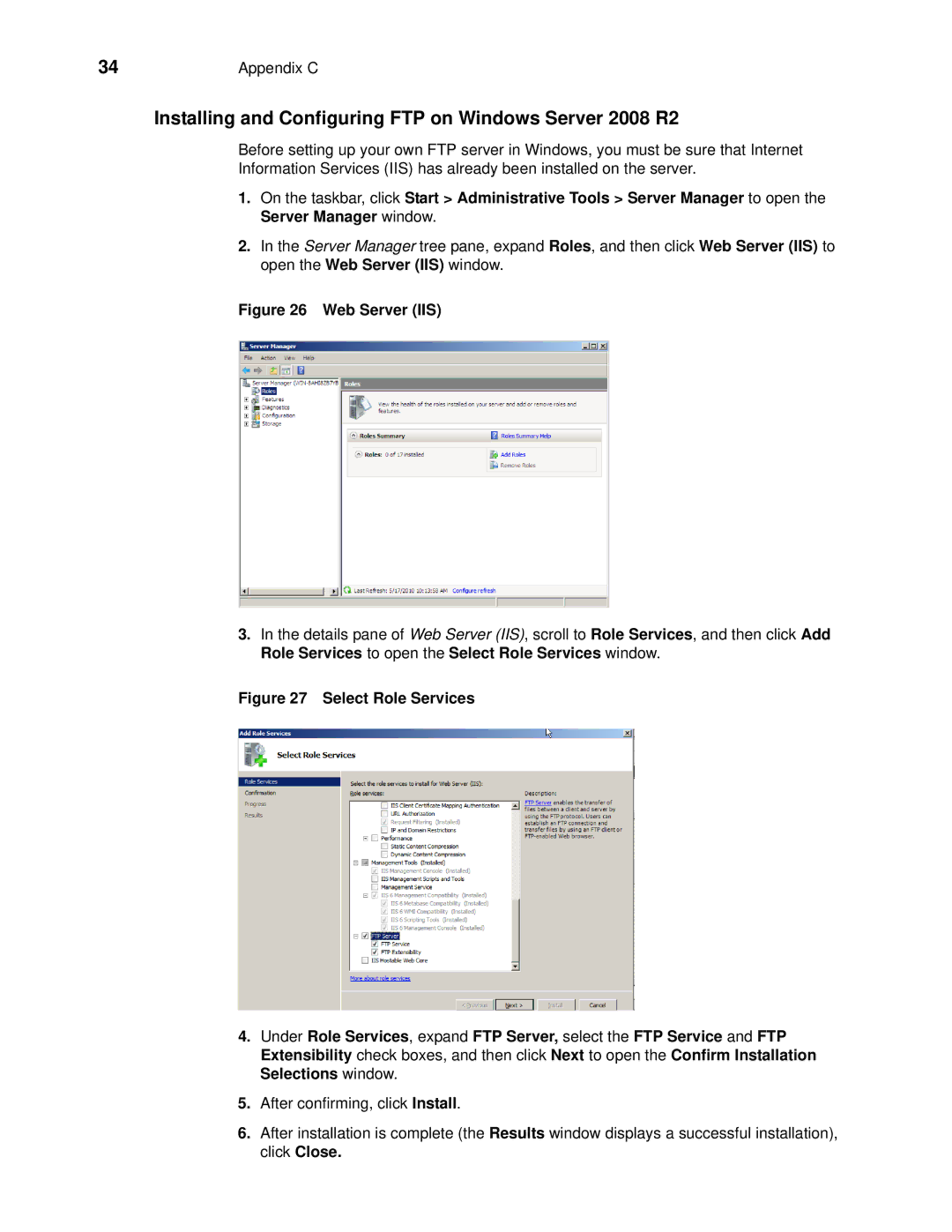34 | Appendix C |
Installing and Configuring FTP on Windows Server 2008 R2
Before setting up your own FTP server in Windows, you must be sure that Internet Information Services (IIS) has already been installed on the server.
1.On the taskbar, click Start > Administrative Tools > Server Manager to open the Server Manager window.
2.In the Server Manager tree pane, expand Roles, and then click Web Server (IIS) to open the Web Server (IIS) window.
Figure 26 Web Server (IIS)
3.In the details pane of Web Server (IIS), scroll to Role Services, and then click Add Role Services to open the Select Role Services window.
Figure 27 Select Role Services
4.Under Role Services, expand FTP Server, select the FTP Service and FTP Extensibility check boxes, and then click Next to open the Confirm Installation Selections window.
5.After confirming, click Install.
6.After installation is complete (the Results window displays a successful installation), click Close.