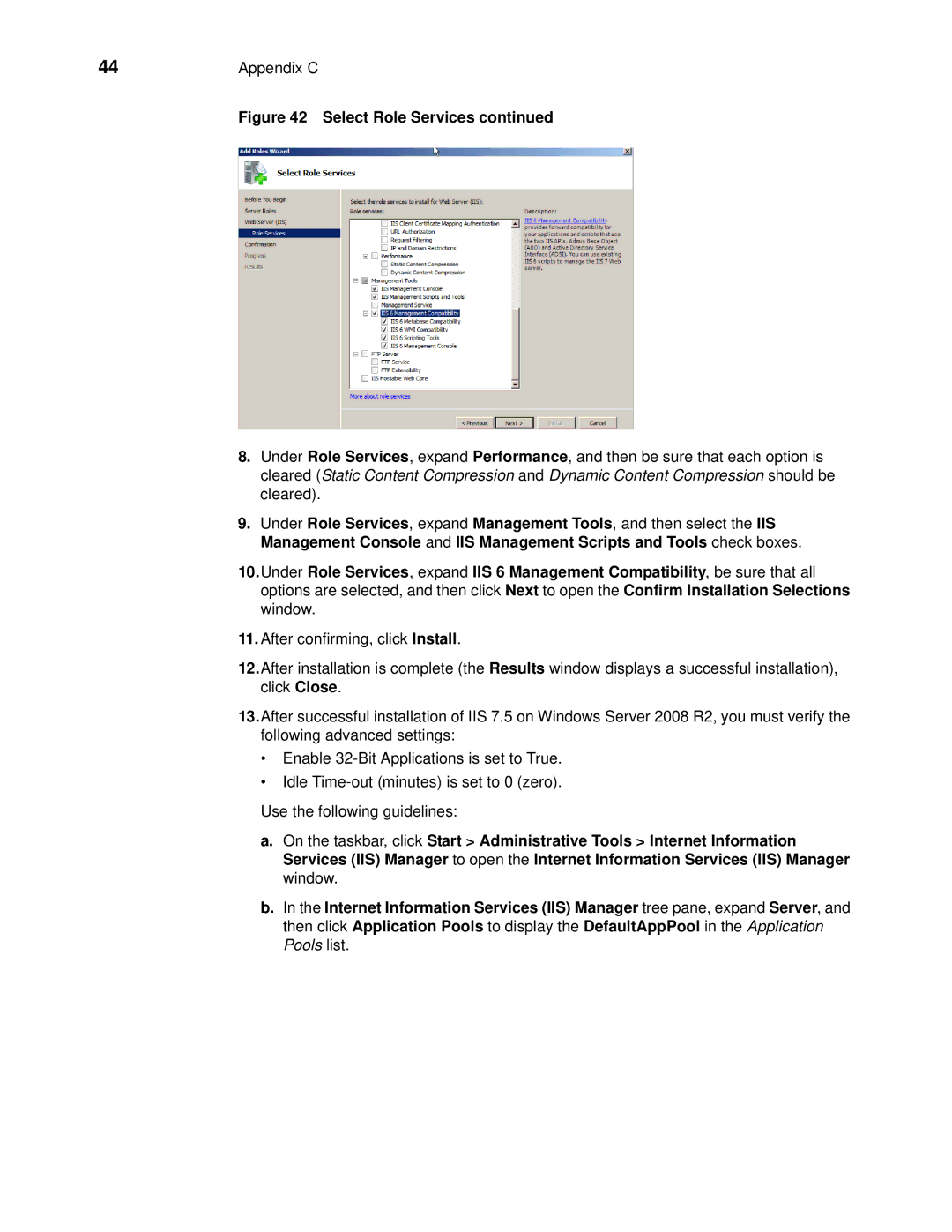44 | Appendix C |
| Figure 42 Select Role Services continued |
8.Under Role Services, expand Performance, and then be sure that each option is cleared (Static Content Compression and Dynamic Content Compression should be cleared).
9.Under Role Services, expand Management Tools, and then select the IIS Management Console and IIS Management Scripts and Tools check boxes.
10.Under Role Services, expand IIS 6 Management Compatibility, be sure that all options are selected, and then click Next to open the Confirm Installation Selections window.
11.After confirming, click Install.
12.After installation is complete (the Results window displays a successful installation), click Close.
13.After successful installation of IIS 7.5 on Windows Server 2008 R2, you must verify the following advanced settings:
•Enable
•Idle
Use the following guidelines:
a.On the taskbar, click Start > Administrative Tools > Internet Information Services (IIS) Manager to open the Internet Information Services (IIS) Manager window.
b.In the Internet Information Services (IIS) Manager tree pane, expand Server, and then click Application Pools to display the DefaultAppPool in the Application Pools list.