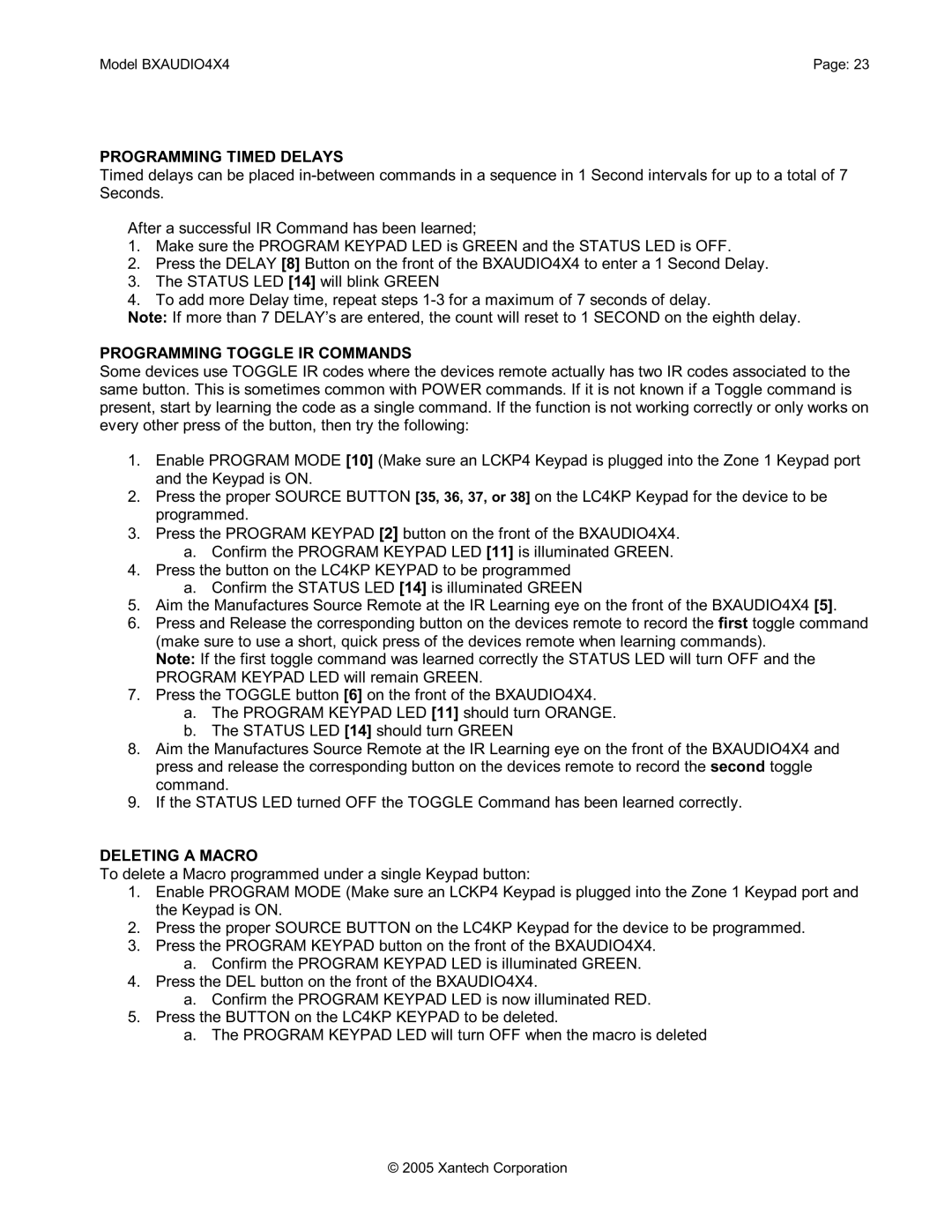BXAUDIO4X4 specifications
The Xantech BXAUDIO4X4 is a powerful audio distribution system designed to meet the demands of modern multi-zone audio applications. This versatile device allows users to easily distribute high-quality audio signals from various sources to multiple zones throughout residential or commercial spaces. Its sleek design and advanced features make it a popular choice among audio professionals and enthusiasts alike.One of the main features of the BXAUDIO4X4 is its ability to handle up to four audio sources and distribute them to four individual zones. This flexibility allows users to tailor their listening experience in each area, ensuring that everyone can enjoy their preferred audio content, whether it be music, podcasts, or live broadcasts. Each zone can be independently controlled, providing the ultimate convenience and customization.
In terms of technology, the BXAUDIO4X4 boasts built-in digital signal processing capabilities, which enhance the audio quality and ensure precise sound management. The device supports a variety of audio formats, making it compatible with numerous devices and sources, including streaming services, digital media players, and traditional audio equipment. Additionally, it features robust connection options, including XLR and RCA inputs, ensuring seamless integration into existing audio setups.
The BXAUDIO4X4 also includes user-friendly controls and an intuitive interface, making it easy for anyone to operate. The system can be controlled via a dedicated app, allowing users to adjust audio settings, select sources, and manage zones from their smartphones or tablets. This level of convenience is particularly valuable in larger spaces, where users may want to control audio without needing to access a central control point physically.
Another key characteristic of the BXAUDIO4X4 is its reliability and durability. Built to withstand the rigors of both residential and commercial environments, it features high-quality components that ensure long-lasting performance. The device is also designed for easy installation, with clear labeling and straightforward setup procedures that cater to both professional installers and DIY enthusiasts.
Overall, the Xantech BXAUDIO4X4 stands out as an exceptional audio distribution solution. With its robust features, advanced technologies, and user-centric design, it is an excellent choice for anyone looking to enhance their audio experience across multiple zones. Whether for entertaining guests, creating an immersive home theater, or managing sound in a commercial setting, the BXAUDIO4X4 delivers unparalleled performance and versatility.