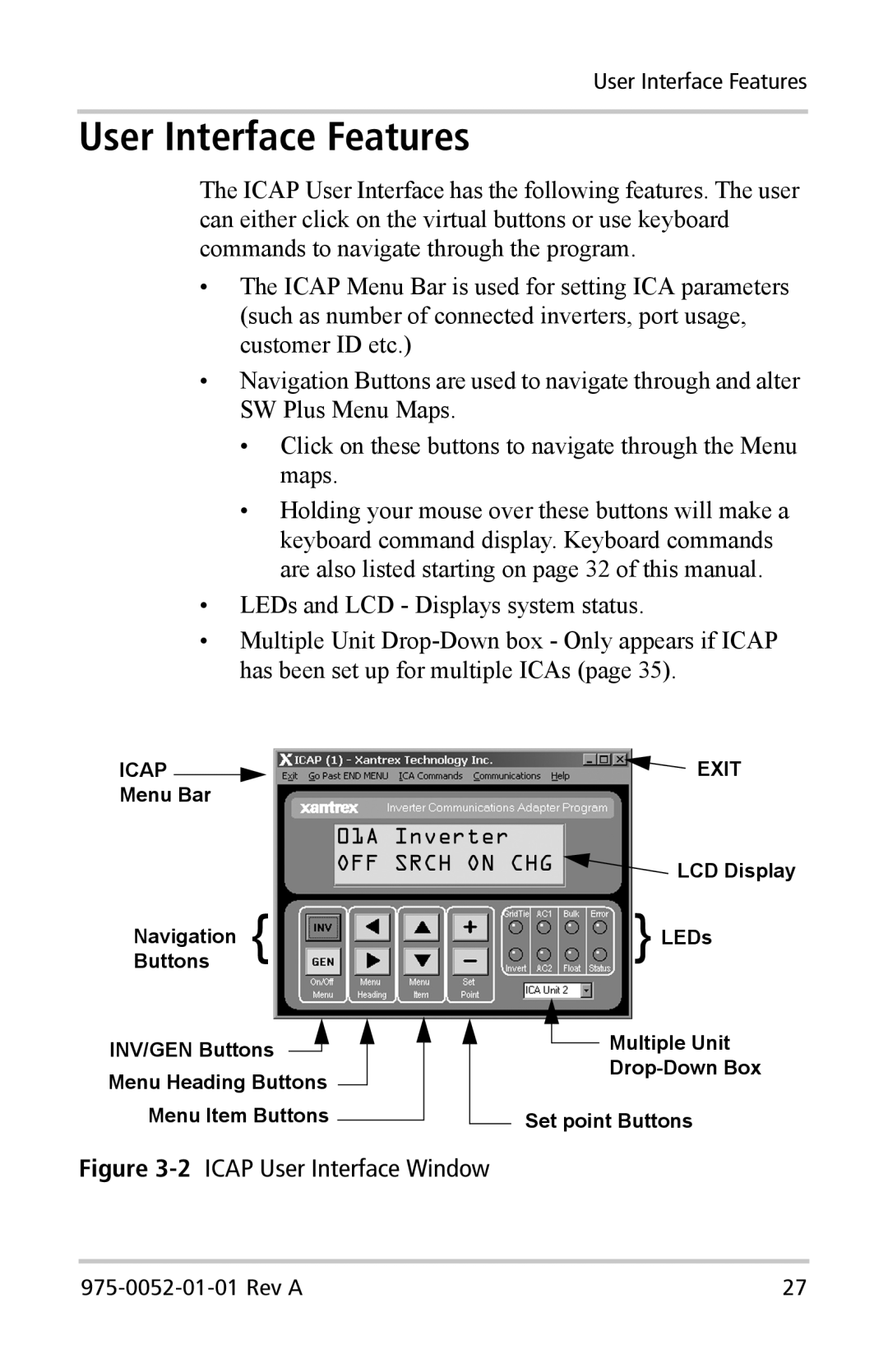User Interface Features
User Interface Features
The ICAP User Interface has the following features. The user can either click on the virtual buttons or use keyboard commands to navigate through the program.
•The ICAP Menu Bar is used for setting ICA parameters (such as number of connected inverters, port usage, customer ID etc.)
•Navigation Buttons are used to navigate through and alter SW Plus Menu Maps.
•Click on these buttons to navigate through the Menu maps.
•Holding your mouse over these buttons will make a keyboard command display. Keyboard commands are also listed starting on page 32 of this manual.
•LEDs and LCD - Displays system status.
•Multiple Unit
ICAP |
|
|
|
|
|
|
|
| EXIT | |||
|
|
|
|
|
|
| ||||||
Menu Bar |
|
|
|
|
|
|
| |||||
|
|
|
|
|
| 01A Inverter |
| |||||
|
|
|
|
|
| OFF SRCH ON CHG | LCD Display | |||||
ButtonsNavigation { |
|
|
|
|
|
| } LEDs | |||||
INV/GEN Buttons |
|
|
|
|
|
|
|
|
| Multiple Unit | ||
|
|
|
|
|
|
|
|
| ||||
Menu Heading Buttons |
|
|
|
|
|
| ||||||
|
|
|
|
|
|
| ||||||
Menu Item Buttons |
|
|
|
| Set point Buttons | |||||||
|
|
|
| |||||||||
|
|
|
| |||||||||
Figure 3-2 ICAP User Interface Window
27 |