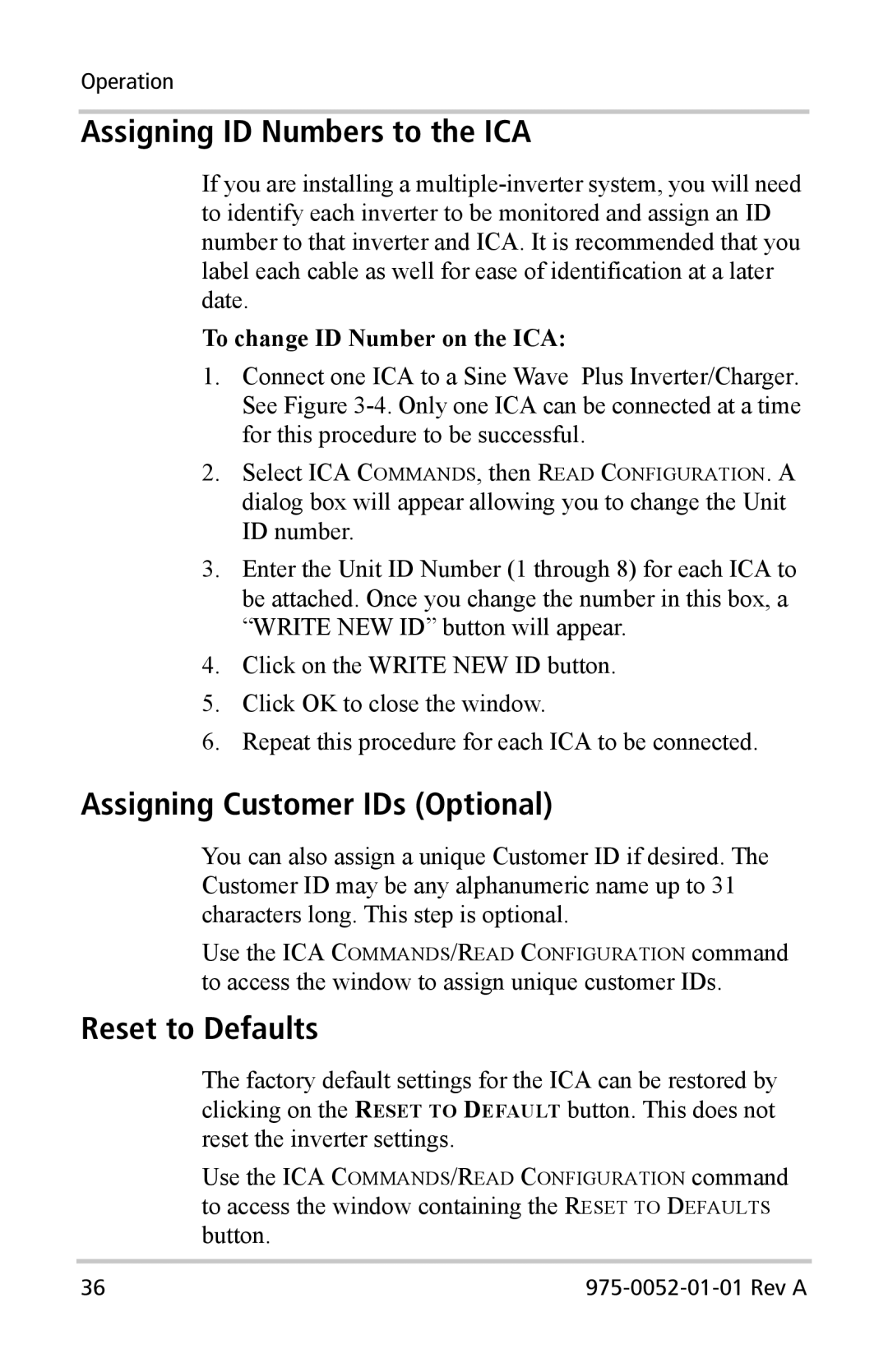Operation
Assigning ID Numbers to the ICA
If you are installing a
To change ID Number on the ICA:
1.Connect one ICA to a Sine Wave Plus Inverter/Charger. See Figure
2.Select ICA COMMANDS, then READ CONFIGURATION. A
dialog box will appear allowing you to change the Unit ID number.
3.Enter the Unit ID Number (1 through 8) for each ICA to be attached. Once you change the number in this box, a “WRITE NEW ID” button will appear.
4.Click on the WRITE NEW ID button.
5.Click OK to close the window.
6.Repeat this procedure for each ICA to be connected.
Assigning Customer IDs (Optional)
You can also assign a unique Customer ID if desired. The Customer ID may be any alphanumeric name up to 31 characters long. This step is optional.
Use the ICA COMMANDS/READ CONFIGURATION command
to access the window to assign unique customer IDs.
Reset to Defaults
The factory default settings for the ICA can be restored by clicking on the RESET TO DEFAULT button. This does not reset the inverter settings.
Use the ICA COMMANDS/READ CONFIGURATION command
to access the window containing the RESET TO DEFAULTS button.
36 |