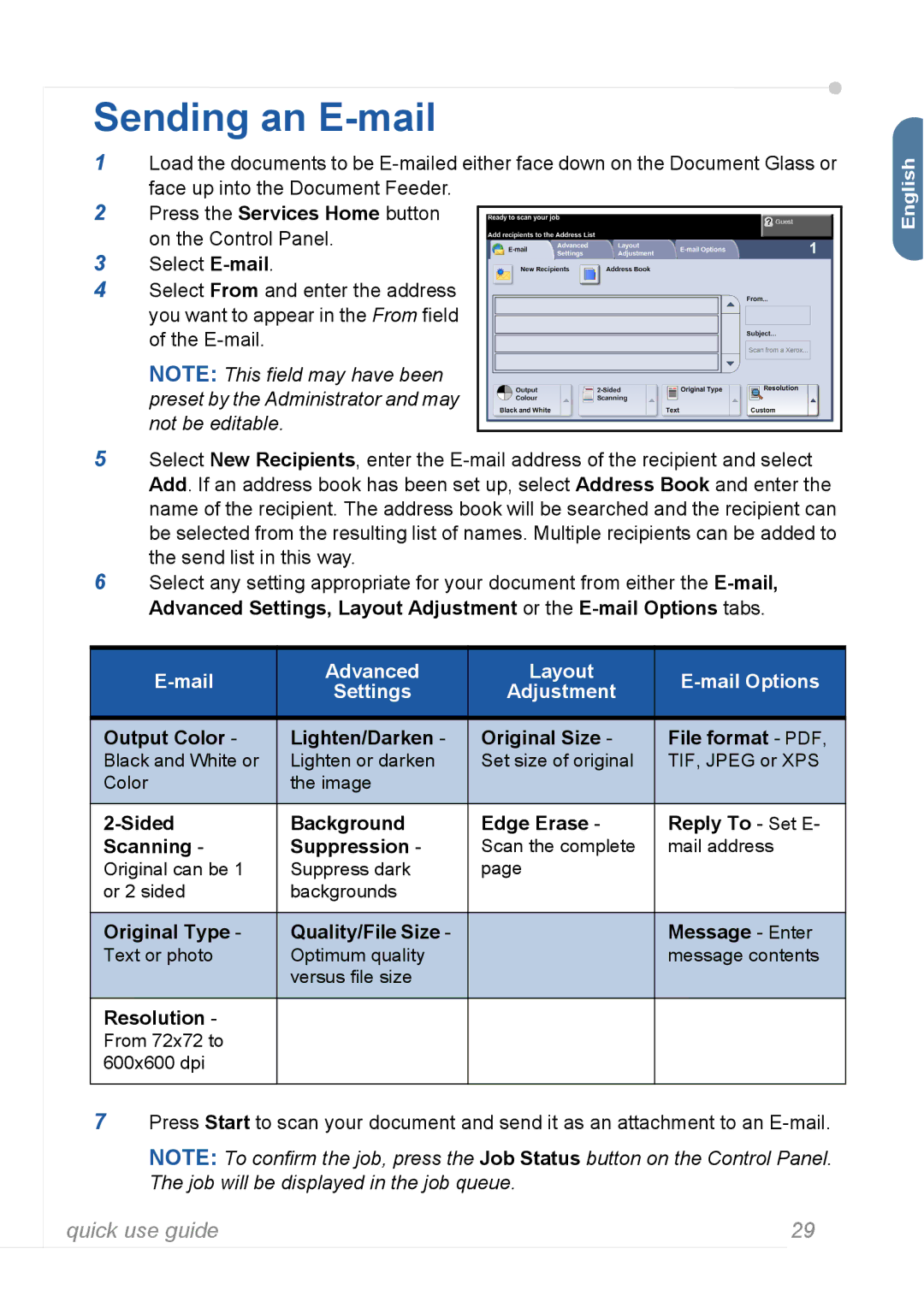Sending an E-mail
1Load the documents to be
2Press the Services Home button on the Control Panel.
3Select
4Select From and enter the address you want to appear in the From field of the
NOTE: This field may have been preset by the Administrator and may not be editable.
5Select New Recipients, enter the
6Select any setting appropriate for your document from either the
| Advanced | Layout |
| |
Settings | Adjustment | |||
|
| |||
|
|
|
| |
Output Color - | Lighten/Darken - | Original Size - | File format - PDF, | |
Black and White or | Lighten or darken | Set size of original | TIF, JPEG or XPS | |
Color | the image |
|
| |
|
|
|
| |
Background | Edge Erase - | Reply To - Set E- | ||
Scanning - | Suppression - | Scan the complete | mail address | |
Original can be 1 | Suppress dark | page |
| |
or 2 sided | backgrounds |
|
| |
|
|
|
| |
Original Type - | Quality/File Size - |
| Message - Enter | |
Text or photo | Optimum quality |
| message contents | |
| versus file size |
|
| |
|
|
|
| |
Resolution - |
|
|
| |
From 72x72 to |
|
|
| |
600x600 dpi |
|
|
| |
|
|
|
|
7Press Start to scan your document and send it as an attachment to an
NOTE: To confirm the job, press the Job Status button on the Control Panel. The job will be displayed in the job queue.
English![]()
quick use guide | 29 |