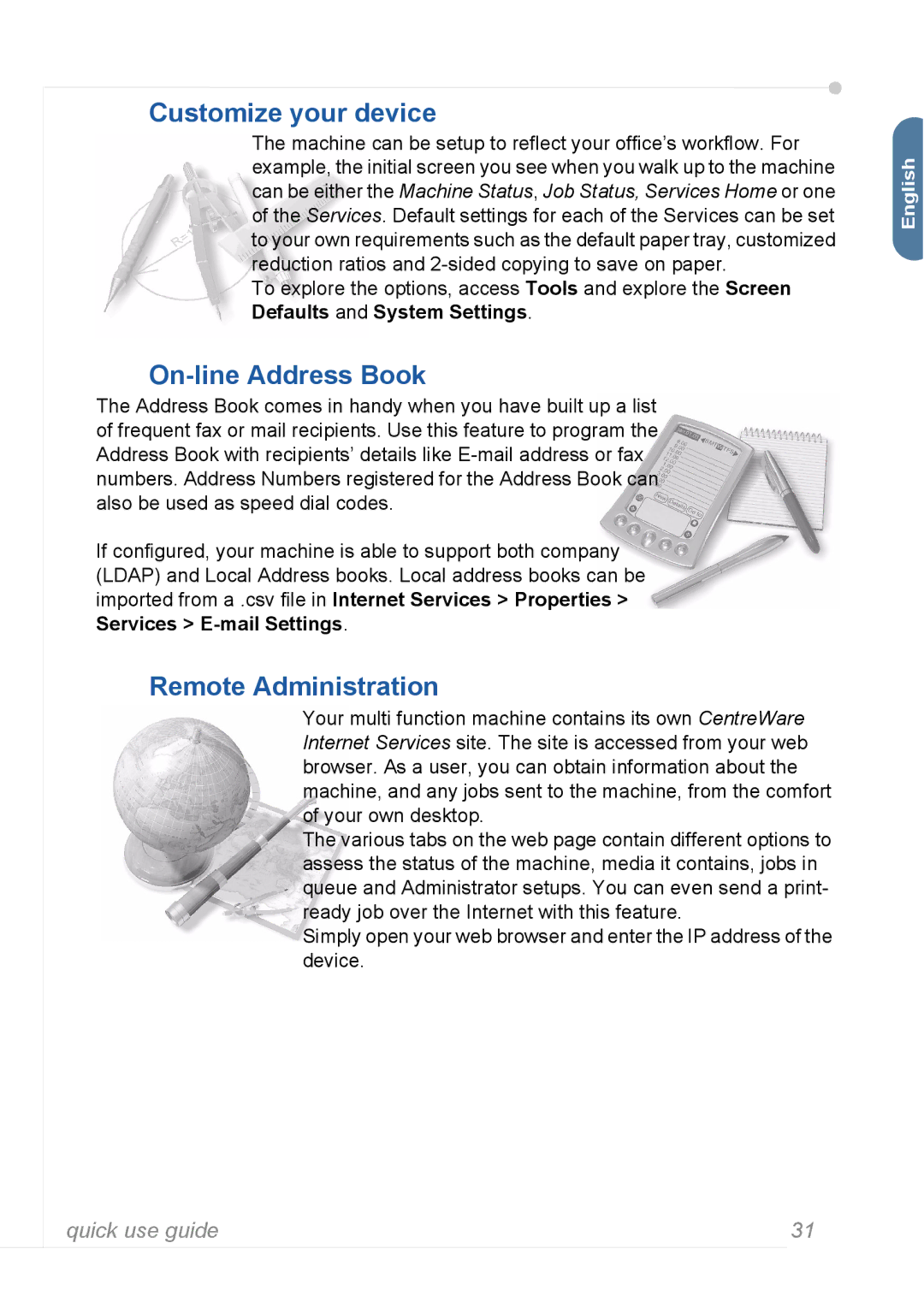Customize your device
The machine can be setup to reflect your office’s workflow. For example, the initial screen you see when you walk up to the machine can be either the Machine Status, Job Status, Services Home or one of the Services. Default settings for each of the Services can be set to your own requirements such as the default paper tray, customized reduction ratios and
To explore the options, access Tools and explore the Screen Defaults and System Settings.
On-line Address Book
The Address Book comes in handy when you have built up a list of frequent fax or mail recipients. Use this feature to program the Address Book with recipients’ details like
If configured, your machine is able to support both company (LDAP) and Local Address books. Local address books can be imported from a .csv file in Internet Services > Properties > Services >
Remote Administration
Your multi function machine contains its own CentreWare Internet Services site. The site is accessed from your web browser. As a user, you can obtain information about the machine, and any jobs sent to the machine, from the comfort of your own desktop.
The various tabs on the web page contain different options to assess the status of the machine, media it contains, jobs in queue and Administrator setups. You can even send a print- ready job over the Internet with this feature.
Simply open your web browser and enter the IP address of the device.
English![]()
quick use guide | 31 |