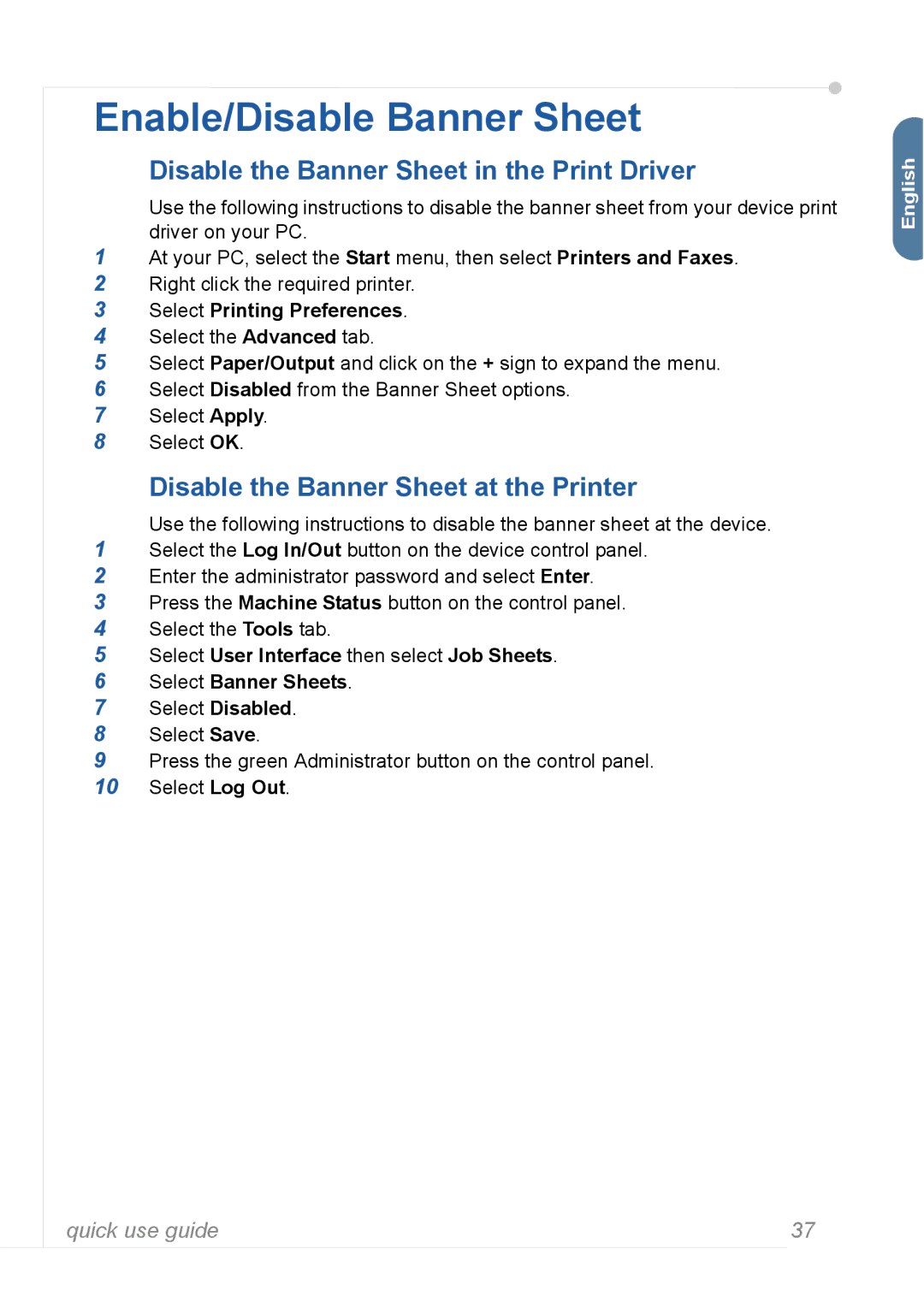Enable/Disable Banner Sheet
Disable the Banner Sheet in the Print Driver
Use the following instructions to disable the banner sheet from your device print driver on your PC.
1At your PC, select the Start menu, then select Printers and Faxes.
2Right click the required printer.
3Select Printing Preferences.
4Select the Advanced tab.
5Select Paper/Output and click on the + sign to expand the menu.
6Select Disabled from the Banner Sheet options.
7Select Apply.
8Select OK.
Disable the Banner Sheet at the Printer
Use the following instructions to disable the banner sheet at the device.
1Select the Log In/Out button on the device control panel.
2Enter the administrator password and select Enter.
3Press the Machine Status button on the control panel.
4Select the Tools tab.
5Select User Interface then select Job Sheets.
6Select Banner Sheets.
7Select Disabled.
8Select Save.
9Press the green Administrator button on the control panel.
10Select Log Out.
English![]()
quick use guide | 37 |