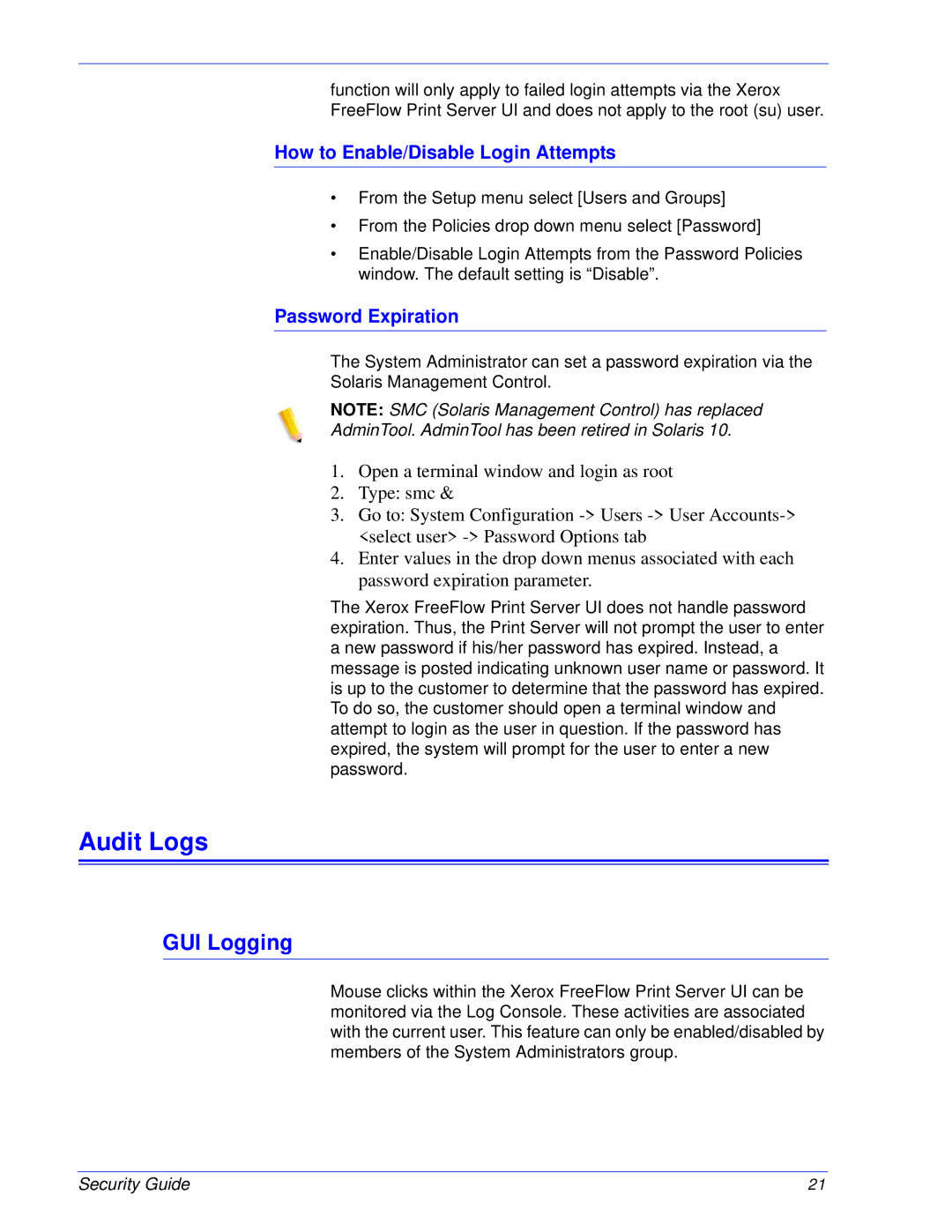function will only apply to failed login attempts via the Xerox FreeFlow Print Server UI and does not apply to the root (su) user.
How to Enable/Disable Login Attempts
•From the Setup menu select [Users and Groups]
•From the Policies drop down menu select [Password]
•Enable/Disable Login Attempts from the Password Policies window. The default setting is “Disable”.
Password Expiration
The System Administrator can set a password expiration via the
Solaris Management Control.
NOTE: SMC (Solaris Management Control) has replaced
AdminTool. AdminTool has been retired in Solaris 10.
1.Open a terminal window and login as root
2.Type: smc &
3.Go to: System Configuration
4.Enter values in the drop down menus associated with each password expiration parameter.
The Xerox FreeFlow Print Server UI does not handle password expiration. Thus, the Print Server will not prompt the user to enter a new password if his/her password has expired. Instead, a message is posted indicating unknown user name or password. It is up to the customer to determine that the password has expired. To do so, the customer should open a terminal window and attempt to login as the user in question. If the password has expired, the system will prompt for the user to enter a new password.
Audit Logs
GUI Logging
Mouse clicks within the Xerox FreeFlow Print Server UI can be monitored via the Log Console. These activities are associated with the current user. This feature can only be enabled/disabled by members of the System Administrators group.
Security Guide | 21 |