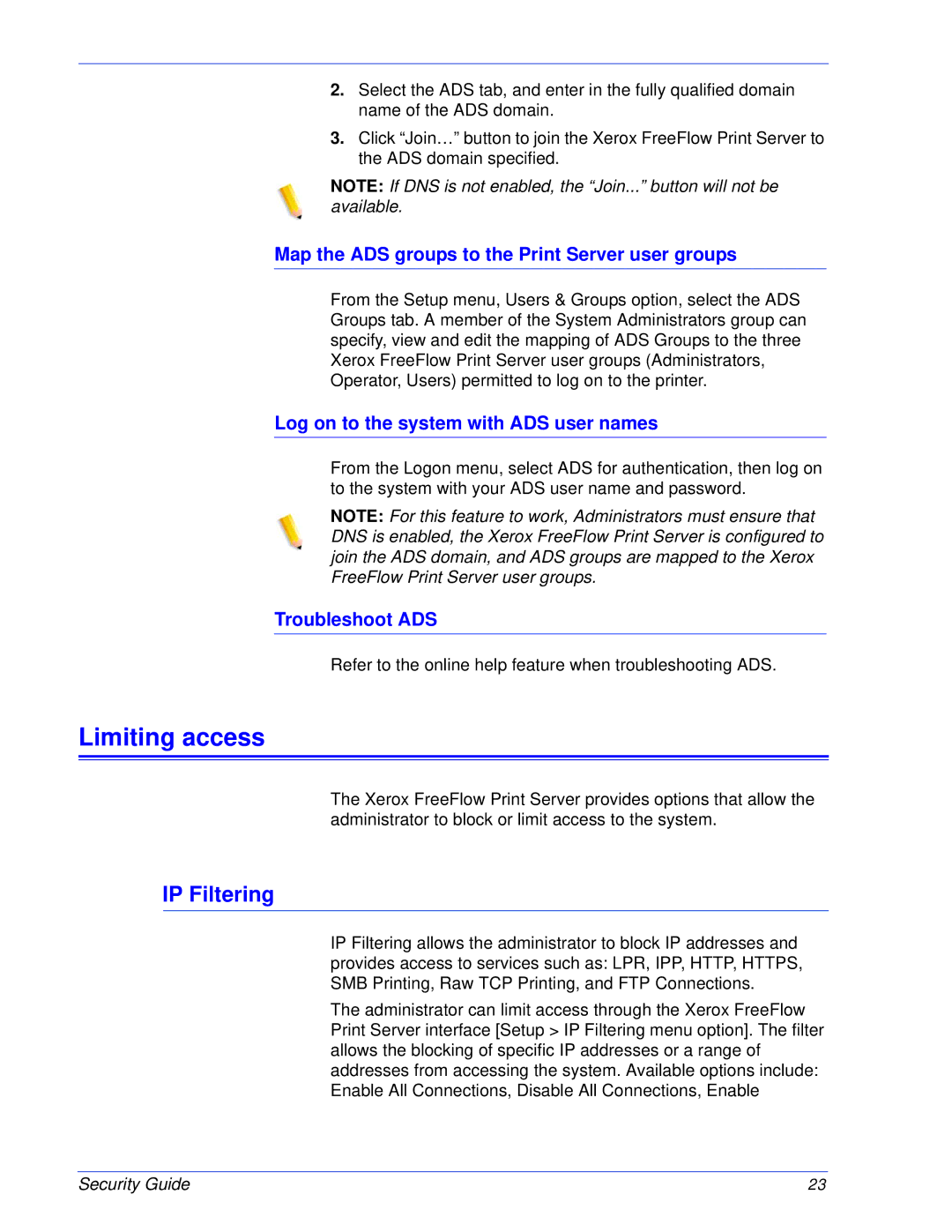2.Select the ADS tab, and enter in the fully qualified domain name of the ADS domain.
3.Click “Join…” button to join the Xerox FreeFlow Print Server to the ADS domain specified.
NOTE: If DNS is not enabled, the “Join...” button will not be available.
Map the ADS groups to the Print Server user groups
From the Setup menu, Users & Groups option, select the ADS Groups tab. A member of the System Administrators group can specify, view and edit the mapping of ADS Groups to the three Xerox FreeFlow Print Server user groups (Administrators, Operator, Users) permitted to log on to the printer.
Log on to the system with ADS user names
From the Logon menu, select ADS for authentication, then log on to the system with your ADS user name and password.
NOTE: For this feature to work, Administrators must ensure that DNS is enabled, the Xerox FreeFlow Print Server is configured to join the ADS domain, and ADS groups are mapped to the Xerox FreeFlow Print Server user groups.
Troubleshoot ADS
Refer to the online help feature when troubleshooting ADS.
Limiting access
The Xerox FreeFlow Print Server provides options that allow the administrator to block or limit access to the system.
IP Filtering
IP Filtering allows the administrator to block IP addresses and provides access to services such as: LPR, IPP, HTTP, HTTPS, SMB Printing, Raw TCP Printing, and FTP Connections.
The administrator can limit access through the Xerox FreeFlow Print Server interface [Setup > IP Filtering menu option]. The filter allows the blocking of specific IP addresses or a range of addresses from accessing the system. Available options include: Enable All Connections, Disable All Connections, Enable
Security Guide | 23 |