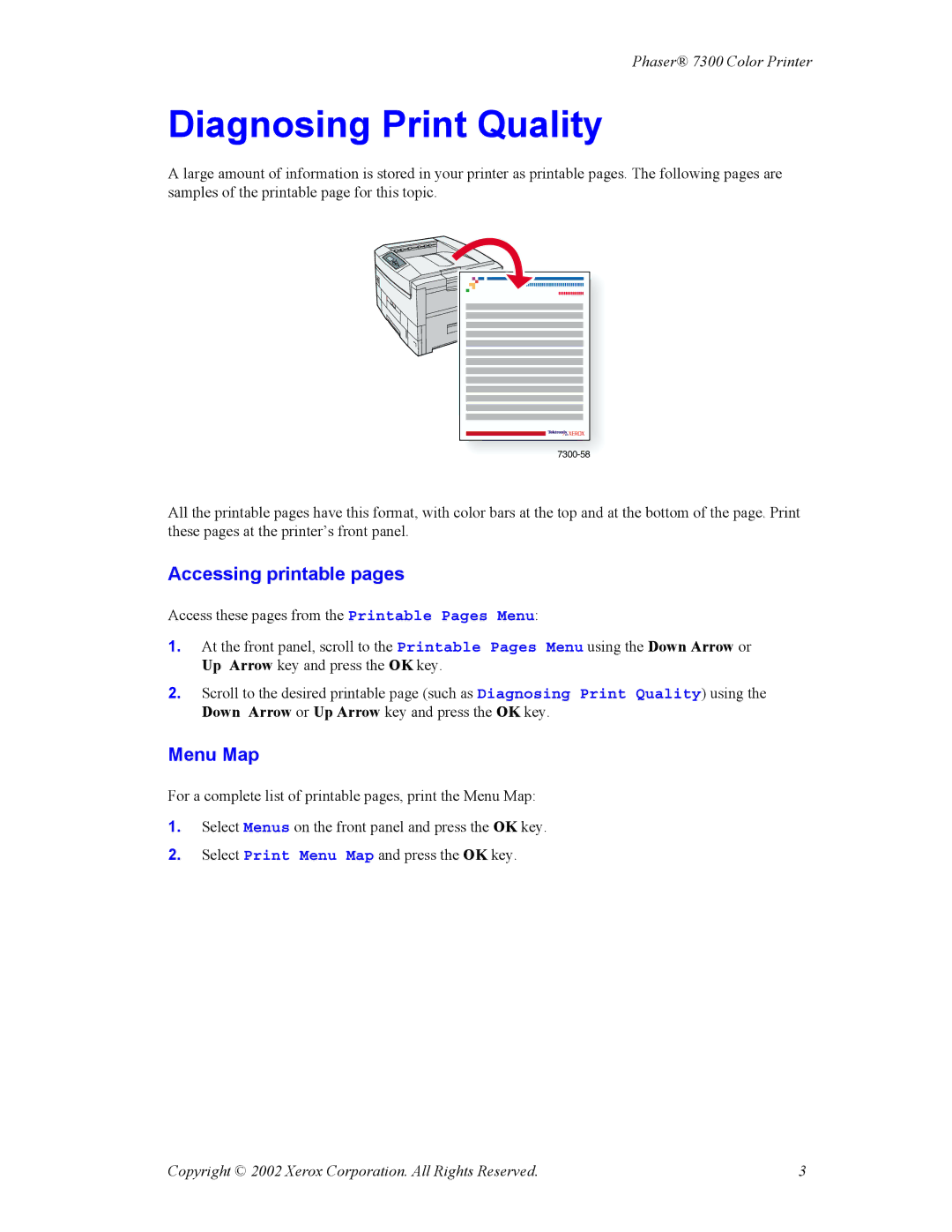Phaser® 7300 Color Printer
Diagnosing Print Quality
A large amount of information is stored in your printer as printable pages. The following pages are samples of the printable page for this topic.
All the printable pages have this format, with color bars at the top and at the bottom of the page. Print these pages at the printer’s front panel.
Accessing printable pages
Access these pages from the Printable Pages Menu:
1.At the front panel, scroll to the Printable Pages Menu using the Down Arrow or Up Arrow key and press the OK key.
2.Scroll to the desired printable page (such as Diagnosing Print Quality) using the Down Arrow or Up Arrow key and press the OK key.
Menu Map
For a complete list of printable pages, print the Menu Map:
1.Select Menus on the front panel and press the OK key.
2.Select Print Menu Map and press the OK key.
Copyright © 2002 Xerox Corporation. All Rights Reserved. | 3 |