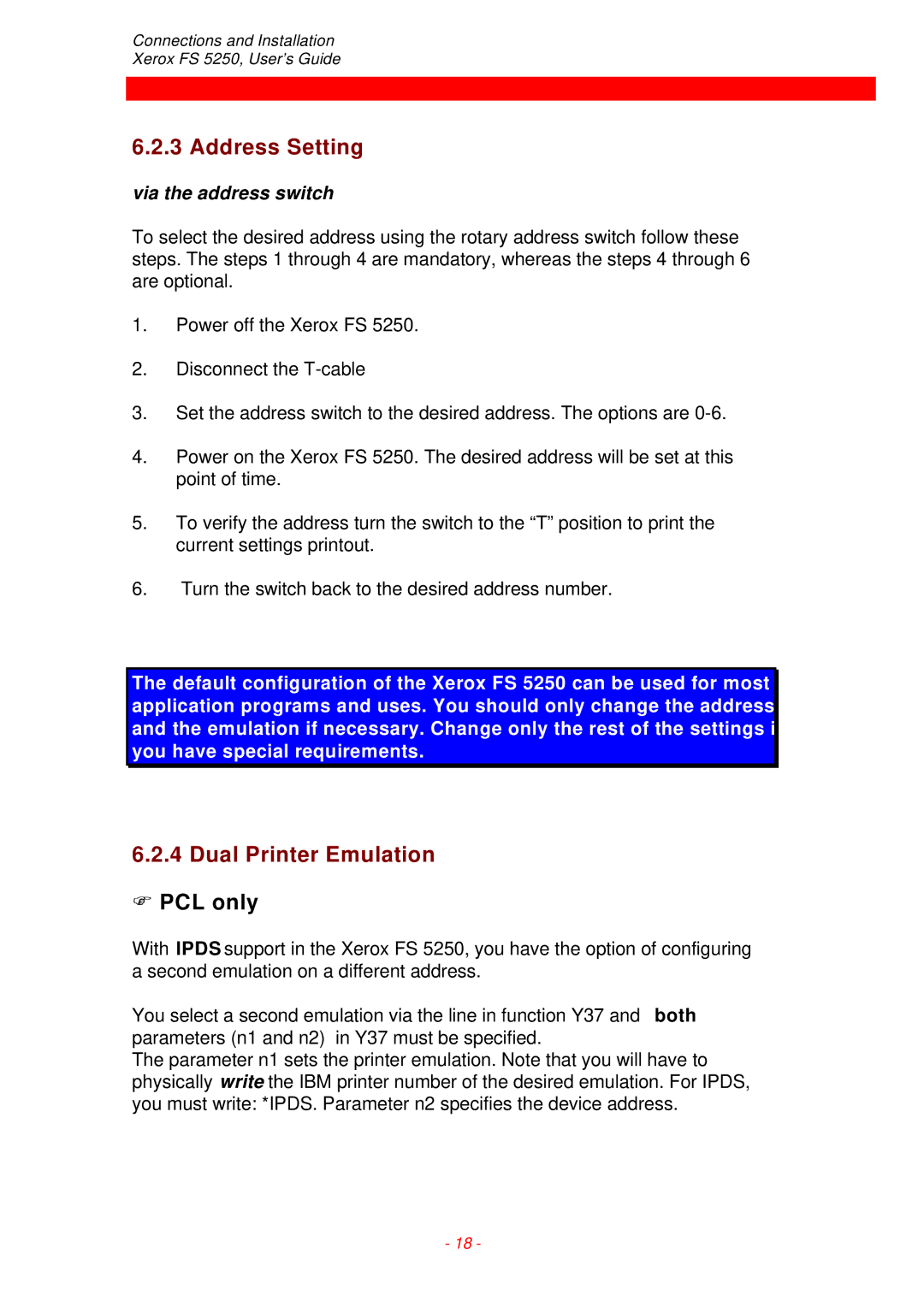EMC directive
Trademarks
Safety Notice
Table of Contents
PCL
PC Support Virtual Printer Error Messages
Appendix a Supported Setup Functions
Programming via Shareport
What is the Xerox FS 5250?
Introduction to the Xerox FS
Printer Driver Selection
XES mode selection handles Xdpm and Xppm data streams
IPC Upgrade Kit
Items Supplied
Product Features
Non-IPC
If equipped with the optional IPC module
Supported Control Units
National Language
Installation Requirements
Pre-Installation Requirements
Via the Line
EU or US Settings
Working Environment
Connections and Installation of the Xerox FS
Rear Panel
= PCL, B = XES
Twinax Connector
Via the Line
Emulation
Changing the Driver
Selecting emulation via the line can be done inPCL only
Non-IPDS Y37,n1 Write Emulation
Via the Address Switch
%Y37,5224%
Y37,n1 Write Emulation
Current emulation is
Non-IPDS Selection Emulation
Selection Emulation
Address Setting
Via the address switch
Dual Printer Emulation PCL only
Non-IPDS as primary emulation
Ipds as primary emulation
Upgrading to Ipds
Connecting the Xerox FS 5250to the Printer
Connecting via Centronics output
Connecting the Xerox FS 5250to the System
What if the CU Indicator fails to turn on?
Test via the address switch
Test Function
Timeout
1 CU
Operation of the Xerox FS
Top Panel of the Xerox FS
PAR Parallel input
SER Serial input/output
Ready Printer Ready
State Indication
Function Selection via the Line
Syntax of an FSL Function
Yfunction number,parameters%
Escape Character
??%
Defining a Temporary Escape Character
Removing Temporary Escape Character
??blank
Defining a Permanent Escape Character
Removing Permanent Escape Character
Y48,00 ??%
??% %X1
Commands for Storing and Restoring Settings
Command Description Example
??% %X3
%1B
Pass-Through Mode
PCL only
%%1B%
Pass-through mode XES
Transparency Mode Limitations
For details refer to the programmers guide, doc. D62081
IdaSetup Ipds Programming
Programming the Xerox FS 5250 Non-IPDS
Trays
Selected FSL Functions
Paper Size
Changing paper size
??% %Y12,n1,n2% &&??space
Value Paper Size
Value Paper Tray
This command also erases the escape character
Saving the command
Other commands
Changing paper size example
Paper Trays
Basic printer set-up
Changing paper trays
Formats
Value n1 Format Characteristics
Format
Function Y10 Page Format
Changing Page Format
??% %Y10,n1,n2% &&??space
Value n2 Tray
Changing page format example
??% %Y10,2,3% %X1
Y98 Syntax Y98,n1,n2%
Automatic Page Orientation
Function Y98 Automatic Page Orientation
Example Y98, 0,3%
Automatic Page Orientation Chart
Automatic Page Orientation
Explanation to the chart on Automatic Page Orientation
Y98 Enabled factory default
Selecting Fonts PCL
Y98 Disabled
Fonts
System /36 OCL Text -YES
Changing font
??% %Y96,n1% &&??space
Default Gfid Table
Symbol SET and Translate
Gfid
Scaleable Fonts
Only applies to printers running PCL Level
Typeface ID PCL No Name of Typeface
Style Strokeweight
Defining Fonts PCL
Symbol set of the font
Value Symbol set
What you need to know
This is Helvetica
Proportional spacing, bold
Italic
Selected FSL Functions Xerox FS 5250, User’s Guide
Typeface of the font Value Typeface
ValueTypeface
Font definition example
Other commands
Selecting Fonts XES
??% %Y91,521,6,5,1,18,1% %X1
This function cannot be saved in the permanent memory
Changing font example
??% %Y96,41% &&??
Defining Fonts XES
Font definition
XES Gfid
Font strings sent Orientation
Gfid
Gfid
Optional Scaling
CPI / Gfid Relation
COR CPI / Gfid Relation
Font definition example
Duplex Printing
System or interface?
What to consider
Binding option
??% X4 &&??
??% Y19,0% &&??
Selecting duplex printing
Setting Description
You cannot save the duplex command in the permanent memory
Orientation
Duplex selection example, XES
Duplex selection example, PCL
??% %Y19,2% %Y10,1,3% &&??
??% %Y19,2% %Y96,nn% &&??
Output Data
Xdpm ISO Xdpm Ebcdic Xppm Ebcdic Xppm Ascii
Data Stream Translation Mode Function Settings Output
Y70 Y36
Port Share Option
Function 100 Port Share Option
??character
Y100,timeout,user string%
Y100 =
Y100
Sending the commands from the system
Example ??%%Y100,20,1B,45%%X1
??% %Y100,30,1B 45 1B 28 32 53%
Sending the commands from the PC
Printer sharing example
??% %Y100,35,1BzlH%%X1
Programming via Shareport
Activating the Y249 Engineering Function
Updating firmware
Limitations when Y249 is active
Deactivating the Y249 Engineering Function
Escape sequences must be in HEX
PC Support Virtual Printer
Error Messages
Recoverable Errors
Multistrike String is TOO Long
Non-Recoverable Hardware Errors
Code Error Type Code Description
Appendix a Supported Setup Functions
XES Mode
Description
ESC Transparency Features
No. Description
PCL Mode
ESC Features
Quick Reference Guideto the Supported FSL Functions
Default depends
N1 Physical paper
Name Syntax Parameters
Ly write
PCL
String
Translate Table
Ebcdic
Name Syntax Parameters
IBM Gfid
APO
Name Syntax Parameters Deviation
Nvram
Appendix B Test Printout
101
Appendix C Use of Xerox FS 5250 Serial Port Out
Appendix D Related Manuals
Laser 5250, Programmers Guide Document no. D62081
IPDS, Programmer’s Guide Document no. D60253
Index
Lead-in/lead-out sequences

 PCL only
PCL only