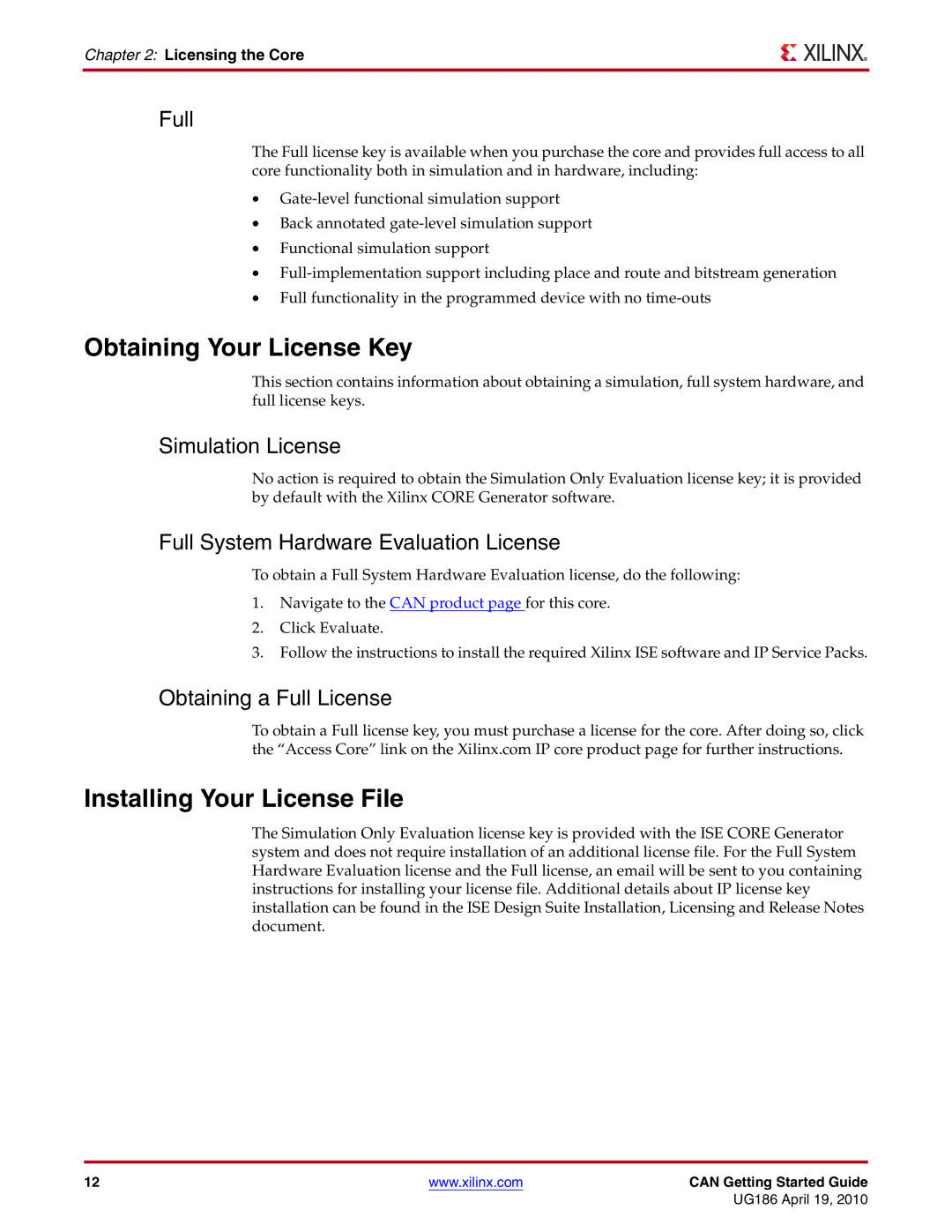Chapter 2: Licensing the Core
Full
The Full license key is available when you purchase the core and provides full access to all core functionality both in simulation and in hardware, including:
•
•Back annotated
•Functional simulation support
•
•Full functionality in the programmed device with no
Obtaining Your License Key
This section contains information about obtaining a simulation, full system hardware, and full license keys.
Simulation License
No action is required to obtain the Simulation Only Evaluation license key; it is provided by default with the Xilinx CORE Generator software.
Full System Hardware Evaluation License
To obtain a Full System Hardware Evaluation license, do the following:
1.Navigate to the CAN product page for this core.
2.Click Evaluate.
3.Follow the instructions to install the required Xilinx ISE software and IP Service Packs.
Obtaining a Full License
To obtain a Full license key, you must purchase a license for the core. After doing so, click the “Access Core” link on the Xilinx.com IP core product page for further instructions.
Installing Your License File
The Simulation Only Evaluation license key is provided with the ISE CORE Generator system and does not require installation of an additional license file. For the Full System Hardware Evaluation license and the Full license, an email will be sent to you containing instructions for installing your license file. Additional details about IP license key installation can be found in the ISE Design Suite Installation, Licensing and Release Notes document.
12 | www.xilinx.com | CAN Getting Started Guide |
|
| UG186 April 19, 2010 |