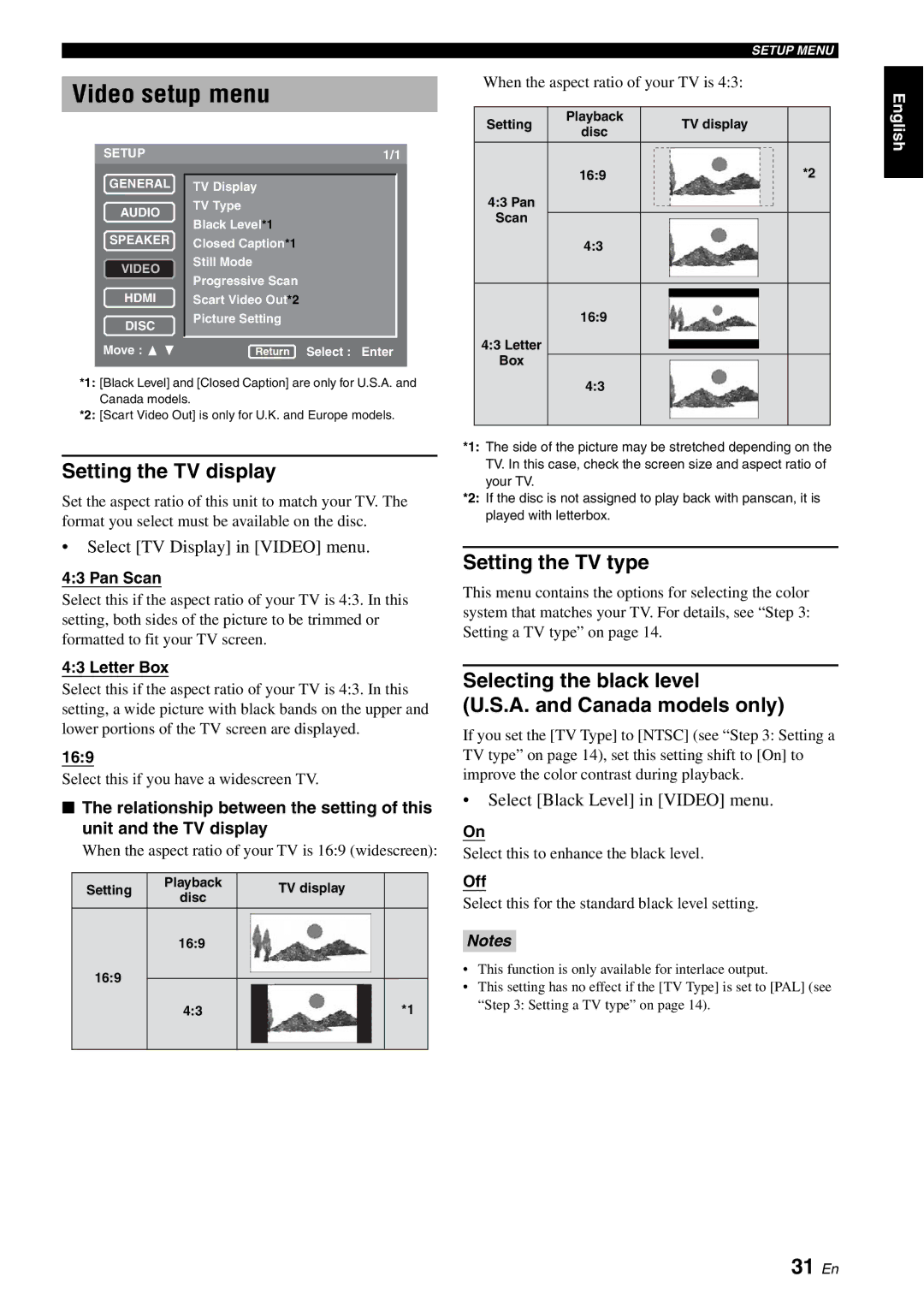Video setup menu
|
| SETUP MENU | ||
When the aspect ratio of your TV is 4:3: | ||||
|
|
|
| |
Setting | Playback | TV display | ||
disc | ||||
|
|
| ||
English
SETUP
GENERAL
AUDIO
SPEAKER
VIDEO
HDMI
DISC
Move : ![]()
![]()
1/1
TV Display
TV Type
Black Level*1
Closed Caption*1
Still Mode
Progressive Scan
Scart Video Out*2
Picture Setting
Return Select : Enter
16:9 | *2 |
4:3 Pan
Scan
4:3
16:9
4:3 Letter
Box
*1: [Black Level] and [Closed Caption] are only for U.S.A. and Canada models.
*2: [Scart Video Out] is only for U.K. and Europe models.
4:3
Setting the TV display
Set the aspect ratio of this unit to match your TV. The format you select must be available on the disc.
•Select [TV Display] in [VIDEO] menu.
4:3 Pan Scan
Select this if the aspect ratio of your TV is 4:3. In this setting, both sides of the picture to be trimmed or formatted to fit your TV screen.
4:3 Letter Box
Select this if the aspect ratio of your TV is 4:3. In this setting, a wide picture with black bands on the upper and lower portions of the TV screen are displayed.
16:9
Select this if you have a widescreen TV.
■The relationship between the setting of this unit and the TV display
When the aspect ratio of your TV is 16:9 (widescreen):
Setting | Playback |
|
|
| TV display |
| ||
disc |
|
|
|
| ||||
|
|
|
|
|
|
|
| |
| 16:9 |
|
|
|
|
|
|
|
16:9 |
|
|
|
|
|
|
|
|
| 4:3 |
|
|
|
|
|
| *1 |
|
|
|
|
|
|
|
|
|
|
|
|
|
|
|
|
|
|
*1: The side of the picture may be stretched depending on the TV. In this case, check the screen size and aspect ratio of your TV.
*2: If the disc is not assigned to play back with panscan, it is played with letterbox.
Setting the TV type
This menu contains the options for selecting the color system that matches your TV. For details, see “Step 3: Setting a TV type” on page 14.
Selecting the black level
(U.S.A. and Canada models only)
If you set the [TV Type] to [NTSC] (see “Step 3: Setting a TV type” on page 14), set this setting shift to [On] to improve the color contrast during playback.
•Select [Black Level] in [VIDEO] menu.
On
Select this to enhance the black level.
Off
Select this for the standard black level setting.
Notes
•This function is only available for interlace output.
•This setting has no effect if the [TV Type] is set to [PAL] (see “Step 3: Setting a TV type” on page 14).