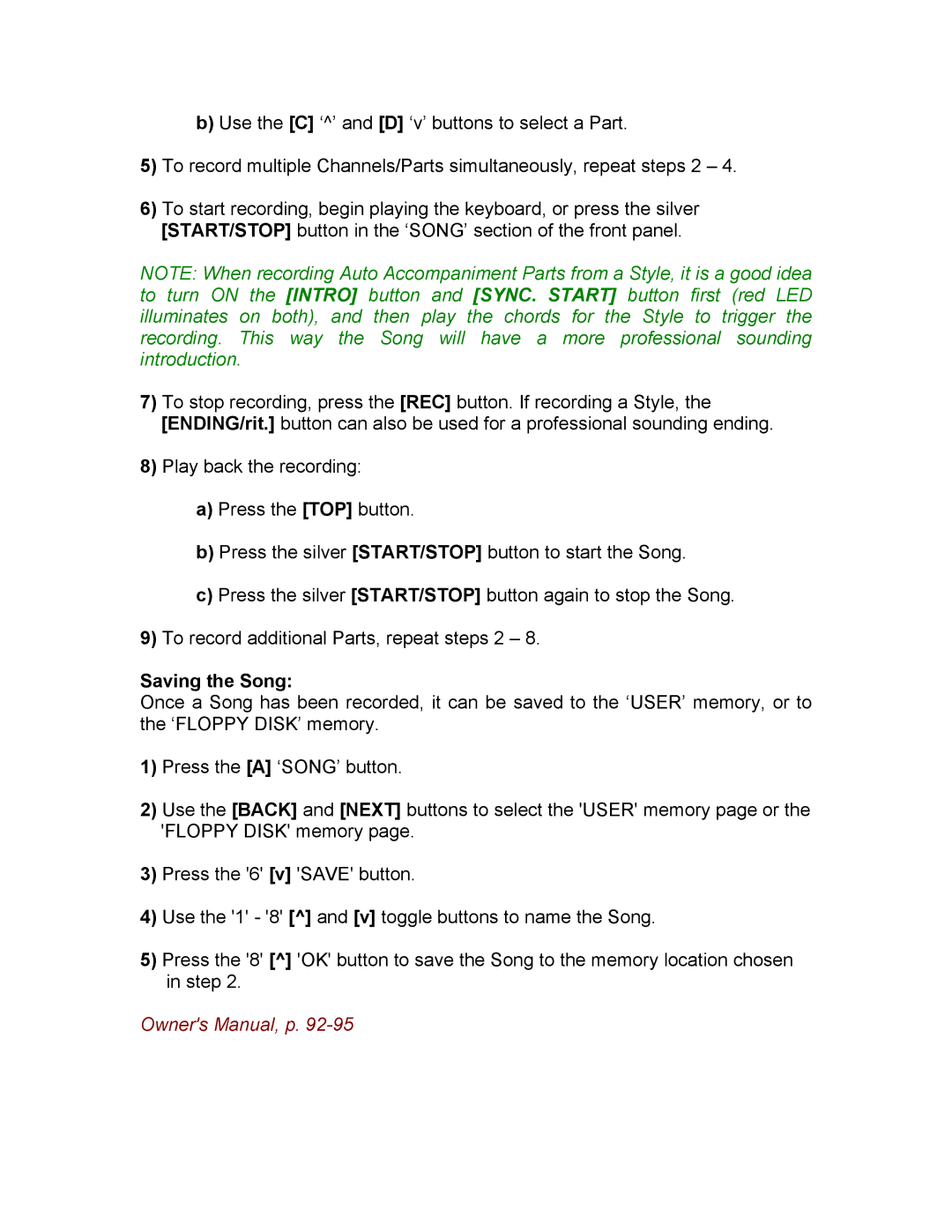b)Use the [C] ‘^’ and [D] ‘v’ buttons to select a Part.
5)To record multiple Channels/Parts simultaneously, repeat steps 2 – 4.
6)To start recording, begin playing the keyboard, or press the silver [START/STOP] button in the ‘SONG’ section of the front panel.
NOTE: When recording Auto Accompaniment Parts from a Style, it is a good idea to turn ON the [INTRO] button and [SYNC. START] button first (red LED illuminates on both), and then play the chords for the Style to trigger the recording. This way the Song will have a more professional sounding introduction.
7)To stop recording, press the [REC] button. If recording a Style, the [ENDING/rit.] button can also be used for a professional sounding ending.
8)Play back the recording:
a)Press the [TOP] button.
b)Press the silver [START/STOP] button to start the Song.
c)Press the silver [START/STOP] button again to stop the Song.
9)To record additional Parts, repeat steps 2 – 8.
Saving the Song:
Once a Song has been recorded, it can be saved to the ‘USER’ memory, or to the ‘FLOPPY DISK’ memory.
1)Press the [A] ‘SONG’ button.
2)Use the [BACK] and [NEXT] buttons to select the 'USER' memory page or the 'FLOPPY DISK' memory page.
3)Press the '6' [v] 'SAVE' button.
4)Use the '1' - '8' [^] and [v] toggle buttons to name the Song.
5)Press the '8' [^] 'OK' button to save the Song to the memory location chosen in step 2.
Owner's Manual, p.