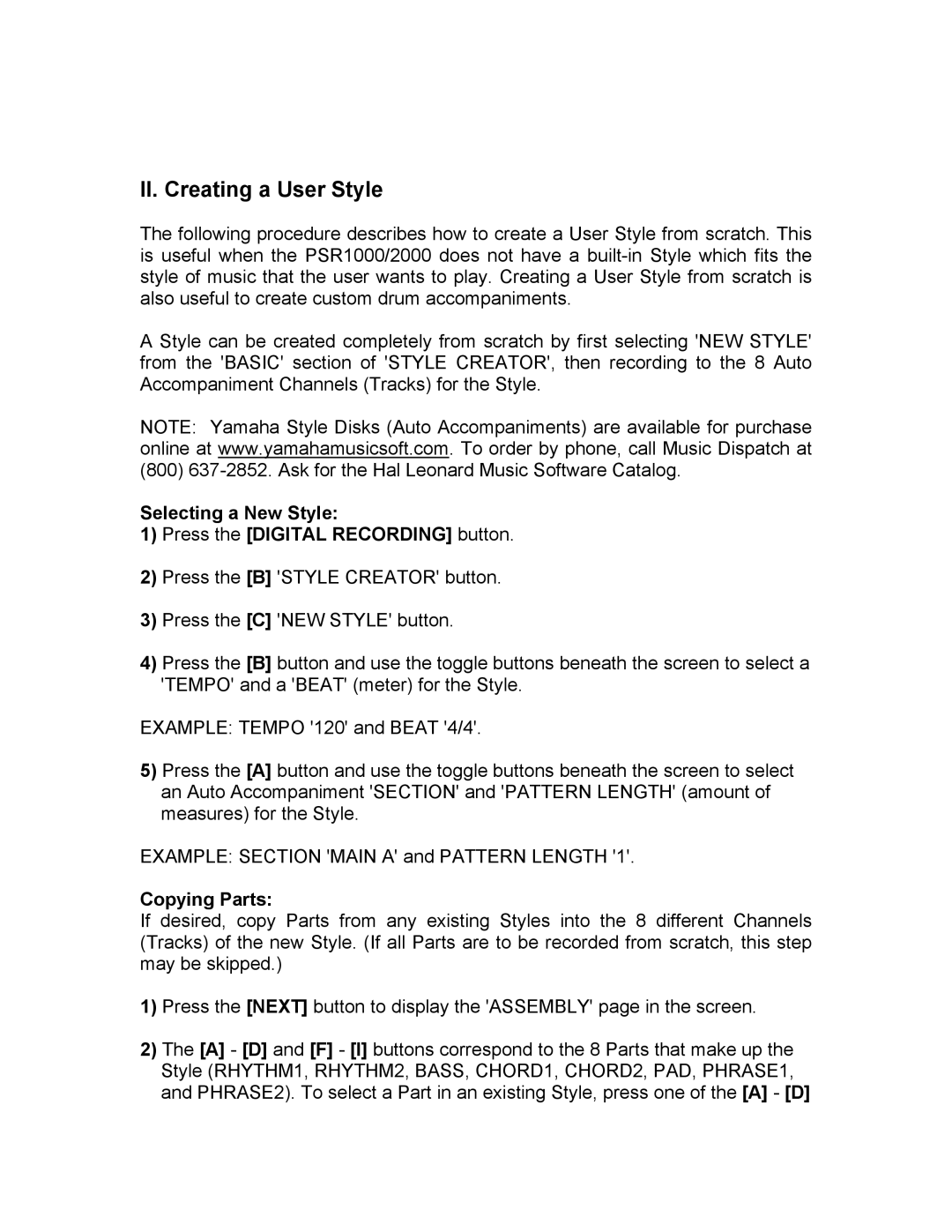II. Creating a User Style
The following procedure describes how to create a User Style from scratch. This is useful when the PSR1000/2000 does not have a
A Style can be created completely from scratch by first selecting 'NEW STYLE' from the 'BASIC' section of 'STYLE CREATOR', then recording to the 8 Auto Accompaniment Channels (Tracks) for the Style.
NOTE: Yamaha Style Disks (Auto Accompaniments) are available for purchase online at www.yamahamusicsoft.com. To order by phone, call Music Dispatch at (800)
Selecting a New Style:
1)Press the [DIGITAL RECORDING] button.
2)Press the [B] 'STYLE CREATOR' button.
3)Press the [C] 'NEW STYLE' button.
4)Press the [B] button and use the toggle buttons beneath the screen to select a 'TEMPO' and a 'BEAT' (meter) for the Style.
EXAMPLE: TEMPO '120' and BEAT '4/4'.
5)Press the [A] button and use the toggle buttons beneath the screen to select an Auto Accompaniment 'SECTION' and 'PATTERN LENGTH' (amount of measures) for the Style.
EXAMPLE: SECTION 'MAIN A' and PATTERN LENGTH '1'.
Copying Parts:
If desired, copy Parts from any existing Styles into the 8 different Channels (Tracks) of the new Style. (If all Parts are to be recorded from scratch, this step may be skipped.)
1)Press the [NEXT] button to display the 'ASSEMBLY' page in the screen.
2)The [A] - [D] and [F] - [I] buttons correspond to the 8 Parts that make up the Style (RHYTHM1, RHYTHM2, BASS, CHORD1, CHORD2, PAD, PHRASE1, and PHRASE2). To select a Part in an existing Style, press one of the [A] - [D]