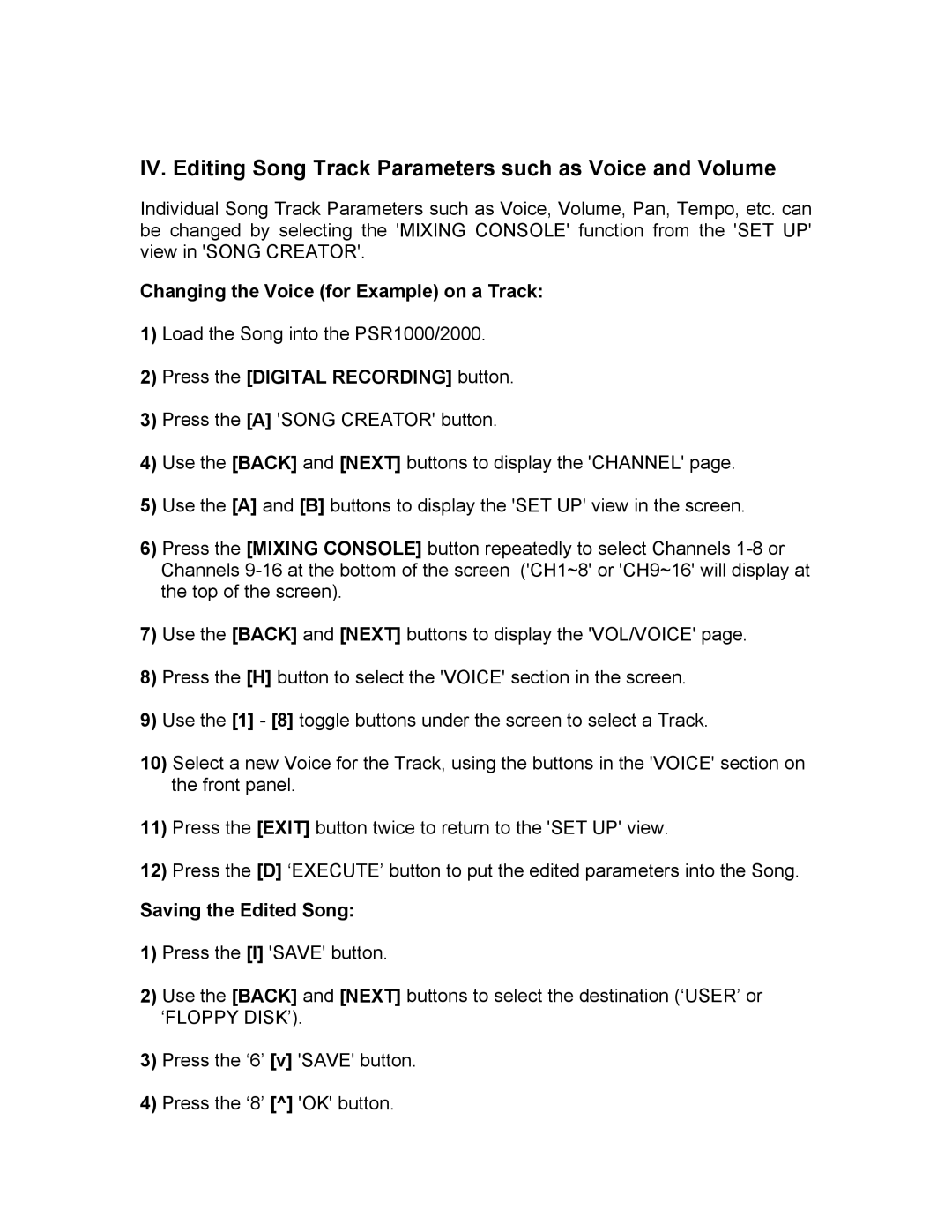IV. Editing Song Track Parameters such as Voice and Volume
Individual Song Track Parameters such as Voice, Volume, Pan, Tempo, etc. can be changed by selecting the 'MIXING CONSOLE' function from the 'SET UP' view in 'SONG CREATOR'.
Changing the Voice (for Example) on a Track:
1)Load the Song into the PSR1000/2000.
2)Press the [DIGITAL RECORDING] button.
3)Press the [A] 'SONG CREATOR' button.
4)Use the [BACK] and [NEXT] buttons to display the 'CHANNEL' page.
5)Use the [A] and [B] buttons to display the 'SET UP' view in the screen.
6)Press the [MIXING CONSOLE] button repeatedly to select Channels
7)Use the [BACK] and [NEXT] buttons to display the 'VOL/VOICE' page.
8)Press the [H] button to select the 'VOICE' section in the screen.
9)Use the [1] - [8] toggle buttons under the screen to select a Track.
10)Select a new Voice for the Track, using the buttons in the 'VOICE' section on the front panel.
11)Press the [EXIT] button twice to return to the 'SET UP' view.
12)Press the [D] ‘EXECUTE’ button to put the edited parameters into the Song.
Saving the Edited Song:
1)Press the [I] 'SAVE' button.
2)Use the [BACK] and [NEXT] buttons to select the destination (‘USER’ or ‘FLOPPY DISK’).
3)Press the ‘6’ [v] 'SAVE' button.
4)Press the ‘8’ [^] 'OK' button.