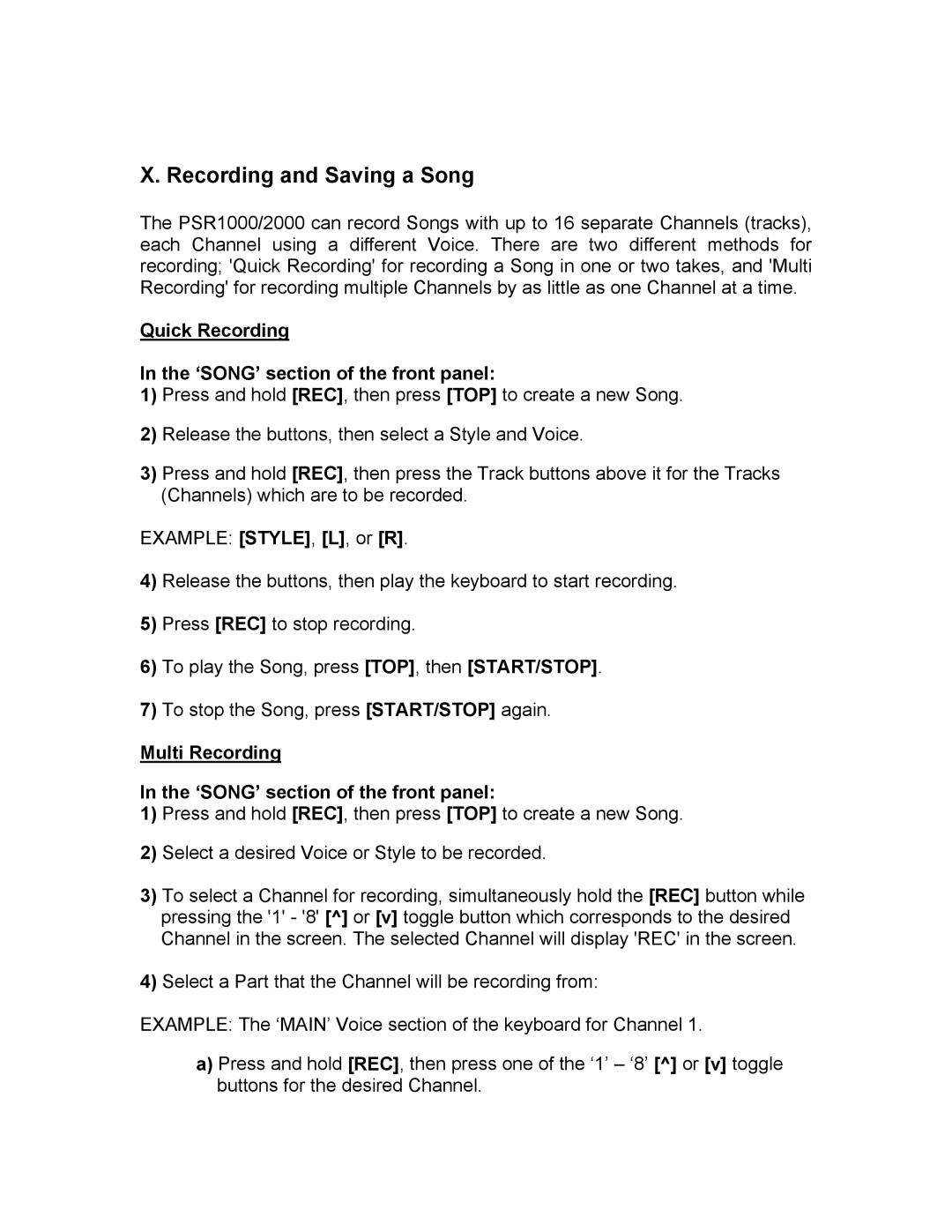X. Recording and Saving a Song
The PSR1000/2000 can record Songs with up to 16 separate Channels (tracks), each Channel using a different Voice. There are two different methods for recording; 'Quick Recording' for recording a Song in one or two takes, and 'Multi Recording' for recording multiple Channels by as little as one Channel at a time.
Quick Recording
In the ‘SONG’ section of the front panel:
1)Press and hold [REC], then press [TOP] to create a new Song.
2)Release the buttons, then select a Style and Voice.
3)Press and hold [REC], then press the Track buttons above it for the Tracks (Channels) which are to be recorded.
EXAMPLE: [STYLE], [L], or [R].
4)Release the buttons, then play the keyboard to start recording.
5)Press [REC] to stop recording.
6)To play the Song, press [TOP], then [START/STOP].
7)To stop the Song, press [START/STOP] again.
Multi Recording
In the ‘SONG’ section of the front panel:
1)Press and hold [REC], then press [TOP] to create a new Song.
2)Select a desired Voice or Style to be recorded.
3)To select a Channel for recording, simultaneously hold the [REC] button while pressing the '1' - '8' [^] or [v] toggle button which corresponds to the desired Channel in the screen. The selected Channel will display 'REC' in the screen.
4)Select a Part that the Channel will be recording from:
EXAMPLE: The ‘MAIN’ Voice section of the keyboard for Channel 1.
a)Press and hold [REC], then press one of the ‘1’ – ‘8’ [^] or [v] toggle buttons for the desired Channel.