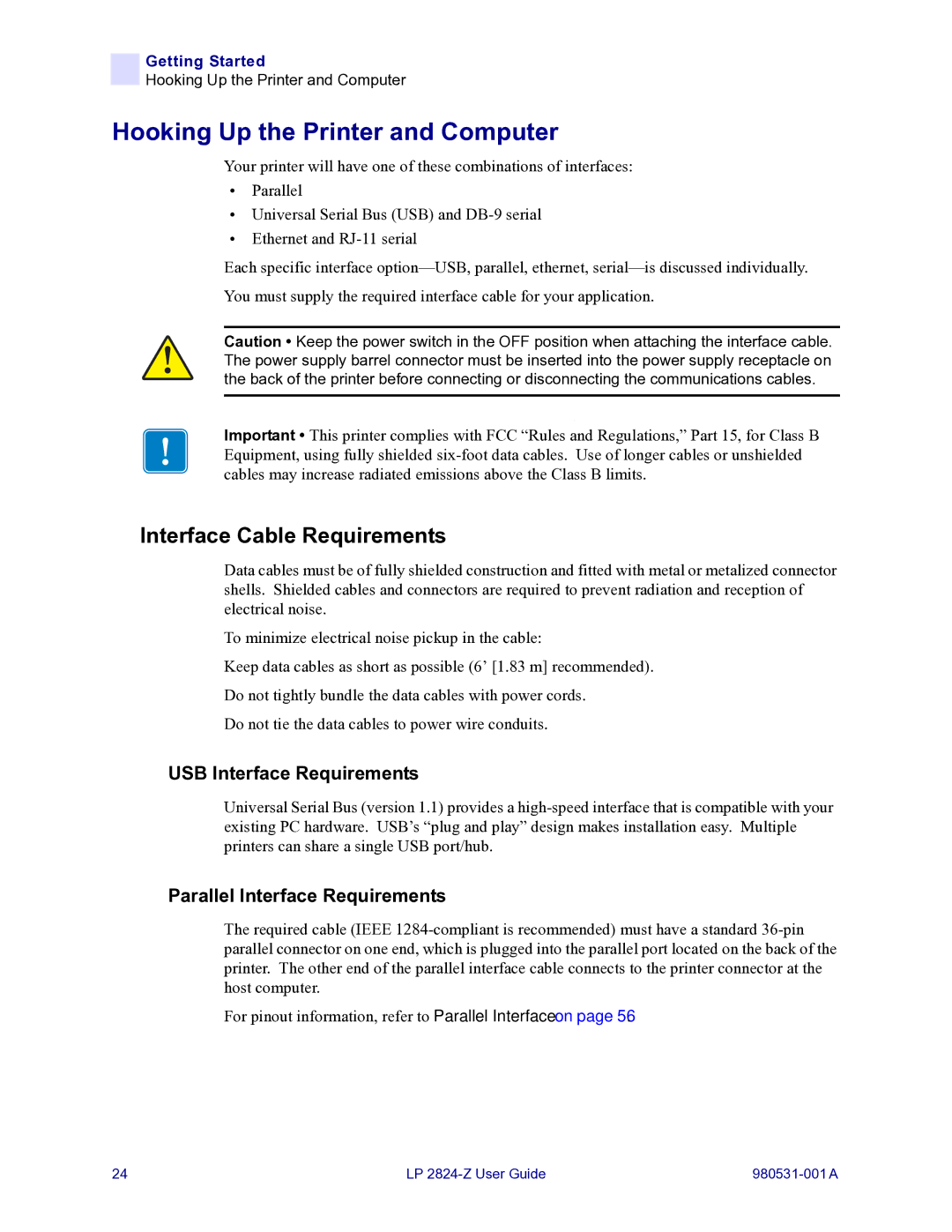Getting Started
Hooking Up the Printer and Computer
Hooking Up the Printer and Computer
Your printer will have one of these combinations of interfaces:
•Parallel
•Universal Serial Bus (USB) and
•Ethernet and
Each specific interface
Caution • Keep the power switch in the OFF position when attaching the interface cable. The power supply barrel connector must be inserted into the power supply receptacle on the back of the printer before connecting or disconnecting the communications cables.
.
Important • This printer complies with FCC “Rules and Regulations,” Part 15, for Class B Equipment, using fully shielded
Interface Cable Requirements
Data cables must be of fully shielded construction and fitted with metal or metalized connector shells. Shielded cables and connectors are required to prevent radiation and reception of electrical noise.
To minimize electrical noise pickup in the cable:
Keep data cables as short as possible (6’ [1.83 m] recommended). Do not tightly bundle the data cables with power cords.
Do not tie the data cables to power wire conduits.
USB Interface Requirements
Universal Serial Bus (version 1.1) provides a
Parallel Interface Requirements
The required cable (IEEE
For pinout information, refer to Parallel Interface on page 56.
24 | LP |