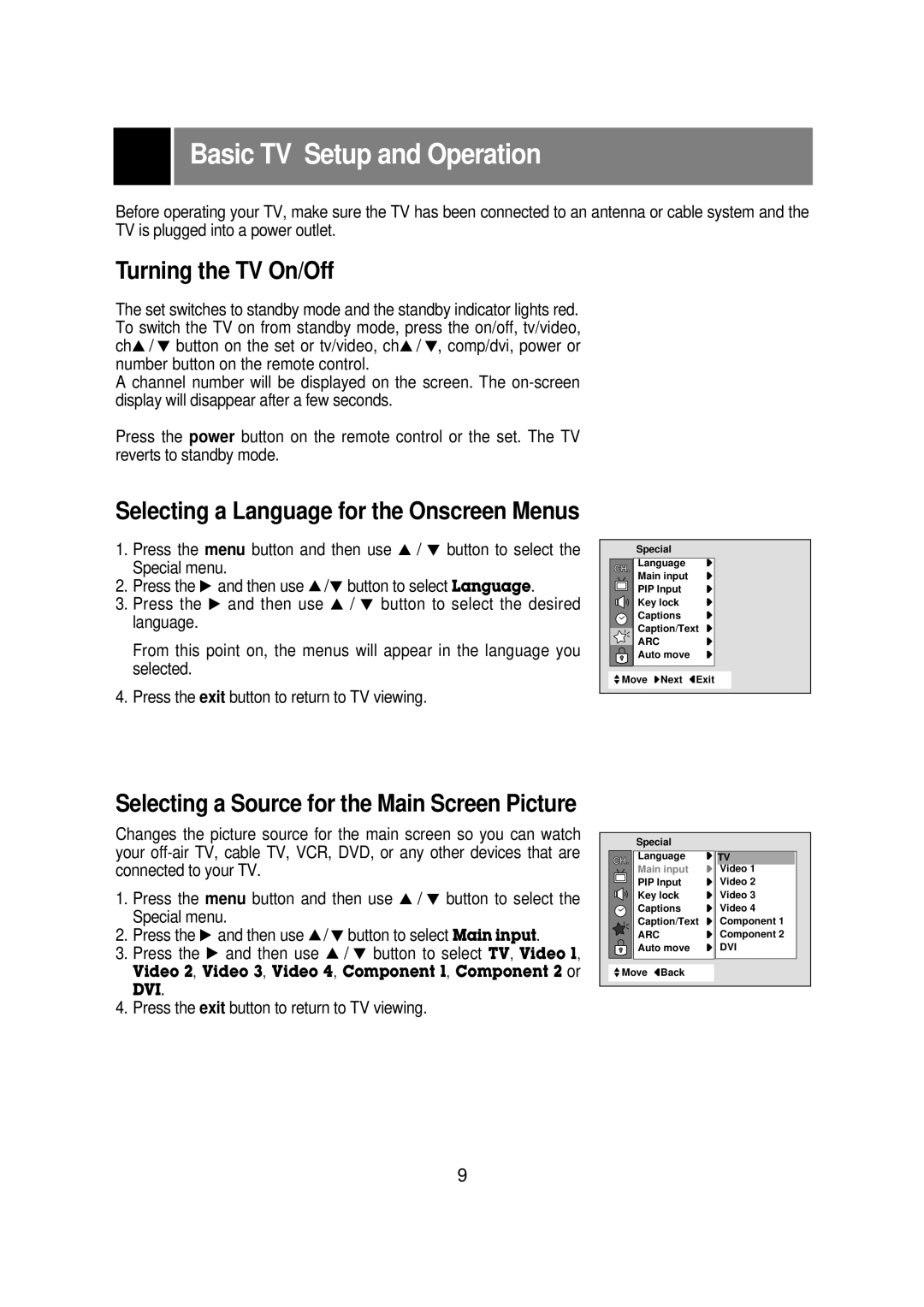Basic TV Setup and Operation
Before operating your TV, make sure the TV has been connected to an antenna or cable system and the TV is plugged into a power outlet.
Turning the TV On/Off
The set switches to standby mode and the standby indicator lights red. To switch the TV on from standby mode, press the on/off, tv/video, chD / E button on the set or tv/video, chD / E, comp/dvi, power or number button on the remote control.
A channel number will be displayed on the screen. The
Press the power button on the remote control or the set. The TV reverts to standby mode.
Selecting a Language for the Onscreen Menus
1.Press the menu button and then use D / E button to select the Special menu.
2.Press the G and then use D/E button to select Language.
3.Press the G and then use D / E button to select the desired language.
From this point on, the menus will appear in the language you selected.
4.Press the exit button to return to TV viewing.
Special
CH. Language | { |
Main input | { |
PIP Input | { |
Key lock | { |
Captions | { |
Caption/Text | { |
ARC | { |
Auto move | { |
+Move {Next+}Exit
Selecting a Source for the Main Screen Picture
Changes the picture source for the main screen so you can watch your
1.Press the menu button and then use D / E button to select the Special menu.
2.Press the G and then use D/ E button to select Main input.
3.Press the G and then use D / E button to select TV, Video 1,
Video 2, Video 3, Video 4, Component 1, Component 2 or DVI.
4. Press the exit button to return to TV viewing.
| Special |
| |
CH. | Language | { TV + | |
Main input | { Video 1 | ||
| |||
| PIP Input | { Video 2 | |
| Key lock | { Video 3 | |
| Captions | { Video 4 | |
| Caption/Text | { Component 1 | |
| ARC | { Component 2 | |
| Auto move | { DVI | |
+Move }Back |
| ||
9