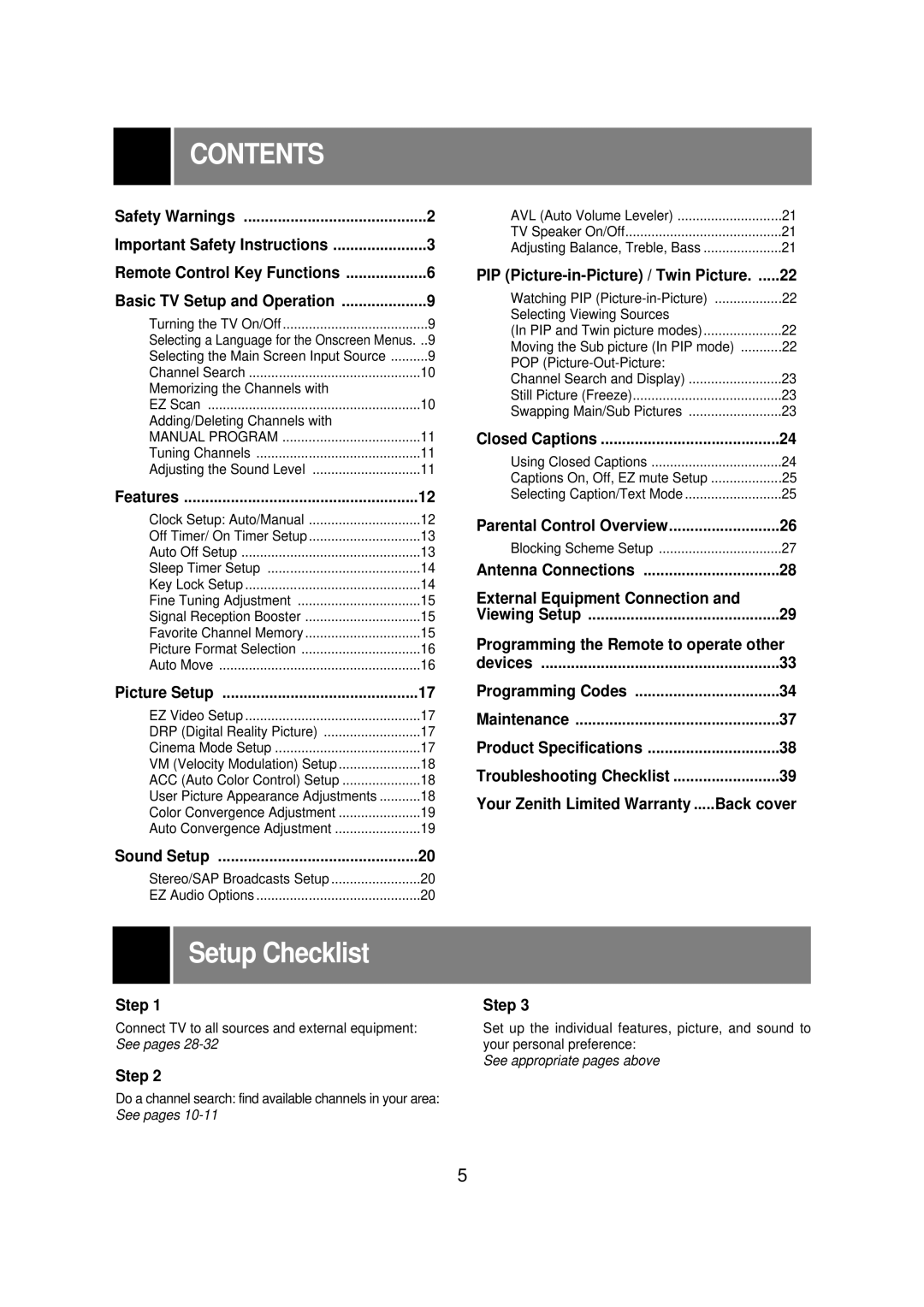CONTENTS |
|
Safety Warnings | 2 |
Important Safety Instructions | 3 |
Remote Control Key Functions | 6 |
Basic TV Setup and Operation | 9 |
Turning the TV On/Off | 9 |
Selecting a Language for the Onscreen Menus. | ..9 |
Selecting the Main Screen Input Source | 9 |
Channel Search | 10 |
Memorizing the Channels with |
|
EZ Scan | 10 |
Adding/Deleting Channels with |
|
MANUAL PROGRAM | 11 |
Tuning Channels | 11 |
Adjusting the Sound Level | 11 |
Features | 12 |
Clock Setup: Auto/Manual | 12 |
Off Timer/ On Timer Setup | 13 |
Auto Off Setup | 13 |
Sleep Timer Setup | 14 |
Key Lock Setup | 14 |
Fine Tuning Adjustment | 15 |
Signal Reception Booster | 15 |
Favorite Channel Memory | 15 |
Picture Format Selection | 16 |
Auto Move | 16 |
Picture Setup | 17 |
EZ Video Setup | 17 |
DRP (Digital Reality Picture) | 17 |
Cinema Mode Setup | 17 |
VM (Velocity Modulation) Setup | 18 |
ACC (Auto Color Control) Setup | 18 |
User Picture Appearance Adjustments | 18 |
Color Convergence Adjustment | 19 |
Auto Convergence Adjustment | 19 |
Sound Setup | 20 |
Stereo/SAP Broadcasts Setup | 20 |
EZ Audio Options | 20 |
AVL (Auto Volume Leveler) | 21 |
TV Speaker On/Off | 21 |
Adjusting Balance, Treble, Bass | 21 |
PIP | 22 |
Watching PIP | 22 |
Selecting Viewing Sources |
|
(In PIP and Twin picture modes) | 22 |
Moving the Sub picture (In PIP mode) | 22 |
POP |
|
Channel Search and Display) | 23 |
Still Picture (Freeze) | 23 |
Swapping Main/Sub Pictures | 23 |
Closed Captions | 24 |
Using Closed Captions | 24 |
Captions On, Off, EZ mute Setup | 25 |
Selecting Caption/Text Mode | 25 |
Parental Control Overview | 26 |
Blocking Scheme Setup | 27 |
Antenna Connections | 28 |
External Equipment Connection and |
|
Viewing Setup | 29 |
Programming the Remote to operate other | |
devices | 33 |
Programming Codes | 34 |
Maintenance | 37 |
Product Specifications | 38 |
Troubleshooting Checklist | 39 |
Your Zenith Limited Warranty .....Back cover | |
Setup Checklist
Step 1
Connect TV to all sources and external equipment: See pages
Step 3
Set up the individual features, picture, and sound to your personal preference:
See appropriate pages above
Step 2
Do a channel search: find available channels in your area: See pages
5