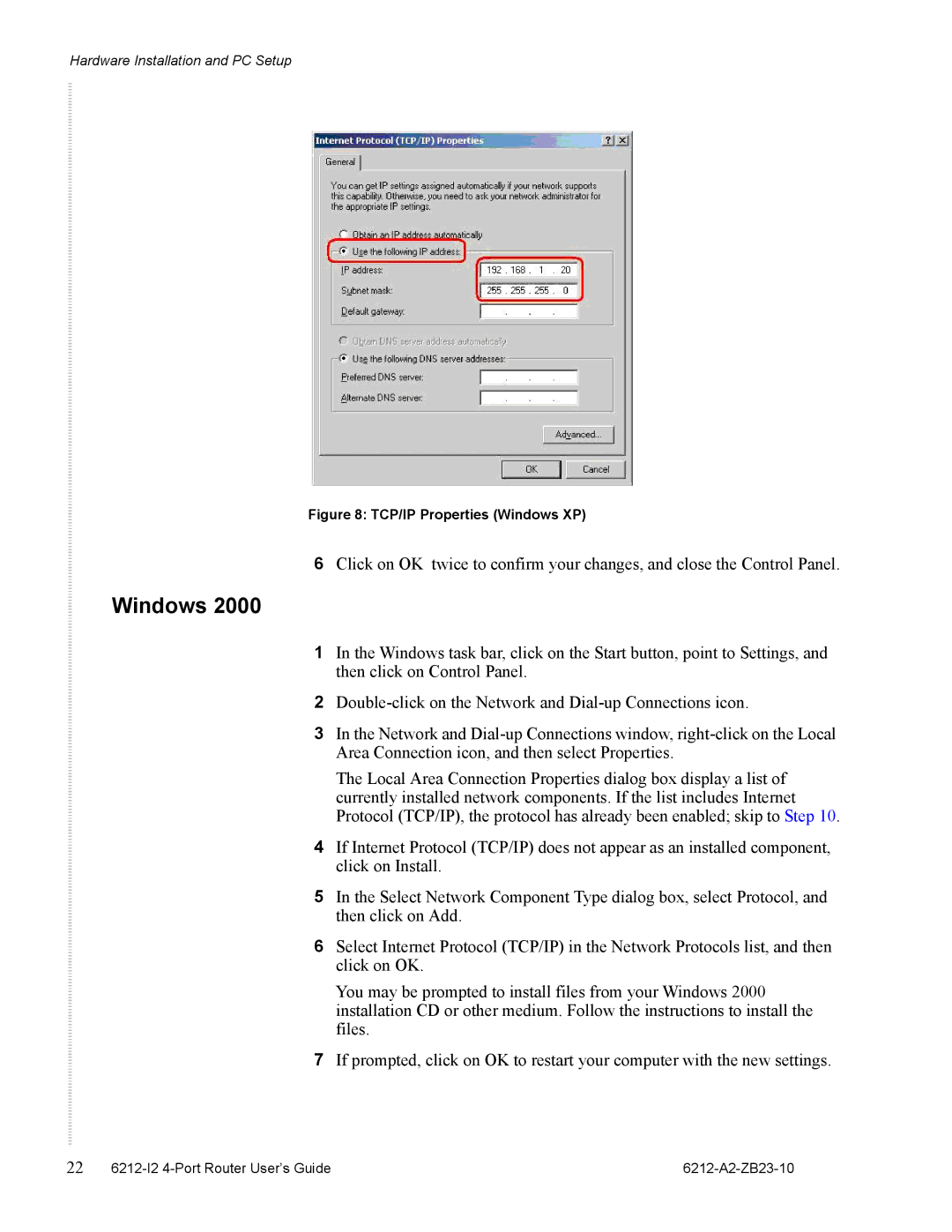Hardware Installation and PC Setup
Figure 8: TCP/IP Properties (Windows XP)
6 Click on OK twice to confirm your changes, and close the Control Panel.
Windows 2000
1In the Windows task bar, click on the Start button, point to Settings, and then click on Control Panel.
2
3In the Network and
The Local Area Connection Properties dialog box display a list of currently installed network components. If the list includes Internet Protocol (TCP/IP), the protocol has already been enabled; skip to Step 10.
4If Internet Protocol (TCP/IP) does not appear as an installed component, click on Install.
5In the Select Network Component Type dialog box, select Protocol, and then click on Add.
6Select Internet Protocol (TCP/IP) in the Network Protocols list, and then click on OK.
You may be prompted to install files from your Windows 2000 installation CD or other medium. Follow the instructions to install the files.
7If prompted, click on OK to restart your computer with the new settings.
22 |
|