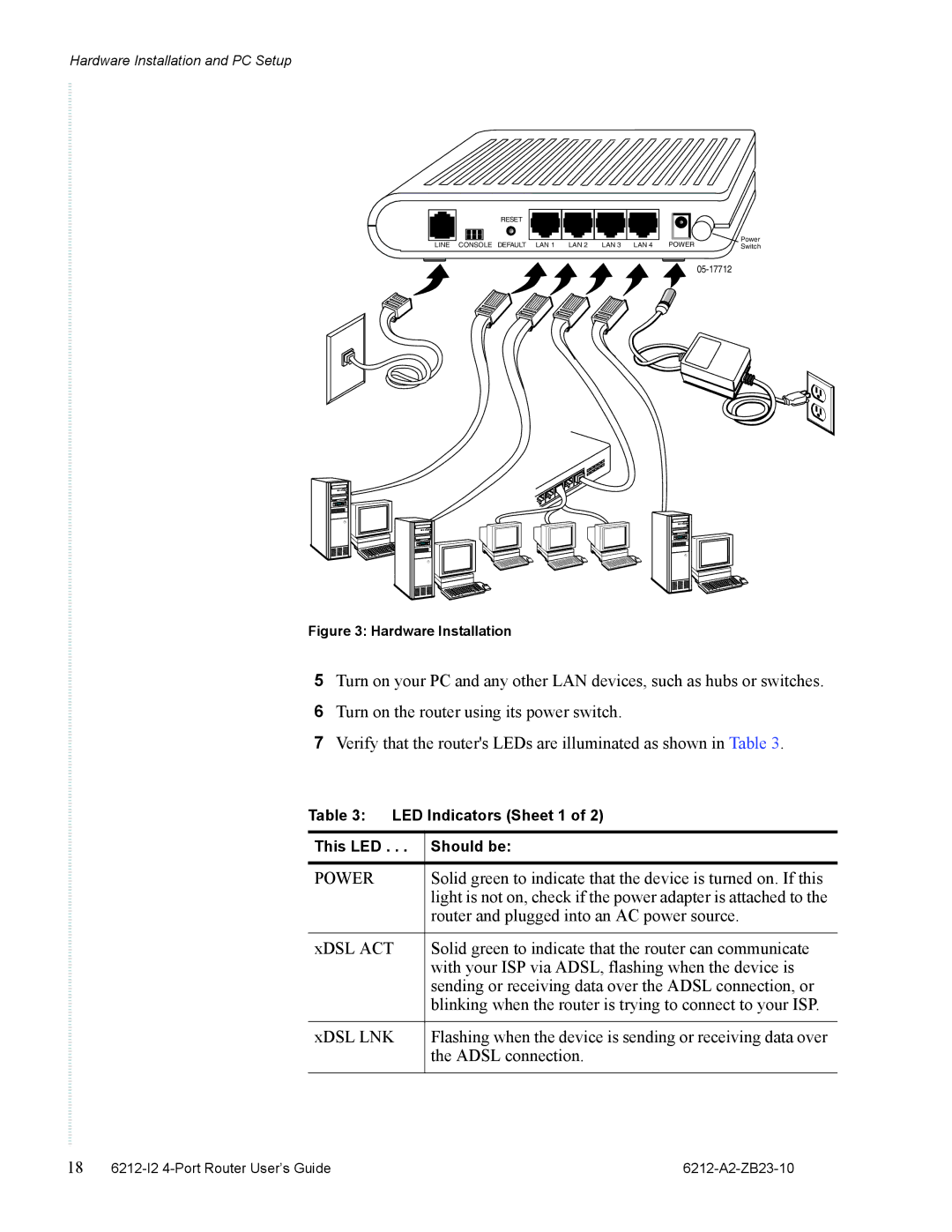Hardware Installation and PC Setup
LINE
RESET
CONSOLE DEFAULT LAN 1 LAN 2 LAN 3 LAN 4
Power
POWERSwitch
Figure 3: Hardware Installation
5Turn on your PC and any other LAN devices, such as hubs or switches.
6Turn on the router using its power switch.
7Verify that the router's LEDs are illuminated as shown in Table 3.
Table 3: LED Indicators (Sheet 1 of 2)
This LED . . . | Should be: |
|
|
POWER | Solid green to indicate that the device is turned on. If this |
| light is not on, check if the power adapter is attached to the |
| router and plugged into an AC power source. |
|
|
xDSL ACT | Solid green to indicate that the router can communicate |
| with your ISP via ADSL, flashing when the device is |
| sending or receiving data over the ADSL connection, or |
| blinking when the router is trying to connect to your ISP. |
|
|
xDSL LNK | Flashing when the device is sending or receiving data over |
| the ADSL connection. |
|
|
18 |
|